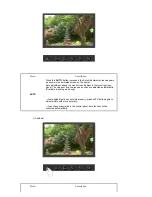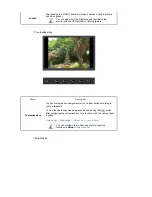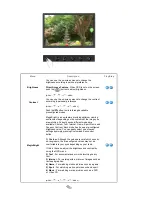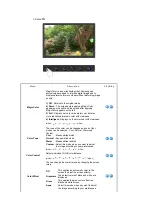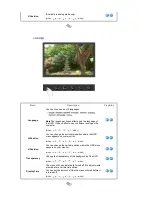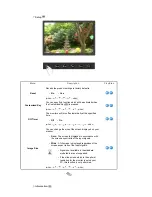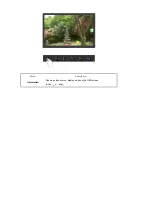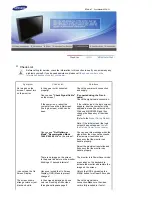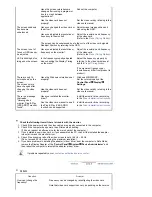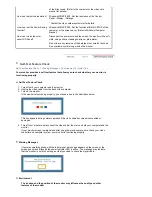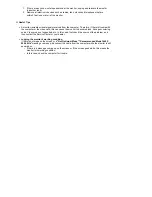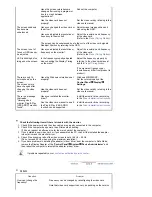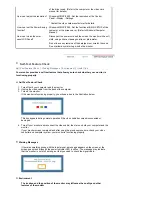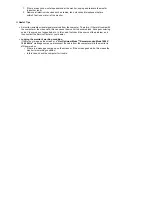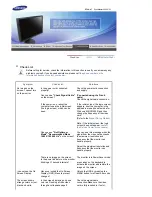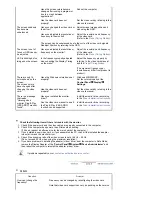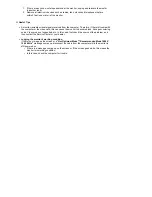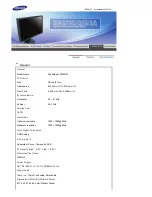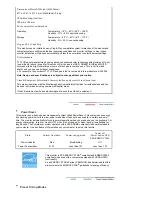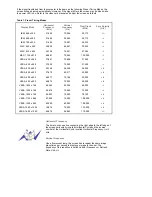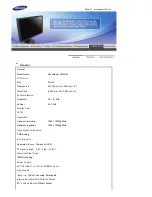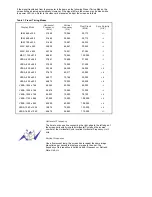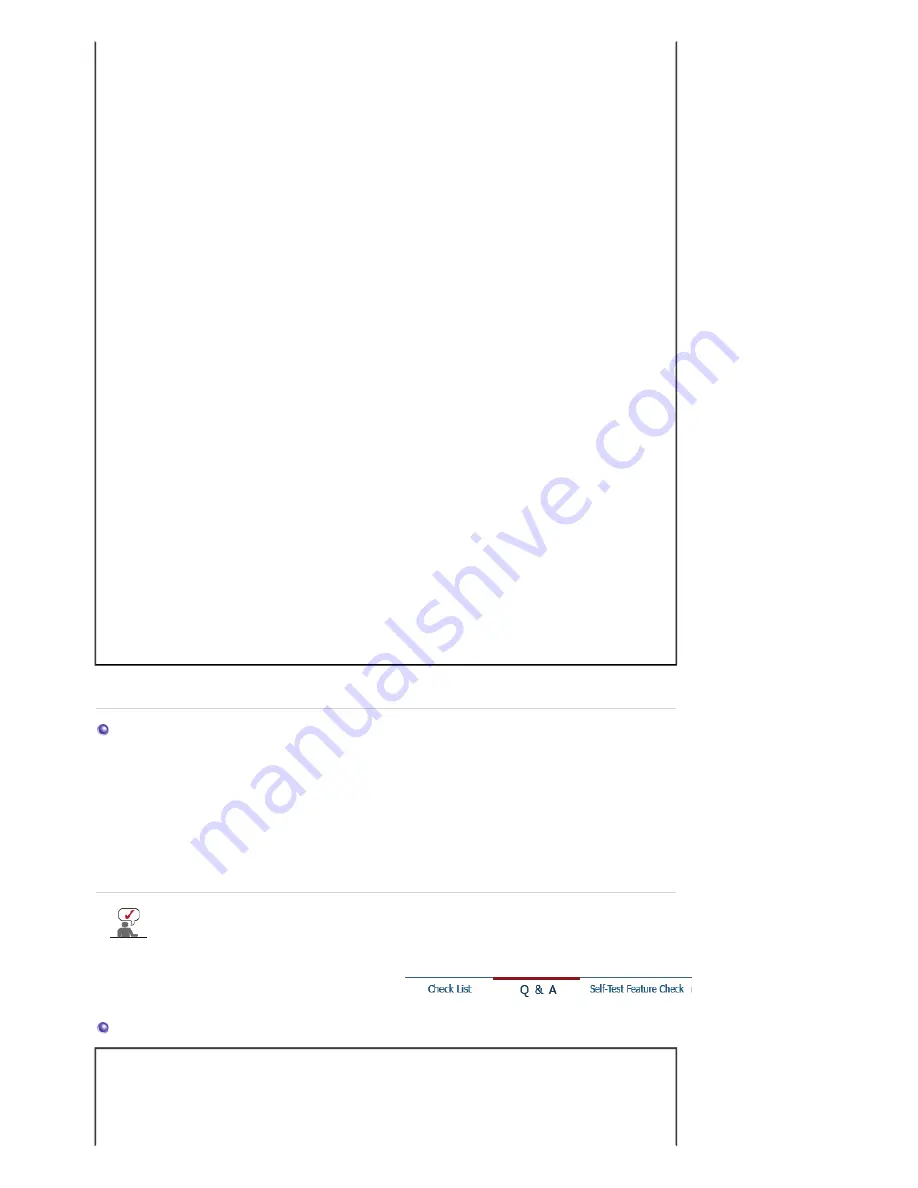
Have the screen colors become
strange after running a program or
due to a crash between
applications?
Reboot the computer.
Has the video card been set
properly?
Set the video card by referring to the
video card manual.
The screen suddenly
has become
unbalanced.
Have you changed the video card or
the driver?
Adjust screen image position and
size using the OSD.
Have you adjusted the resolution or
frequency to the monitor?
Adjust the resolution and frequency
at the video card.
(Refer to the
Preset Timing Modes
).
The screen can be unbalanced due to the cycle of the video card signals.
Readjust Position by referring to the OSD.
The screen is out of
focus or OSD cannot
be adjusted.
Have you adjusted the resolution or
frequency on the monitor?
Adjust the resolution and frequency
of the video card.
(Refer to the
Preset Timing Modes
).
LED is blinking but no
images on the screen.
Is the frequency properly adjusted
when checking the Display Timing
on the menu?
Adjust the frequency properly by
referring to the video card manual
and the
Preset Timing Modes
.
(The maximum frequency per
resolution may differ from product to
product.)
There are only 16
colors shown on the
screen.
The screen colors
have changed after
changing the video
card.
Have the Windows colors been set
properly?
Windows ME/2000/XP:
Set the colors properly at the
Control Panel
→
Display
→
Settings
.
Has the video card been set
properly?
Set the video card by referring to the
video card manual.
There is a message
that reads
"Unrecognized
monitor, Plug & Play
(VESA DDC) monitor
found".
Have you installed the monitor
driver?
Install the monitor driver according
to the
Driver Installation Instructions
.
See the video card manual to see if
the Plug & Play (VESA DDC)
function can be supported.
Install the monitor driver according
to the
Driver Installation Instructions
.
Check the following items if there is trouble with the monitor.
1. Check if the power cord and the video cables are properly connected to the computer.
2. Check if the computer beeps more than 3 times when booting.
(If it does, request an after-service for the main board of the computer.)
3. If you installed a new video card or if you assembled the PC, check if the installed the adapter
(video) driver and the monitor driver.
4. Check if the scanning ratio of the video screen is set at 56 Hz ~ 60 Hz.
(Do not exceed 60 Hz when using the maximum resolution.)
5. If you have problems in installing the adapter (video) driver, boot the computer in Safe Mode,
remove the Display Adapter at the "
Control Panel
→
System
→
Device Administrator
" and
then reboot the computer to reinstall the adapter (video) driver.
If problems repeatedly occur,
contact an authorized service center
.
Q & A
Question
Answer
How can I change the
frequency?
Frequency can be changed by reconfiguring the video card.
Note that video card support can vary, depending on the version