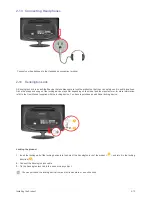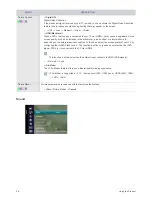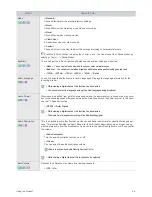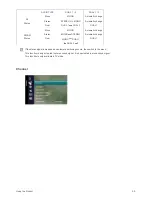Using the Product
3-5
MENU
DESCRIPTION
Mode
• <Standard>
Choose Standard for the standard factory settings.
• <Music>
Choose Music when watching music videos or concerts.
• <Movie>
Choose Movie when viewing movies.
• <Clear Voice >
Emphasizes voice over other sounds.
• <Custom >
Choose Custom if you want to adjust the settings according to personal preference .
Press the [TOOLS] button to display the <Tools> menu. You can also set the <Sound Mode> by
selecting <Tools>
→
<Sound Mode>.
Equalizer
You can adjust the left and right sound balance and equalizer settings as required.
• <Mode> - You can select a sound mode to suit your personal preferences.
• <Balance> - You can adjust the left and right sound balance and equalizer settings as required
• <100Hz> - <300Hz> - <1KHz> - <3KHz> - <10KHz> - <Reset>
Audio Lanugage
You can change the default value for audio languages. Displays the language information for the
incoming stream.
• While viewing a digital channel, this function can be selected.
• You can only select the language among the actual languages being broadcast.
Audio Format
When sound is emitted from both the main speaker and the audio receiver, a sound echo may occur
due to the decoding speed difference between the main speaker and the audio receiver. In this case,
use the TV Speaker function.
• <MPEG> - <Dolby Digital>
• While viewing a digital channel, this function can be selected.
• The Audio Format appears according to the broadcasting signal.
Audio Description
This is an auxiliary audio function that provides an additional audio track for visually challenged per-
sons. This function handles the Audio Stream for the AD (Audio Description), when it is sent along
with the Main audio from the broadcaster. Users can turn the Audio Description On or Off and control
the volume.
• <Audio Description>
Turn the audio description function on or off.
• <Volume>
You can adjust the audio description volume.
• Volume is active when Audio Description is set to On.
• While viewing a Digital channel, this function can be selected.
Auto Volume
Reduces the differences in volume level among channels.
• <Off> - <On>