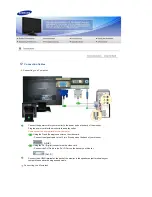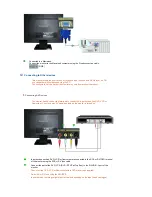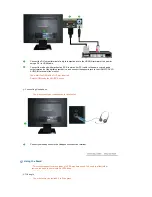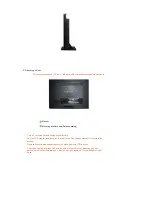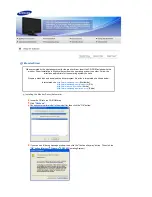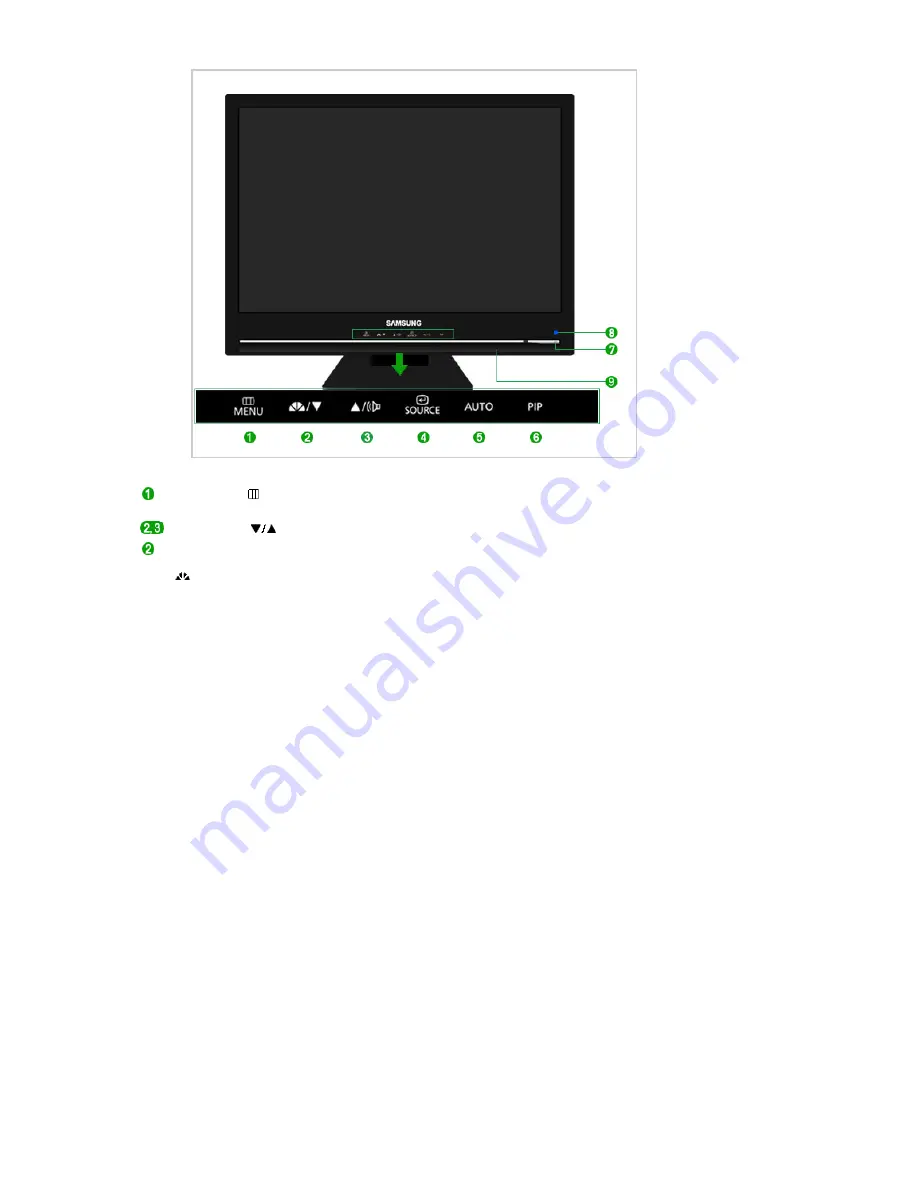
MENU button [ ]
Opens the OSD menu.
Also use to exit the OSD menu or return to the previous menu.
Adjust buttons [
]
These buttons allow you to adjust items in the menu.
PC/DVI :
MagicBright™ button
[
]
MagicBright™ is a new feature providing optimum viewing environment
depending on the contents of the image you are watching. Currently six
different modes are available: Custom, Text, Internet, Game, Sports and
Movie. Each mode has its own pre-configured brightness value. You can
easily select one of six settings by simply pressing MagicBright™ control
buttons.
1) Custom
Although the values are carefully chosen by our engineers, the pre-
configured values may not be comfortable to your eyes depending on
your taste. If this is the case, adjust the brightness and contrast by
using the OSD menu.
2) Text
For documentations or works involving heavy text.
3) Internet
For working with a mixture of images such as texts and graphics.
4) Game
For watching motion pictures such as a game.
5) Sports
For watching motion pictures such as a Sports.
6) Movie
For watching motion pictures such as a DVD or Video CD.
>> Click here to see an animation clip
AV/S-Video/
Component :
Mode button
The Monitor has four automatic picture settings ("Dynamic", "Standard",
"Movie" and "Custom") that are preset at the factory. You can activate
either Dynamic, Standard, Movie, or Custom. You can select "Custom"
which automatically recalls your personalized picture settings.
1) Dynamic
Select this mode to view a sharper image than in "Standard" mode.
2) Standard
Select this mode when the surroundings are bright. This also provides a
sharp image.
3) Movie
Select this mode when the surroundings are dark.
This will save power and reduce eye fatigue.
4) Custom
Select this mode when you want to adjust the image according to your
preferences.