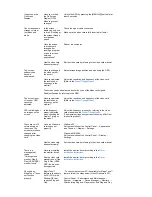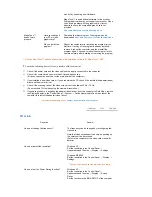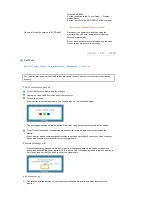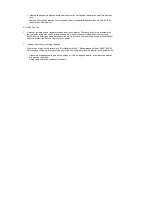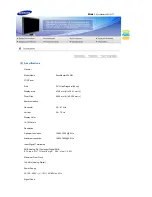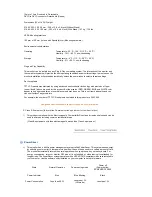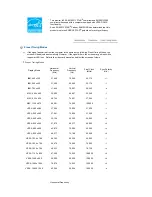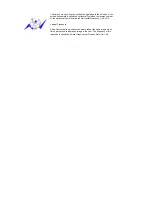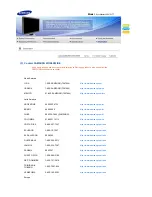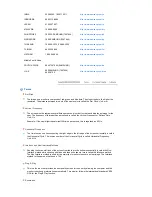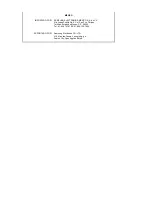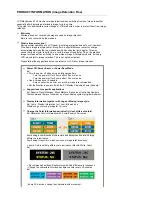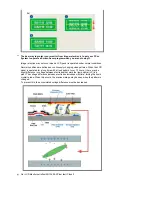I cannot see the
On Screen
Display.
Have you locked
the On Screen
Display (OSD)
Menu to prevent
changes?
Unlock the OSD by pressing the [MENU / ] button for at
least 5 seconds.
The screen shows
strange colors or
just black and
white.
Is the screen
displaying only one
color as if looking at
the screen through
a cellophane
paper?
Check the signal cable connection.
Make sure the video card is fully inserted in it's slot.
Have the screen
colors become
strange after
running a program
or due to a crash
between
applications?
Reboot the computer.
Has the video card
been set properly?
Set the video card by referring to the video card manual.
The screen
suddenly has
become
unbalanced.
Have you changed
the video card or
the driver?
Adjust screen image position and size using the OSD.
Have you adjusted
the resolution or
frequency to the
monitor?
Adjust the resolution and frequency at the video card.
(Refer to the
Preset Timing Modes
).
The screen can be unbalanced due to the cycle of the video card signals.
Readjust Position by referring to the OSD.
The screen is out
of focus or OSD
cannot be
adjusted.
Have you adjusted
the resolution or
frequency on the
monitor?
Adjust the resolution and frequency of the video card.
(Refer to the
Preset Timing Modes
).
LED is blinking but
no images on the
screen.
Is the frequency
properly adjusted
when checking the
Display Timing on
the menu?
Adjust the frequency properly by referring to the video
card manual and the
Preset Timing Modes
.
(The maximum frequency per resolution may differ from
product to product.)
There are only 16
colors shown on
the screen. The
screen colors have
changed after
changing the video
card.
Have the Windows
colors been set
properly?
Windows XP :
Set the resolution at the Control Panel
→
Appearance
and Themes
→
Display
→
Settings.
Windows ME/2000 :
Set the resolution at the Control Panel
→
Display
→
Settings.
Has the video card
been set properly?
Set the video card by referring to the video card manual.
There is a
message that
reads
"Unrecognized
monitor, Plug &
Play (VESA DDC)
monitor found".
Have you installed
the monitor driver?
Install the monitor driver according to the
Driver
Installation Instructions
.
See the video card
manual to see if the
Plug & Play (VESA
DDC) function can
be supported.
Install the monitor driver according to the
Driver
Installation Instructions
.
Check when
MagicTune™ does
not function
properly.
MagicTune™
feature is found only
on PC (VGA) with
Window OS that
supports Plug and
Play.
* To check whether your PC is available for MagicTune™
feature, follow the steps below (When Windows is XP);
Control Panel
→
Performance and Maintenance
→
System
→
Hardware
→
Device Manager
→
Monitors
→
After deleting Plug and Play monitor, find 'Plug and Play