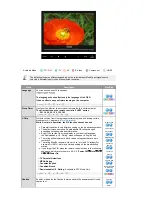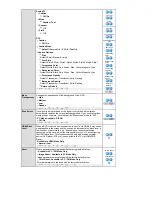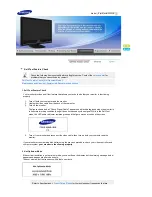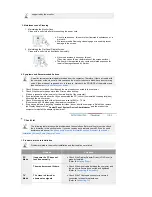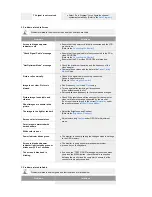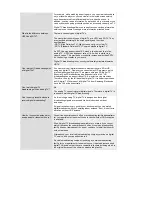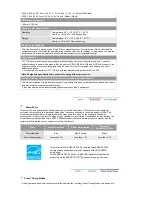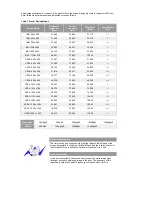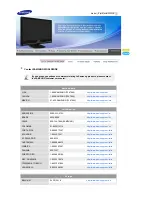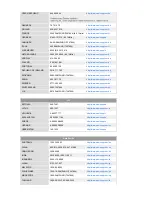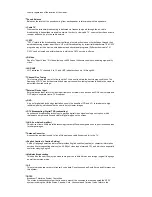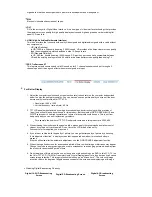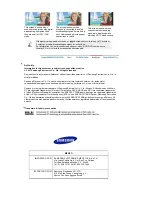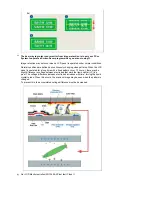organization that has been organized to promote its development and management.
EIAJ
Electronic Industries Association of Japan.
DVI
DVI is the acronym for Digital Video Interface. It is a new type of video interface technology that provides
the maximum screen quality for high quality display devices and high-end graphics cards including flat
panel LCD monitors.
HDMI (High Definition Multimedia Interface)
This is an interface that connects both quality video signals and digital audio signals with a cable without
any compression.
- HD (High Definition)
In HD, 1080-line, 2x density beaming (1080i) is used. HD provides a five times clearer screen quality
than the existing analog method and has a wide 16:9 aspect ratio.
- SD (Standard Definition)
In HD, 480-line, double beaming (480i) is used. SD provides a screen quality somewhere between
HD and the existing analog method. It exhibits a two times better screen quality than analog TV.
SRS TruSurround XT
This feature outputs sonorous and vivid 3D sound as for 5.1 channel speaker sound but through a 2-
channel speaker. It has a good effect when stereo signals are input.
For Better Display
1. Adjust the computer resolution and screen inection rate (refresh rate) on the computer as described
below to enjoy the best picture quality. You can have an uneven picture quality on screen if the best
picture quality is not provided for TFT-LCD.
{
Resolution: 1680 x 1050
{
Vertical frequency (refresh rate): 60 Hz
2. TFT LCD panels manufactured by using advanced semiconductor technology with a precision of
1ppm (one millionth) and above is used for this product. But the pixels of RED, GREEN, BLUE and
WHITE color seem to be bright sometimes or some of black pixels could be seen. This is not from
bad quality and you can use it without any problems.
{
For example, the number of TFT LCD sub pixels contained in this product are 5,292,000.
3. When cleaning the monitor and the panel outside, please apply the recommended small amount of
cleaner by using a soft cloth to polish. Do not force the LCD area but rub softly.
If excessive force is applied, you may stain it.
4. If you are not satisfied with the quality of picture, you can get better quality of picture by executing
"auto adjustment function" in display screen that is appeared as window termination button is
pressed.
If there's still noise after the automatic adjustment, use the FINE/COARSE adjustment function.
5. When viewing a fixed screen for an extended period of time, residual image or blurriness may appear.
Change the mode to energy saving mode or set a screensaver to a changing picture when away from
the monitor for an extended period of time.
6. Do not display a still image( such as on a video game or when hooking up a DVD to this LCD_TV ) on
the Color TFT-LCD ( Thin Film Transister Liquid Crystal Display) panel for a long time as it can cause
screen image retention. This image retention is also known as "screen burn". To avoid such image
retention, reduce the degree of brightness and contrast of this screen when displaying a still image.
z
Watching Digital Broadcasting Correctly
Digital 16:9 HD Broadcasting
Screen
Digital SD Broadcasting Screen
Digital 4:3 Broadcasting
Screen