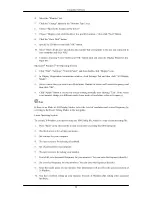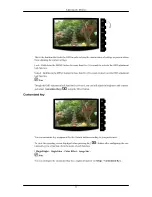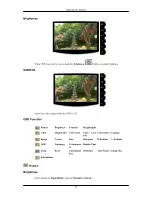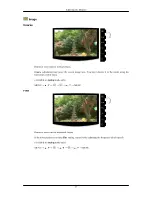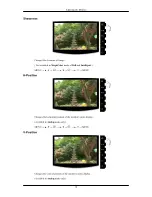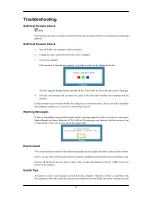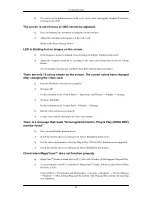Color Effect
You can change the overall mood by changing the screen colors.
( Not available in
MagicColor
mode of
Full
and
Intelligent
. )
•
Off
•
Grayscale
•
Green
•
Aqua
•
Sepia
•
Off
- This applies an achromatic color to the screen to adjust the screen effects.
•
Grayscale
- The default colors of black and white are displayed.
•
Green
- This applies the green color effect to a black and white screen.
•
Aqua
- This applies the aqua color effect to a black and white screen.
•
Sepia
- This applies the Sepia color effect to a black and white screen.
MENU
→
,
→
→
,
→
→
,
→
MENU
Gamma
Gamma
correction changes the luminance of the colors with intermediate luminance.
•
Mode 1
•
Mode 2
•
Mode 3
MENU
→
,
→
→
,
→
→
,
→
MENU
Adjusting the Monitor
36