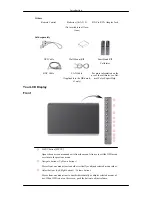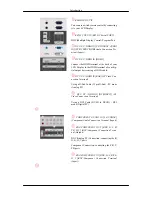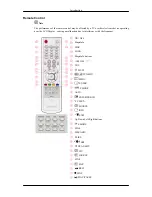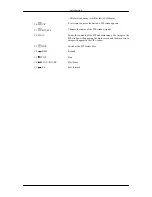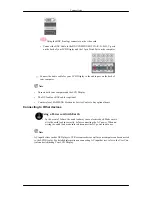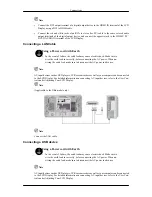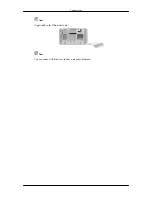ENTER button [ENTER]
Activates a highlighted menu item.
SOURCE button [SOURCE]
Switches from PC mode to Video mode. Changing the source is only allowed for
external devices that are connected to the LCD Display at the time.
[
PC
]
→
[
BNC
]
→
[
DVI
]
→
[
AV
]
→
[
S-Video
]
→
[
Component
]
→
[
HDMI
]
→
[
MagicInfo
]
>> Click here to see an animation clip
Note
•
The MagicInfo menu is available DRn model.
PIP
Push the PIP button to turn the PIP screen On / Off.
More than one PIP cannot overlap on screen as BNC and the component use the
same terminal.
>> Click here to see an animation clip
•
PC
AV
/
S-Video
/
Component
/
HDMI
Mode
•
BNC
AV
/
S-Video
/
HDMI
Mode
•
DVI
AV
/
S-Video
/
Component
Mode
•
AV
/
S-Video
PC
/
BNC
/
DVI
Mode
•
Component
PC
/
DVI
Mode
•
HDMI
PC
/
BNC
Mode
Power button [
]
Use this button for turning the LCD Display on and off.
Brightness Sensor
The product's Brightness Sensor function automatically detects the surrounding
brightness using a brightness sensor and adjusts its brightness accordingly.
Power indicator
Shows PowerSaver mode by blinking green
Introduction