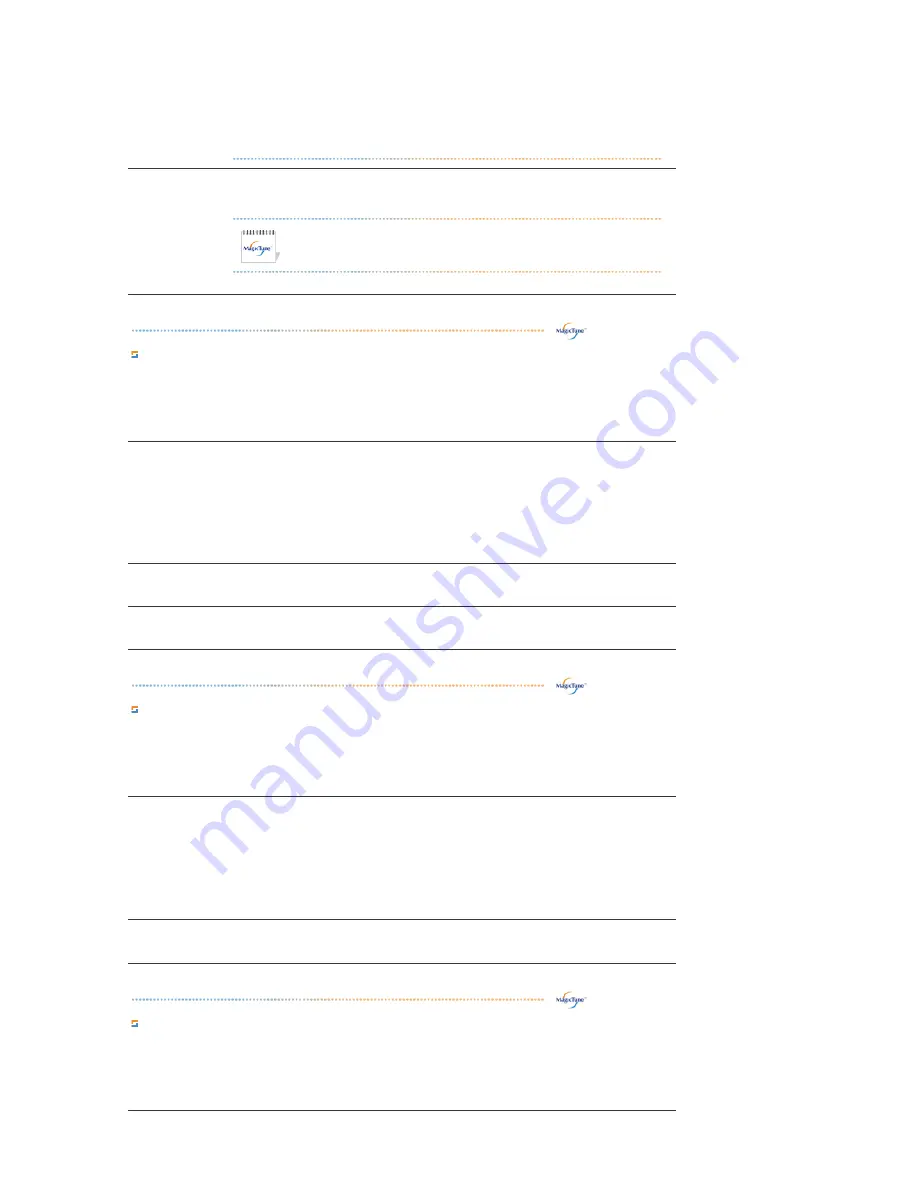
closing the MagicZone after adjusting. will not show MagicTune™
again.
(System Tray is Checked)
z
MagicColor mode will be different according to monitor models.
MagicZone mode will show if the monitor supports the function.
Gamma
Gamma correction changes the luminance of the colors with intermediate luminance.
Gamma mode will be different according to monitor models. Some
monitor will only support Three modes.( Mode1, Mode2, Mode3)
Image Tab Definition
Adjusts the Fine , Coarse and Position values.
Image Setup
z
Fine : Removes noise such as horizontal stripes.
If the noise persists even after Fine tuning, repeat it after adjusting the frequency
(clock speed).
z
Coarse : Removes noise such as vertical stripes.
Coarse adjustment may move the screen image area.
You may relocate it to the center using the Horizontal Control menu.
z
Auto Setup : Auto adjustment allows the monitor to self-adjust to the incoming
video signal. The values of fine, coarse and position are adjusted automatically.
Position
Adjusts the screen location horizontally and vertically.
Sharpness
Changes the clearance of image.
Option Tab Definition
You can configure MagicTune™ using the following options.
Preferences
Loads the Preferences Dialog Box. Preferences in use will have an "V" in the check
box. To turn on or off any Preference, position the cursor over the box and click.
z
Enable task tray menu .
- To access the MagicTune™ menus, click the icon on the [task tray menu].
The menus are not displayed if the [Enable System Tray] is deselected in
[Options] ' [Basic Settings].
z
Select Language - The language chosen affects only the language of the OSD.
Source Select
z
Analog
z
Digital
Support Tab Definition
Shows the Asset ID and the version number of the program, and allows you to use the Help feature.
















































