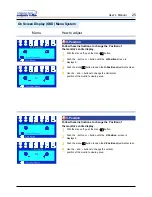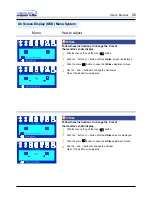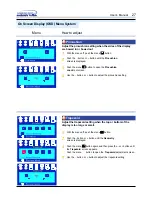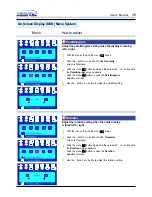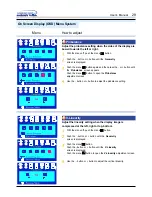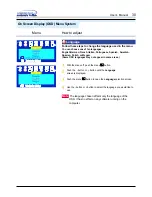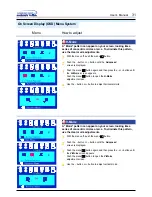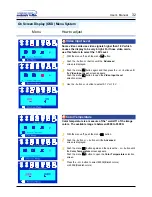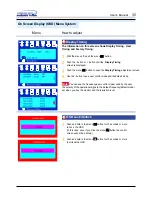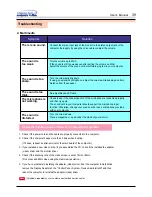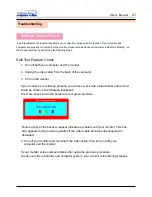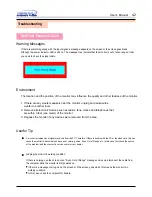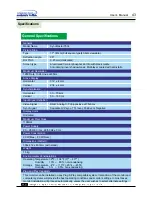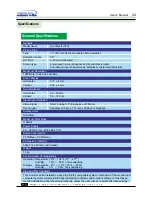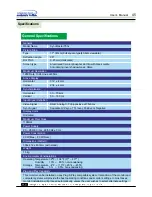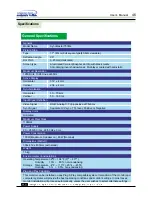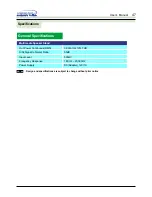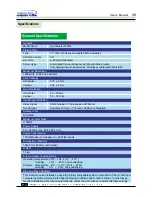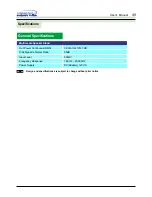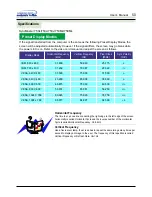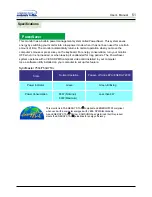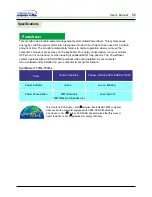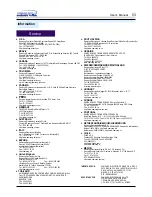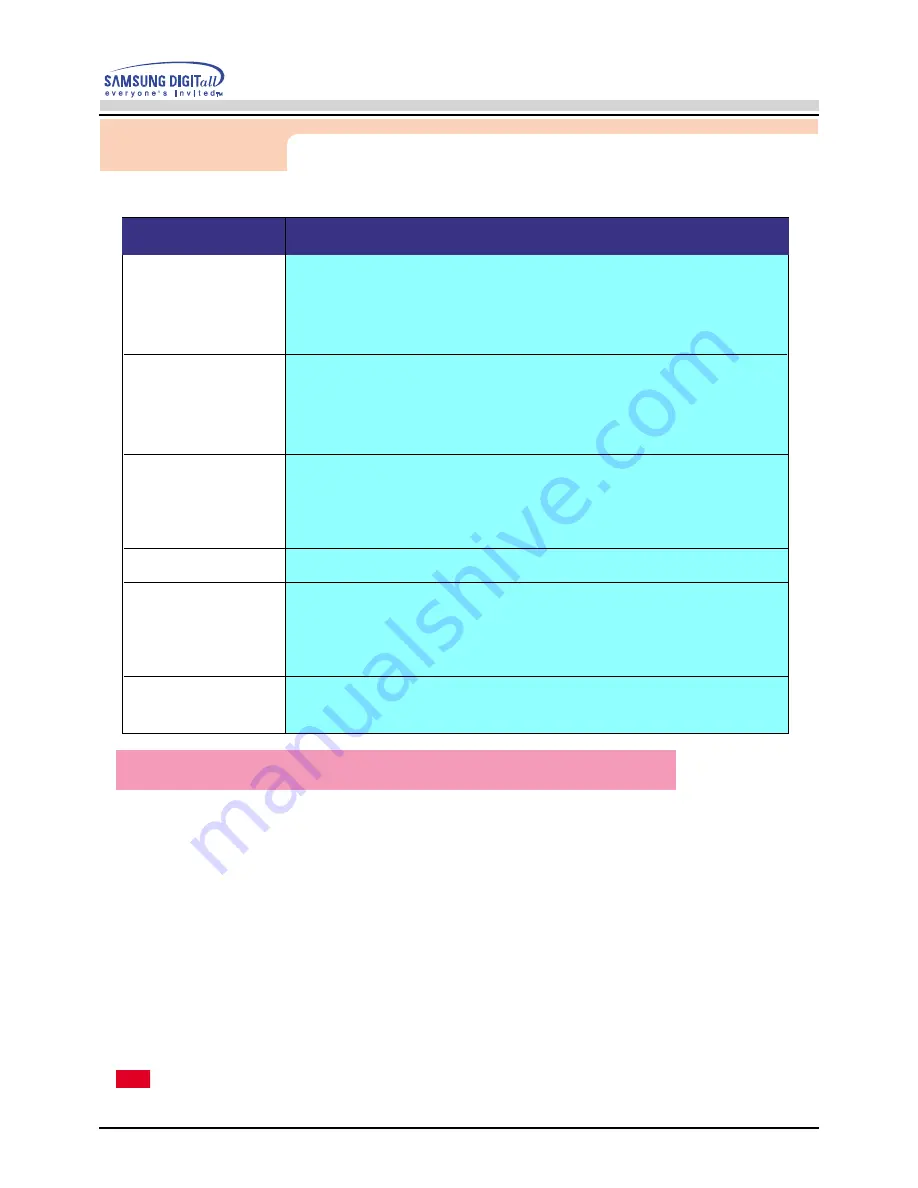
3
9
Troubleshooting
User’s Manual
2. Multimedia
Symptom
Solution
1. Check if the power cord and the cable are properly connected to the computer.
2. Check if the computer beeps more than 3 times when booting.
(If it does, request an after-service for the main board of the computer.)
3. If you installed a new video card or if you assembled the PC, check if the installed the adapter
(video) driver and the monitor driver.
4. Check if the scanning ratio of the video screen is set at 75Hz or 85Hz.
(Do not exceed 60Hz when using the maximum resolution.)
5. If you have problems in installing the adapter (video) driver, boot the computer in Safe Mode,
remove the Display Adapter at the “Control Panel, System, Device Administrator" and then
reboot the computer to reinstall the adapter (video) driver.
Check the following items if there is trouble with the monitor.
Note
If problems repeatedly occur, contact an authorized service center.
There is no sound.
The sound is
too weak.
The sound is too
sharp.
The microphone is
not working.
The sound is
distorted.
The sound is too
thick.
Connect the stereo input jack of the monitor to the stereo output jack of the
computer thoroughly by using the voice cable or adjust the volume.
Turnthe volume up to MAX.
If the sound is still too weak even after setting the volume on MAX,
adjust the volume of the sound card or software program in your computer.
Turn the volume slightly down.
If using an extensive microphone, adjust the volume while keeping a certain
distance from the speaker.
Check to see if the connection cord of the microphone is connected properly
and then try again.
The sound card in your computer should support the microphone input
function. Otherwise, change your sound card or use a microphone provided
with your computer.
Turn the volume down.
Place a magazine or a pad under the stand of your monitor.
Re-adjust Bass and Treble.