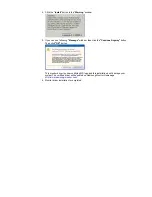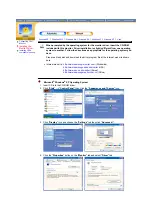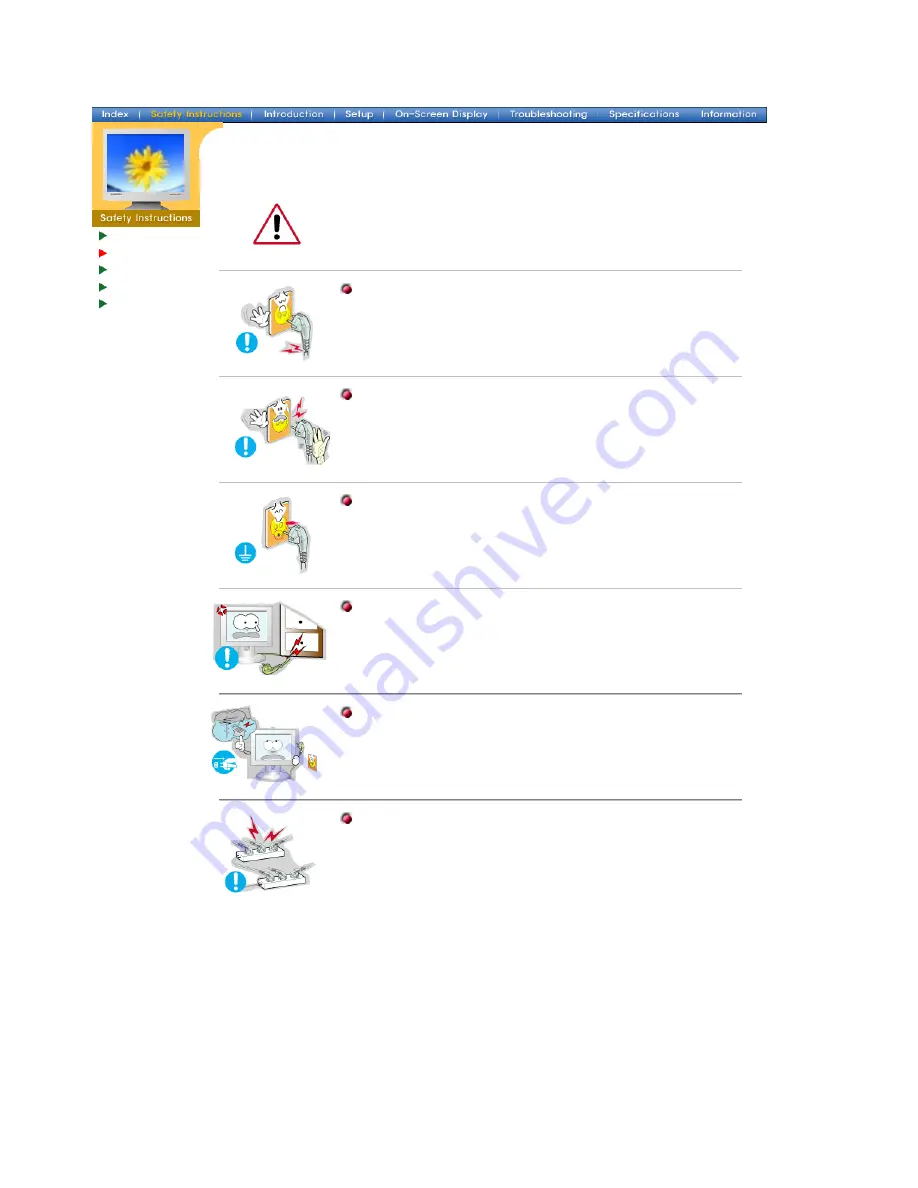
Notational
Power
Installation
Clean
Other
When not used for extended periods of time, set your PC to DPMS. If using
a screen saver, set it to the active screen mode.
Do not use a damaged or loose plug.
z
This may cause an electric shock or fire.
Do not pull the plug out by the wire nor touch the plug with wet
hands.
z
This may cause an electric shock or fire.
Use only a properly grounded plug and recepticle.
z
An improper ground may cause electric shock or equipment
damage.
Do not excessively bend the plug and wire nor place heavy objects
upon them, which could cause damage.
z
Failure to do so may cause an electric shock or fire.
Disconnect the plug from the outlet during storms or lightening or
if it is not used for a long period of time.
z
Failure to do so may cause an electric shock or fire.
Do not connect too many extension cords or plugs to an outlet.
z
This may cause a fire.