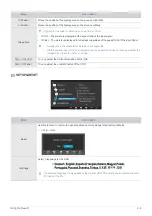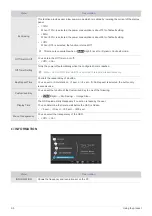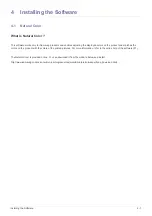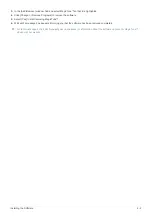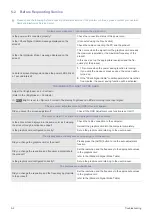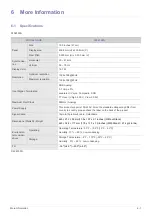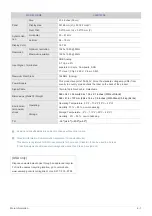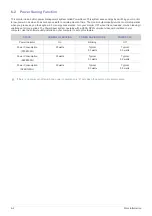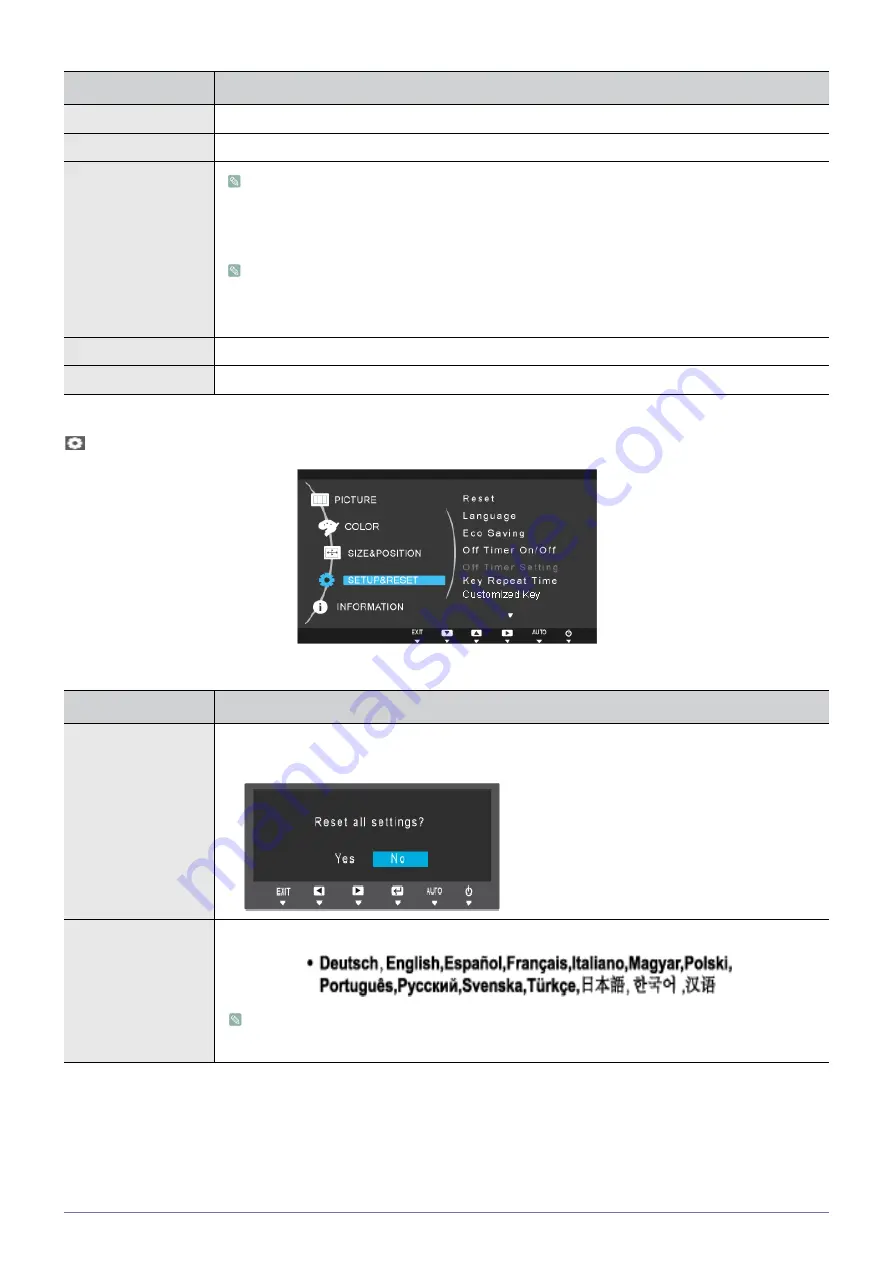
Using the product
3-5
SETUP&RESET
Menu
Description
H-Position
Moves the position of the display area on the screen horizontally.
V-Position
Moves the position of the display area on the screen vertically.
Image Size
Supplied for the wide models only such as 16:9 or 16:10.
•
<Auto> - The picture is displayed at the aspect ratio of the input signal.
•
<Wide> - The picture is displayed in full screen regardless of the aspect ratio of the input signal.
•
A signal not in the standard mode table is not supported.
•
If the resolution is set to the optimal resolution, the aspect ratio does not change whether the
<Image Size> is set to <Auto> or <Wide>.
Menu H-Position
You can adjust the horizontal position of the OSD.
Menu V-Position
You can adjust the vertical position of the OSD.
Menu
Description
Reset
Use this function to restore the visual quality and color settings to the factory defaults.
•
<Yes> - <No>
Language
Select a language for the OSD.
The selected language is only applied to the product OSD. This setting does not affect the other
functions of the PC.