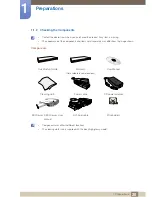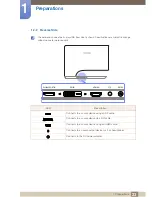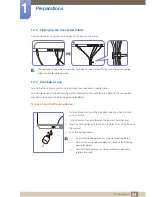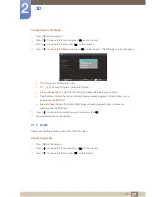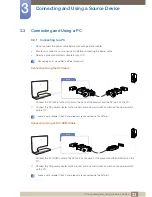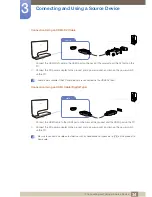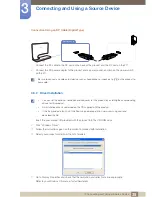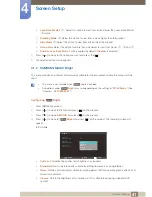27
3D
2
2 3D
Configuring the 3D Mode
1
Press [
] on the product.
2
Press [
] to move to
Picture
and press [
] on the product.
3
Press [
] to move to
3D
and press [
] on the product.
4
Press [
] to move to
3D Mode
and press [
] on the product. The following screen will appear.
z
Off
: Disable the 3D Mode function.
z
2D
3D
: Converts a normal video to 3D video.
z
Frame Sequential
: Display the left and right images alternately in each frame.
z
Top-Bottom:
Display the top and bottom images overlapping each other to allow you to
experience the 3D effect.
z
Side-By-Side
: Display the left and right images overlapping each other to allow you
toexperience the 3D effect.
5
Press [
] to move to the option you want and press the [
].
6
The selected option will be applied.
2.1.2
Depth
Determines the three-dimensional effect of the 3D video.
Configuring Depth
1
Press [
] on the product.
2
Press [
] to move to
Picture
and press [
] on the product.
3
Press [
] to move to
3D
and press [
] on the product.
m
Return
Enter
Move
Off
2D
→
3D
Frame Sequential
Top-Bottom
Side-by-Side
3D
3D Mode
:
Depth
L/R Change
3D
→
2D
→
m