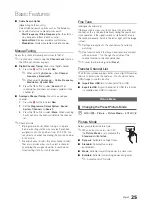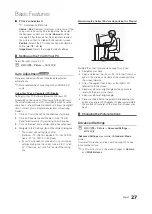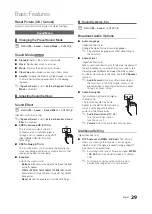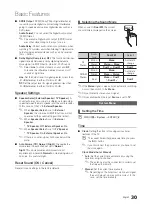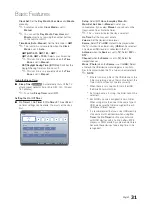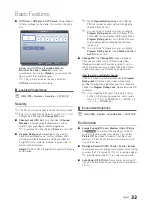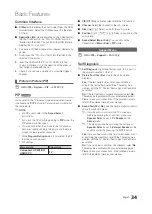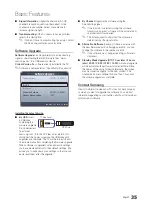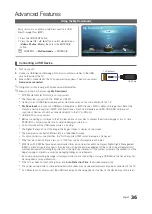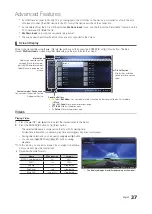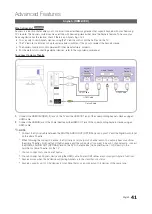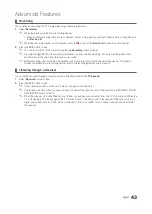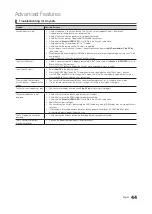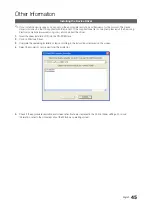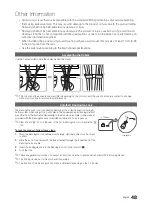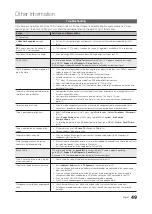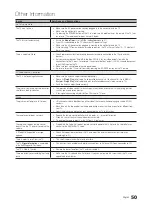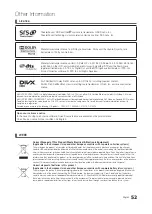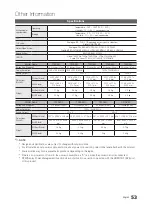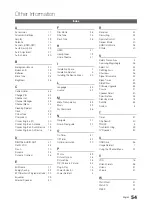39
English
Advanced Features
Music
Playing Music
1.
Press the
u
/
d
/
l
/
r
button to select the desired
Music
in the file list.
2.
Press the
ENTER
E
button or
�
(Play) button.
– You can use
�
(REW) and
μ
(FF) buttons during
playback.
✎
Only displays the files with MP3 and PCM file extension.
Other file extensions are not displayed, even if they are
saved on the same USB device.
✎
If the sound is abnormal when playing MP3 files, adjust the
Equalizer
in the
Sound
menu. (An over-modulated MP3 file
may cause a sound problem.)
Playing selected music
1.
Press the
{
(
Edit Mode
) button.
2.
Select the desired music.
✎
The
c
mark appears to the left of the selected files.
3.
Press the
TOOLS
button and select
Play Selected Contents
.
✎
You can select or deselect all music pressing the
Select All
/
Deselect All
.
Photos
Viewing a Photo (or Slide Show)
1.
Press the
u
/
d
/
l
/
r
button to select the desired photo
in the file list.
2.
Press the
ENTER
E
button.
– When a selected photo is displayed, press the
ENTER
E
button to start the slide show.
– During the slide show, all files in the file list will be
displayed in order.
– When you press the
�
(Play) button in the file list, slide
show will be started immediately.
✎
Music files can be automatically played during the Slide
Show if the
Background Music
is set to
On
.
✎
The
Background Music
cannot be changed until the BGM
has finished loading.
E
Pause
L
Previous/Next
T
Tools
R
Return
Normal
Music
SUM
1/2
E
Enter
L
Page
T
Tools
R
Return
•
The displayed image may differ depending on the model.