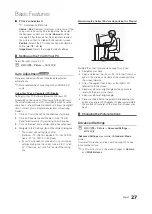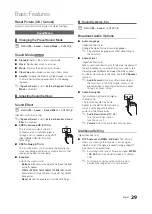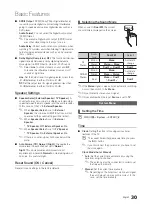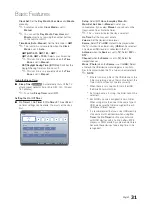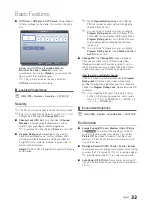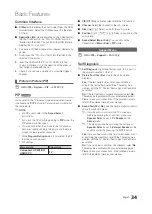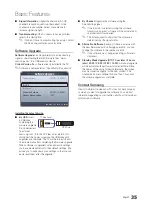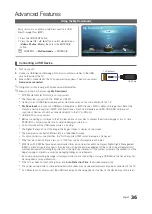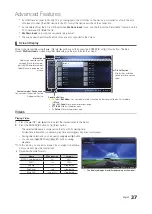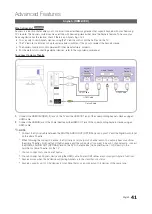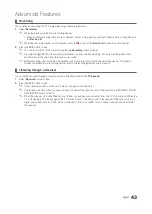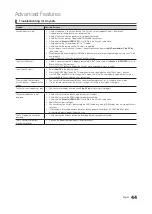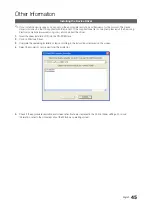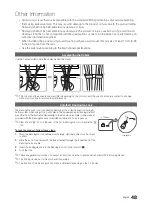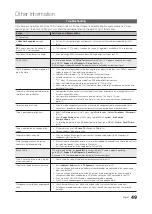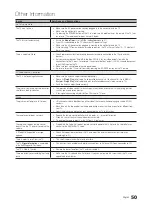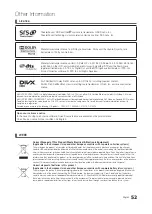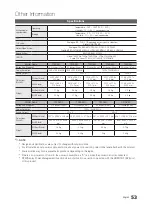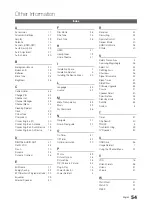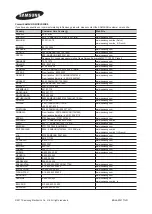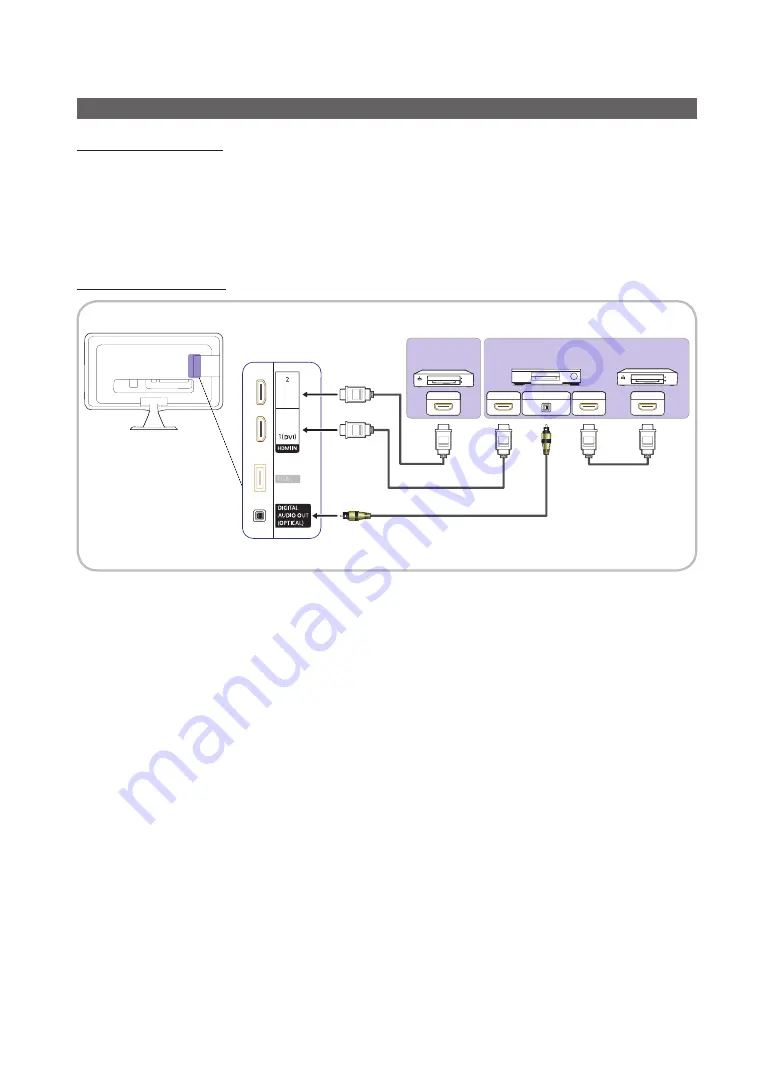
41
English
Advanced Features
(HDMI-CEC)
What is ?
t
is a function that enables you to control all connected Samsung devices that support with your Samsung
TV’s remote. The system can be used only with Samsung devices that have the feature. To be sure your
Samsung device has this feature, check if there is an logo on it.
y
You can only control devices using the TV remote control, not the buttons on the TV.
y
The TV remote control may not work under certain conditions. If this occurs, reselect the device.
y
The functions do not operate with other manufacturers’ products.
y
For the method of connecting external devices , refer to the supported user manual.
To connect to Home Theatre
1.
Connect the
HDMI IN
(
1(DVI), 2
) jack on the TV and the HDMI OUT jack of the corresponding device using an
HDMI cable.
2.
Connect the HDMI IN jack of the home theatre and the HDMI OUT jack of the corresponding device using an
HDMI cable.
✎
NOTE
x
Connect the Optical cable between the
DIGITAL AUDIO OUT (OPTICAL)
jack on your TV and the Digital Audio Input
on the Home Theatre.
x
When following the connection above, the Optical jack only outputs 2 channel audio. You will only hear sound from
the Home Theatre’s Front, Left and Right speakers and the subwoofer. If you want to hear 5.1 channel audio, connect
the
DIGITAL AUDIO OUT (OPTICAL)
jack on the DVD / Satellite Box (i.e. Anynet Device 1 or 2) directly to the
Amplifier or Home Theatre, not the TV.
x
You can connect only one Home Theatre.
x
You can connect an device using the HDMI cable. Some HDMI cables may not support functions.
x
works when the AV device supporting is in the standby or on status.
x
supports up to 10 AV devices in total. Note that you can connect up to 3 devices of the same type.
Digital Audio Input
HDMI OUT
HDMI OUT
HDMI IN
HDMI OUT
Home Theatre
Device 1
Device 2
HDMI Cable
HDMI Cable
HDMI Cable
Optical Cable