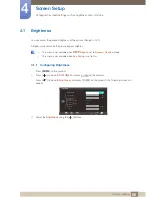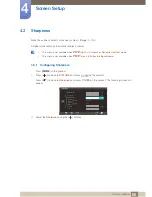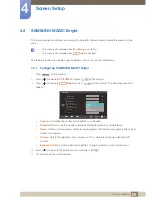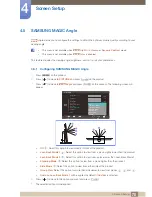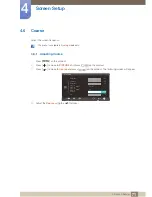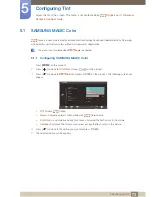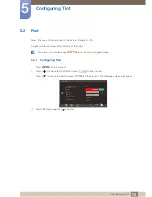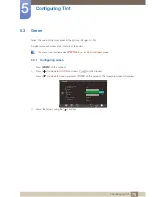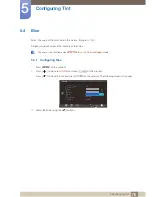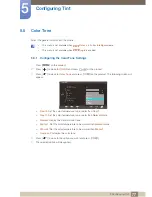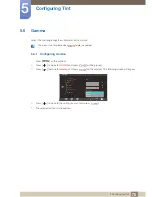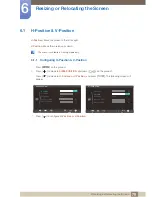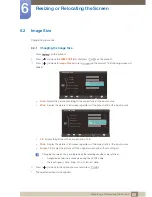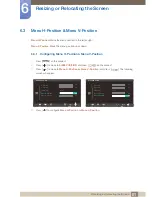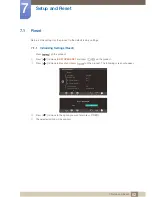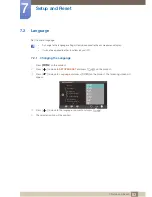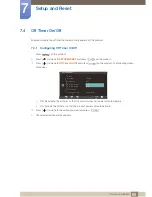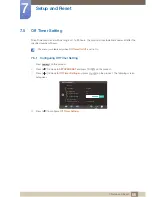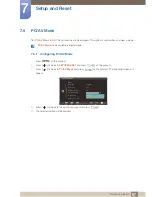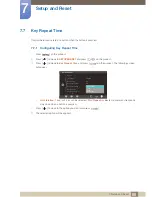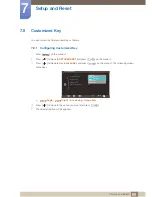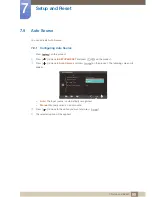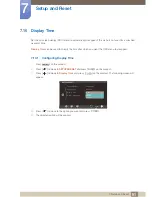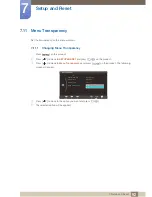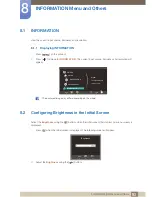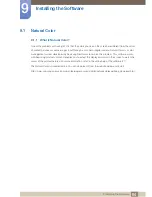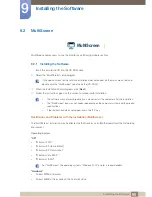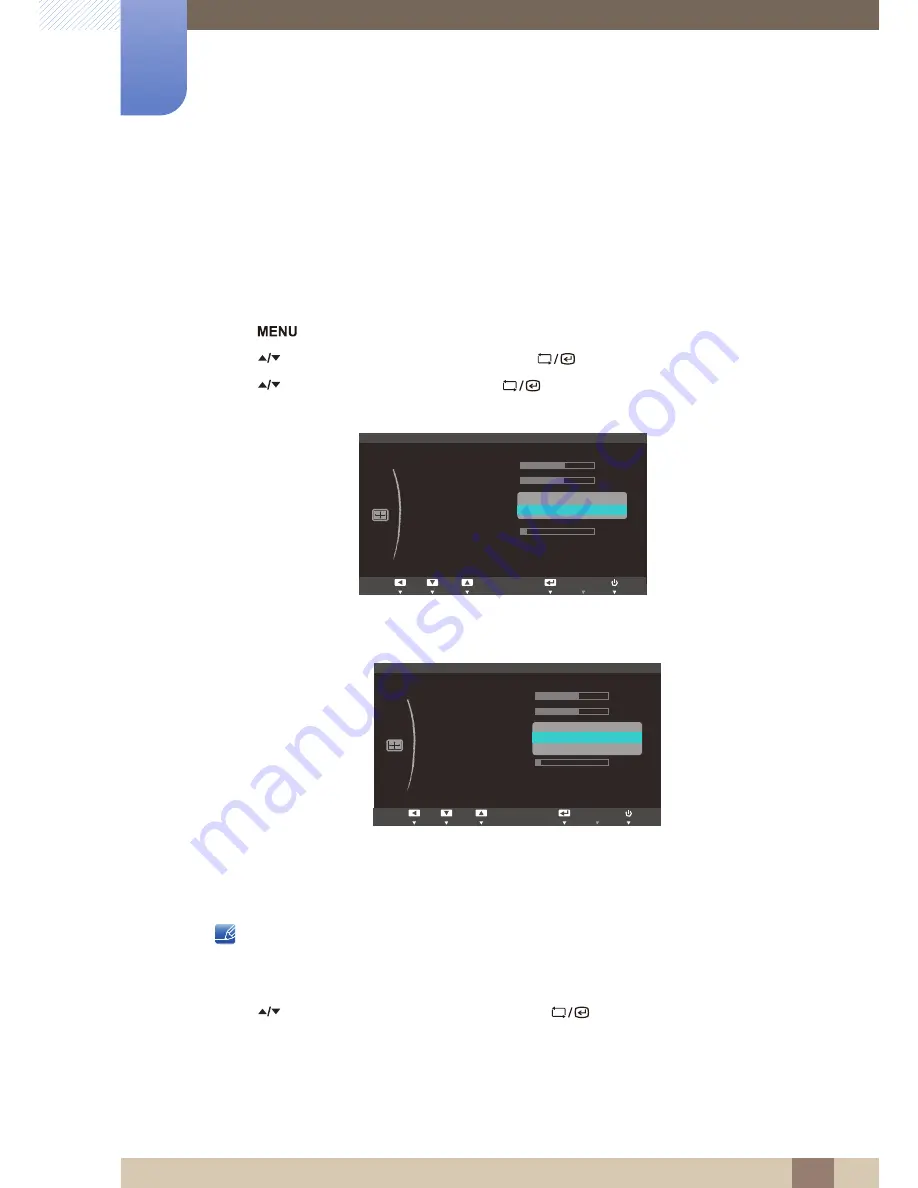
80
Resizing or Relocating the Screen
6
6 Resizing or Relocating the Screen
6.2
Image Size
Change the picture size.
6.2.1
Changing the Image Size
1
Press [
] on the product.
2
Press [
] to move to
SIZE&POSITION
and press [
] on the product.
3
Press [
] to move to
Image Size
and press [
] on the product. The following screen will
appear.
Auto
: Display the picture according to the aspect ratio of the input source.
Wide
: Display the picture in full screen regardless of the aspect ratio of the input source.
4:3
: Display the picture with an aspect ratio of 4:3.
Wide
: Display the picture in full screen regardless of the aspect ratio of the input source.
Screen Fit
: Display the picture with the original aspect ratio without cutting off.
Changing the screen size is available when the following conditions are satisfied.
A digital output device is connected using the DVI/DP cable.
The input signal is 480p, 576p, 720p, 1080i, or 1080p.
4
Press [
] to move to the option you want and press [
].
5
The selected option will be applied.
ࢇࢷ֩Ѝ
۴
࣏ࢽ
Ѱ
SIZE&POSITION
H-Position
V-Position
Image Size
Menu H-Position
Menu V-Position
10
50
50
Auto
Wide
ࢇࢷ֩Ѝ
࣏ࢽ
۴
AUTO
ࢇࢷ֩Ѝ
۴
࣏ࢽ
Ѱ
SIZE&POSITION
H-Position
V-Position
Image Size
Menu H-Position
Menu V-Position
10
50
50
4 : 3
:LGH
6FUHHQ)LW
ࢇࢷ֩Ѝ
࣏ࢽ
۴
AUTO