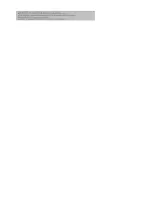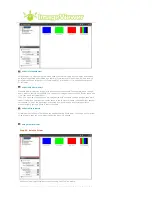Overview
|
Installation
|
Interface
|
Uninstall
|
Troubleshooting
Overview
What is MagicRotation?
Traditionally, computer displays allowed the user to view only in landscape mode.
In today's information age, more users need to view documents, web pages, emails, etc. in
there day to day life. These types of applications can be better viewed in portrait mode where
the entire contents are available on the screen. This greatly improves the user's productivity
allowing him the flexibility to switch between landscape and portrait modes.
The MagicRotation Software from Samsung Electronics, Inc. provides the user with a rotation
feature (0, 90, 180, 270 orientation) that facilitates the optimum utilization of computer display
screen, better viewing and improved user productivity.
Basic Function
MagicRotation will support Windows™ 98 SE, Me, NT 4.0, 2000, XP Home and XP Professional.
* Windows™ is registered trademark of Microsoft Corporation,Inc.
Summary of Contents for SyncMaster XL20
Page 1: ...SyncMaster XL20 SyncMaster XL20...
Page 36: ...Menu Description Information Shows a video source display mode on the OSD screen MENU MENU...
Page 42: ......
Page 46: ......