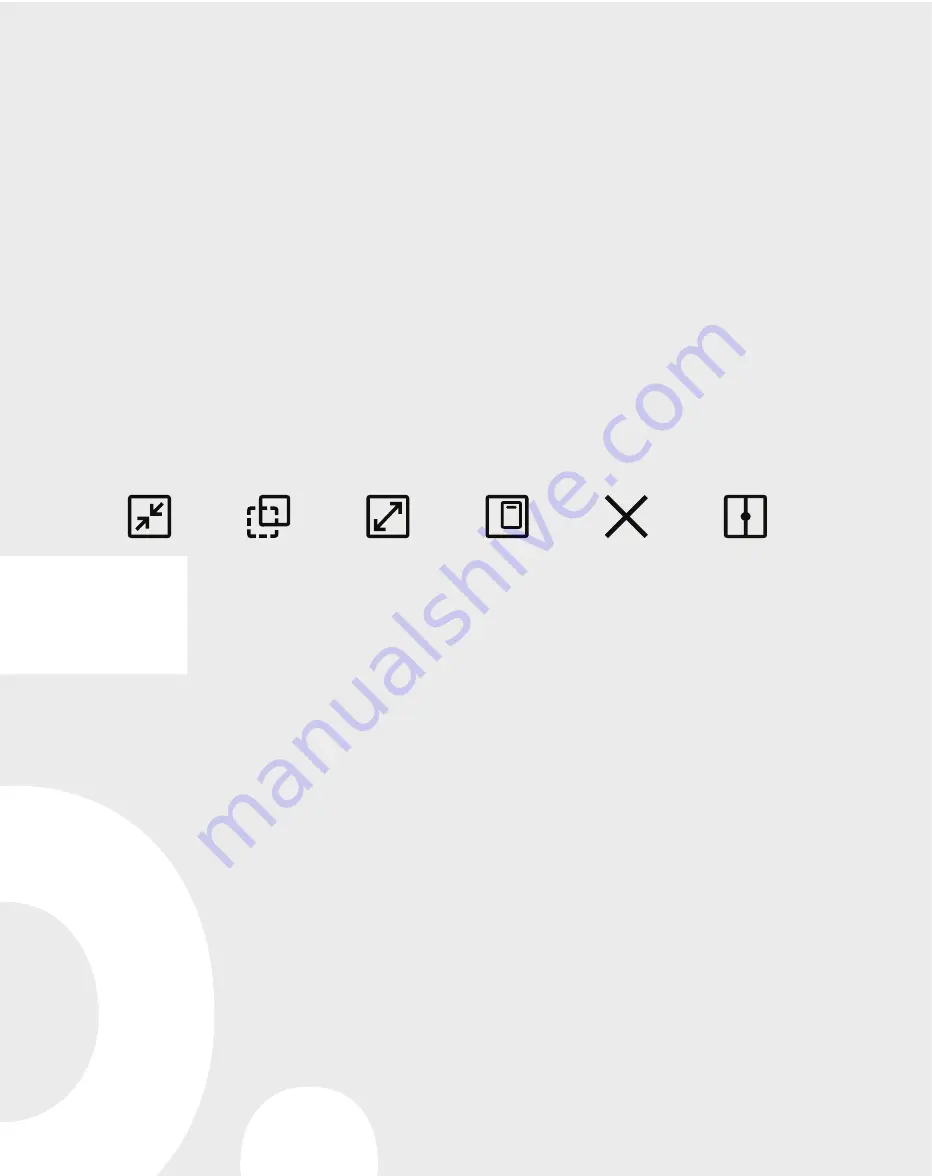
Note:
Wireless PowerShare works with most Qi-Certified devices.
Requires minimum 30% battery to share. Speed and power efficiency of
charge varies by device. May not work with some accessories, covers, or
other manufacturer’s devices. If you have trouble connecting or charging
is slow, remove any cover from each device. May affect call reception or
data services, depending on your network environment.
P10000154
Legal
APPROVED FIRMWARE VERSIONS
This device will only operate with firmware versions
that have been approved for use by T-Mobile and
the device manufacturer. If unauthorized firmware is
placed on the device it will not function.
INFORMATION ABOUT SAFEGUARDING
HANDSETS
T-Mobile encourages customers to take appropriate
measures to secure their handsets and invites them
to take advantage of the features available on this
handset to help secure it from theft and/or other
unauthorized access and use. This handset has a
locking function (e.g., user-defined codes or patterns)
that can serve as a first line of defense against
unauthorized use or access to stored information.
Preloaded security applications that allow customers
to track or locate misplaced devices can be found
on several T-Mobile devices. Lost or stolen devices
should be immediately reported to T-Mobile so that
proper measures can be taken to protect accounts.
For additional information, visit:
T-Mobile.com/
devicesecurity and T-Mobile.com/Company/
PrivacyResources.aspx.
EMERGENCY DIALING
Although all phones are equipped with 9-1-1
emergency calling, this phone may or may not permit
its location to be approximated during a 9-1-1 call.*
*Availability of this feature depends on upgrades
to the (a) wireless network and (b) 9-1-1 calling
system that are required to be installed by the
local 9-1-1 response agency or public safety
answering point (PSAP); these upgrades may not
be available everywhere within our wireless
coverage area or your roaming area. This
approximation of the phone’s location and
the transmittal of location information are
subject to emergency situations, transmission
limits, network problems/limitations,
interconnecting carrier problems, your
phone, buildings/tunnels, signal strength and
atmospheric/topographical conditions, and
may be curtailed, interrupted, dropped or
refused. The phone’s approximate location
is transmitted to the local 9-1-1 response
agency or PSAP while the call is in progress;
this approximation is intended solely to
aid the PSAP in dispatching emergency
assistance or to limit the search area for
emergency services personnel. You should
not rely solely on a phone for essential
communications (such as a medical or
other emergency). Please see T-Mobile’s
Terms and Conditions and Privacy Policy for
additional service restrictions and details.
ADDITIONAL INFORMATION
Operating system and preloaded content
use a portion of the internal memory. Use
of some content or features may require
qualifying service, or access to a Wi-Fi
connection.
Coverage
not available in some areas.
See
Terms and Conditions (including
arbitration provision)
at
T-Mobile.com
,
for rate plan information, charges for features
and services, and restrictions and details.
App continuity
Do more with App continuity. The app experience
continues from the front screen to the large immersive
display.
Multi-tasking
Do more at once. Run up to three apps at the same time in
the split screen view. You can also run multiple apps at the
same time in the Pop-up view.
From the right edge of the display, swipe left and select an
app.
Note:
Repeat this step to launch the second app.
Close
Pop-up
view
Maximize
window
Minimize
window
Dim
window
Split
screen
©2019 Samsung Electronics America, Inc. Samsung, Galaxy Fold, and Galaxy Buds are trademarks
of Samsung Electronics Co., Ltd. Google Play, Gmail, Chrome, YouTube and Google are trademarks of
Google LLC. LTE is a trademark of ETSI. T-Mobile and the magenta color are registered trademarks of
Deutsche Telekom AG. Other company and product names mentioned herein may be trademarks of their
respective owners. Device and screen images simulated. Appearance of device may vary.
Learn more
The
Help
feature gives access to the user manual
and information on how to use your device.
To open, from
Settings
tap
Help
.
Make a call
Additional options
Tap
at the top of the window to access additional
options.
Note:
Some options only display in Pop-up view.
Adjust the window size
Drag the circle between the app windows to the left or
right to adjust the size of the windows.
Reposition the window
You can change the location of windows.
Tap and hold
at the top of the window. When the
window’s app icon appears, drag the window to the new
location.
Send and receive texts
Manage contacts
Explore health & fitness with
Samsung Health
Enjoy curated support content
with Samsung Member
Samsung Care
Get to know your product:
• Access user manuals, troubleshooting, and more at
samsung.com/us/support
Ask the community:
• Ask questions and share solutions with other Samsung
customers at
us.community.samsung.com
Contact us for support:
• Get hardware or software support, at
samsung.com/us/
support/contact
or call us at 1.800.SAMSUNG
• Find a service location near you, at
samsung.com/us/
support/service/locations
WARNING
:
POTENTIAL INTERFERENCE WITH MEDICAL
DEVICES FROM MAGNETS
. The device contains magnets which
may interfere with medical devices such as pacemakers, implantable
cardioverter defibrillator, or insulin pumps. IF YOU ARE A USER OF
ANY OF THESE MEDICAL DEVICES, PLEASE CONSULT WITH YOUR
PHYSICIAN.
Do not store or place your device near magnetic fields. Magnetic stripe
cards, including credit cards, phone cards, passbooks, hotel keys, and
boarding passes, may be damaged by the magnets in the device.
Wireless PowerShare
Wirelessly charge compatible devices right from your
phone.
Welcome
Start Guide
1.
Drag the Status bar down to display the Notification panel.
2.
Touch and drag to access all Quick Settings options.
3.
Tap
Wireless PowerShare
.
4.
With the phone face down, place the device on the back of
the phone to charge.
Printed in Korea GH68-50524A
Summary of Contents for T-Mobile Galaxy Fold
Page 1: ...P10000154 Welcome Start Guide Printed in Korea GH68 50524A ...
Page 4: ...SIM card slot Camera Cameras Hinge Flash ...
Page 7: ......
Page 13: ......




































