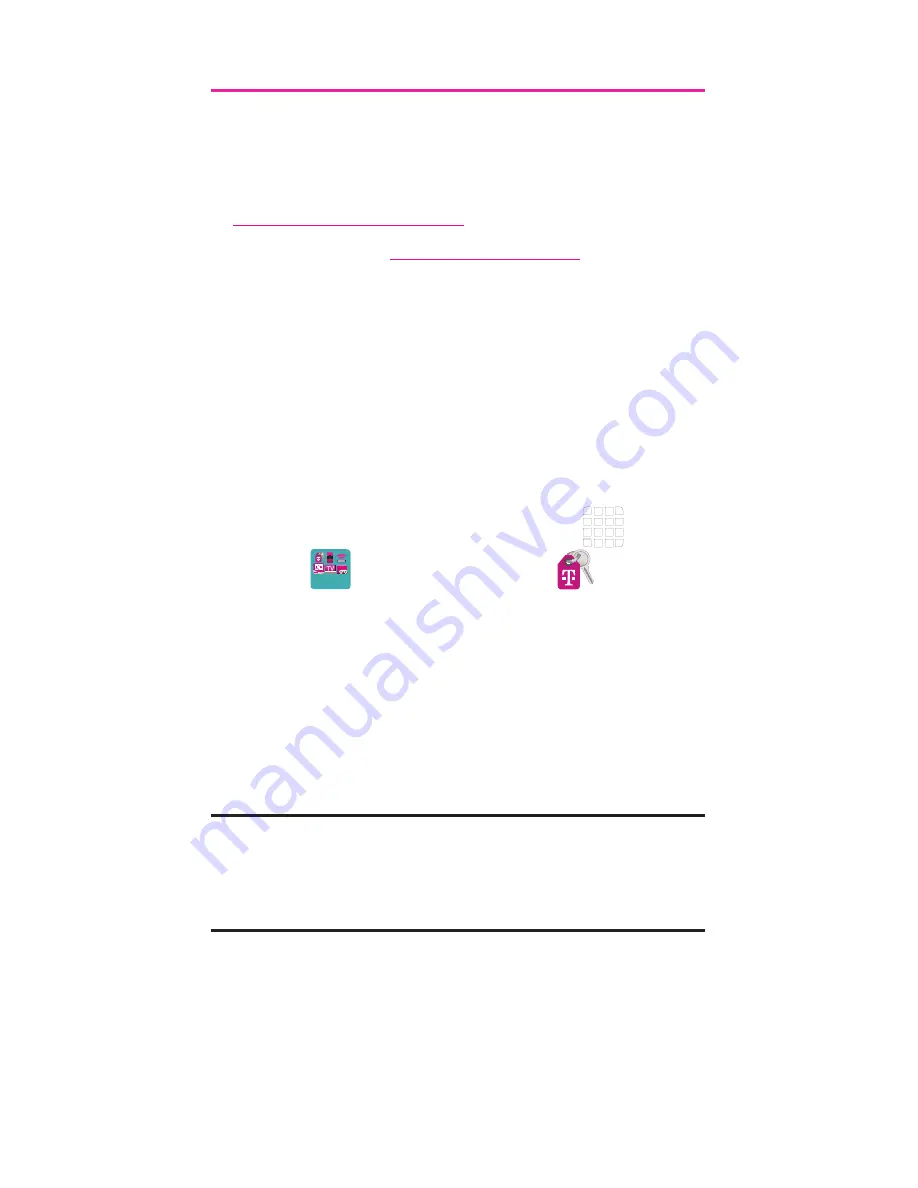
3
My Carrier
This guide provides you with the information
you need to get started. For more information
and additional support, please visit
t-mobile.com/support/
where you can:
●
Register at
my.t-mobile.com/
to check
your minutes, pay your bill, upgrade
your phone, and change your rate plan.
●
Review your device’s User Manual and
troubleshooting FAQs.
●
View the latest troubleshooting
solutions in the Support Forums or ask
a question of your own.
Access account information from:
1.
From the Home screen, tap
Apps
g
T-Mobile
folder
g
T-Mobile
My Account
.
2.
If prompted, follow the on-screen
information for what’s new in the app.
3.
Choose from an available category
such as: Account Info, Device Health,
Notifications, Take The Pledge, and
others.
Note:
Devices and software are constantly
evolving—the screen images and
icons you see here are for reference
only.





































