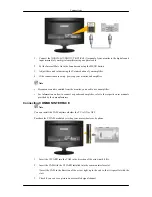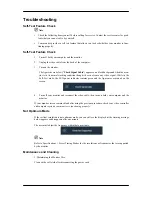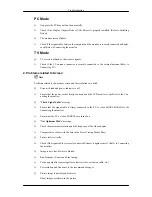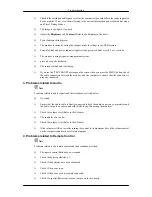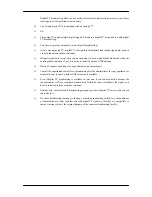Enter the two-digit channel number.
4. TV/DTV
Selects the TV and DTV mode directly.
5. CH LIST
It display "Channel List" on the screen.
6.
Adjusts the audio volume.
7.
MUTE
Adjusts the audio volume.
8. MENU
Opens the on-screen menu and exits from the menu or closes the
adjustment menu.
9.
Up-Down Left-
Right buttons
Moves from one menu item to another horizontally, vertically or
adjusts selected menu values.
10.
ENTER
Activates a highlighted menu item.
11.
RETURN
Returns to the previous menu.
12.
SOURCE
Press the button to change the input signal SOURCE.
Changing the SOURCE is only allowed for external devices that
are connected to the monitor at the time.
- You cannot watch TV or DTV using the SOURCE button
- You can only watch TV using the TV or DTV button.
13. PRE-CH
This button is used to return to the immediately previous channel.
14. GUIDE
Electronic Program Guide (EPG) display.
15. D.MENU
DTV menu display
16. P
In TV mode, selects TV channels.
17.
EXIT
Exits from the menu screen.
18.
INFO
Current picture information is displayed on the upper left corner
of the screen.
19. TTX/MIX
TV channels provide written information services via teletext.
- Teletext Buttons
For more information > TTX / MIX
20. COLOR BUTTON
Press to add or delete channels and to store channels to the favorite
channel list in the “Channel List” menu.
21. P.MODE, M/B (Magic-
Bright)
Press to select a pre-defined Picture Mode of the monitor or to
change the picture atmosphere as required.
When you press this button, current mode is displayed on the lower
center of the screen.
TV
/
DTV
/
Ext.
/
Component
/
HDMI
: P.MODE
Introduction