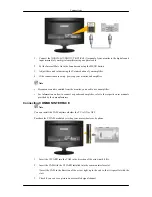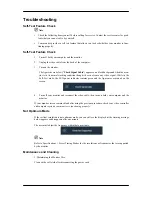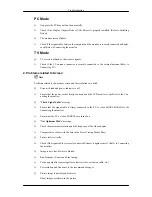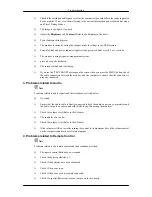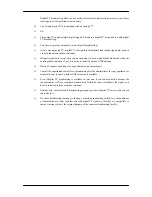The monitor has three automatic picture settings that are preset at
the factory.
Then press the button again to circle through available preconfig-
ured modes.
(
Dynamic
>
Standard
>
Movie
)
PC / DVI Mode : M/B ( MagicBright )
MagicBright is a feature providing the optimum viewing envi-
ronment depending on the contents of the image you are watching.
Then press the button again to circle through available preconfig-
ured modes.
(
Entertain
>
Internet
>
Text
>
Dynamic Contrast
>
Custom
)
22. S.MODE
When you press this button, current mode is displayed on the lower
center of the screen.
The monitor has a built-in high fidelity stereo amplifier.
Then press the button again to circle through available preconfig-
ured modes.
(
Standard
>
Music
>
Movie
>
Speech
>
Custom
)
23. AUTO - Available In PC
mode Only
Adjusts the screen display automatically.
24. P.SIZE
Press to change the screen size.
PC
/
DVI
mode :
Wide
/
4:3
TV
/
DTV
/
Ext.
mode:
Auto Wide
/
Wide
/
16:9
/
Wide Zoom
/
Zoom
/
4:3
Component
mode:
Wide
/
16:9
/
Wide Zoom
/
Zoom
/
4:3
HDMI
mode:
Wide
/
16:9
/
Wide Zoom
/
Zoom
/
4:3
/
Just Scan
25.
DUAL
STEREO
/
MONO
,
DUAL l
/
DUAL ll
and
MONO
/
NICAM
MONO
/
NICAM STEREO
can be operated depending on broad-
casting type by using DUAL button on the remote control while
watching TV.
26. SUBTITLE
Dgital subtitle display
27.
SOURCE - Not Available
28.
PIP-Not Available
Introduction