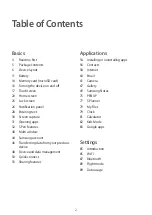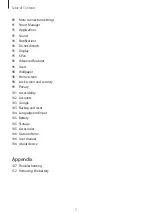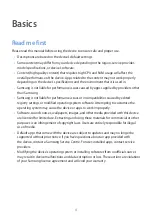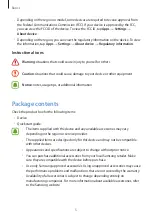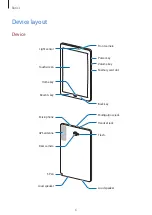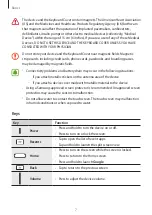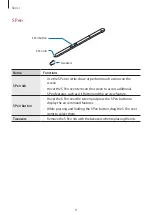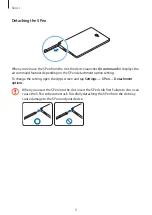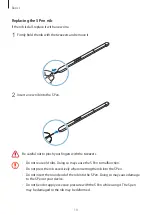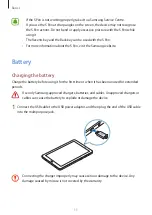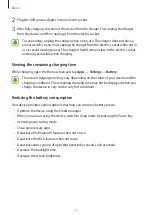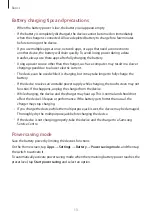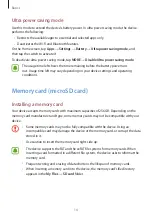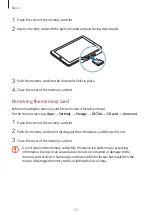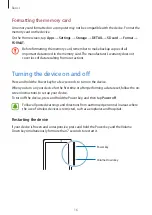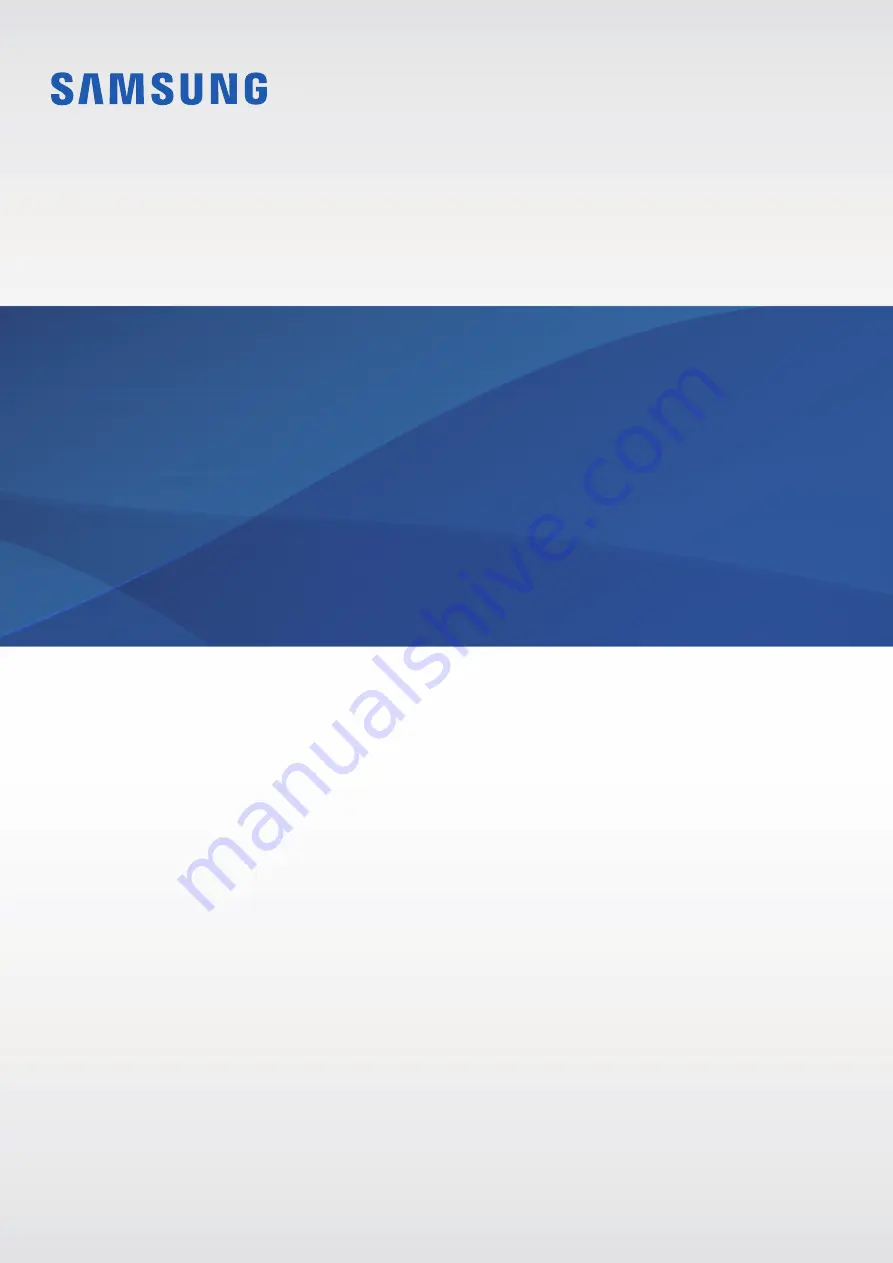Reviews:
No comments
Related manuals for Tab A 10.1

CAP 210
Brand: Kathrein Pages: 16

NEB156-01
Brand: Glorystar Pages: 17

DT382GL-TR
Brand: DT Research Pages: 4

RP2000MK2
Brand: Reloop Pages: 11

2-830F
Brand: Yoga Pages: 57

LAB-1200
Brand: Radio Shack Pages: 2

ADS 325
Brand: Bosch Pages: 56

T55C
Brand: Harman Kardon Pages: 28

MP-450
Brand: Roadstar Pages: 17

TT-4000
Brand: Gemini Pages: 16

IMT-BT
Brand: ADLINK Technology Pages: 58

102.157
Brand: Fenton Pages: 12

102.143
Brand: Fenton Pages: 16

FWS-001
Brand: Motion Pages: 3

FS-2905GU
Brand: FONESTAR Pages: 8

AP-500
Brand: EASTMAN Pages: 32

KX130
Brand: Alpatronix Pages: 8

NODESTREAM NODESTER
Brand: HARVEST Pages: 37