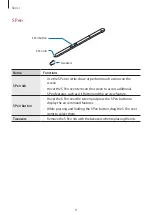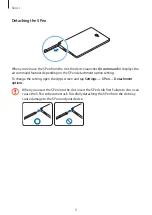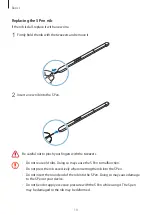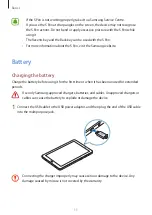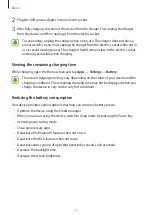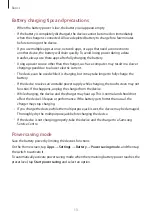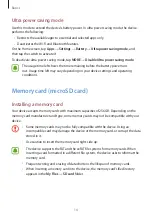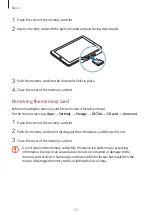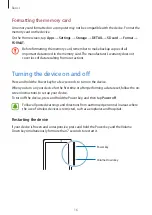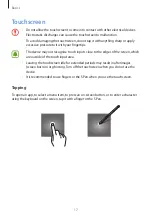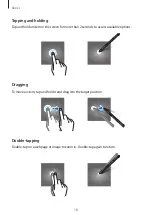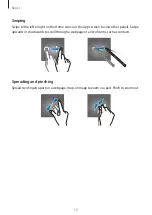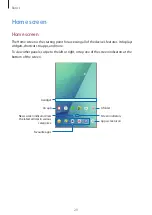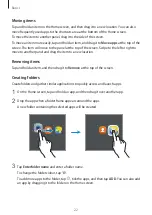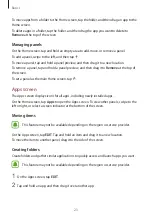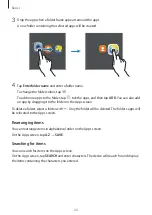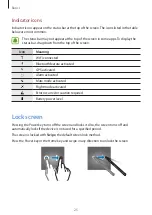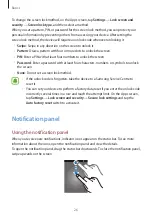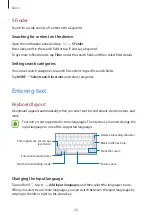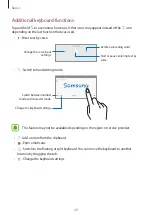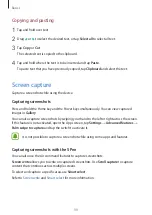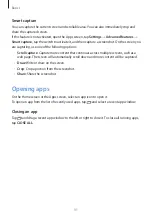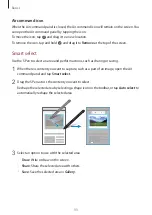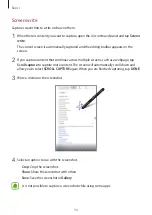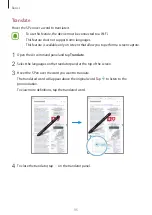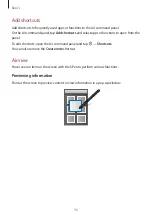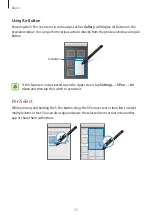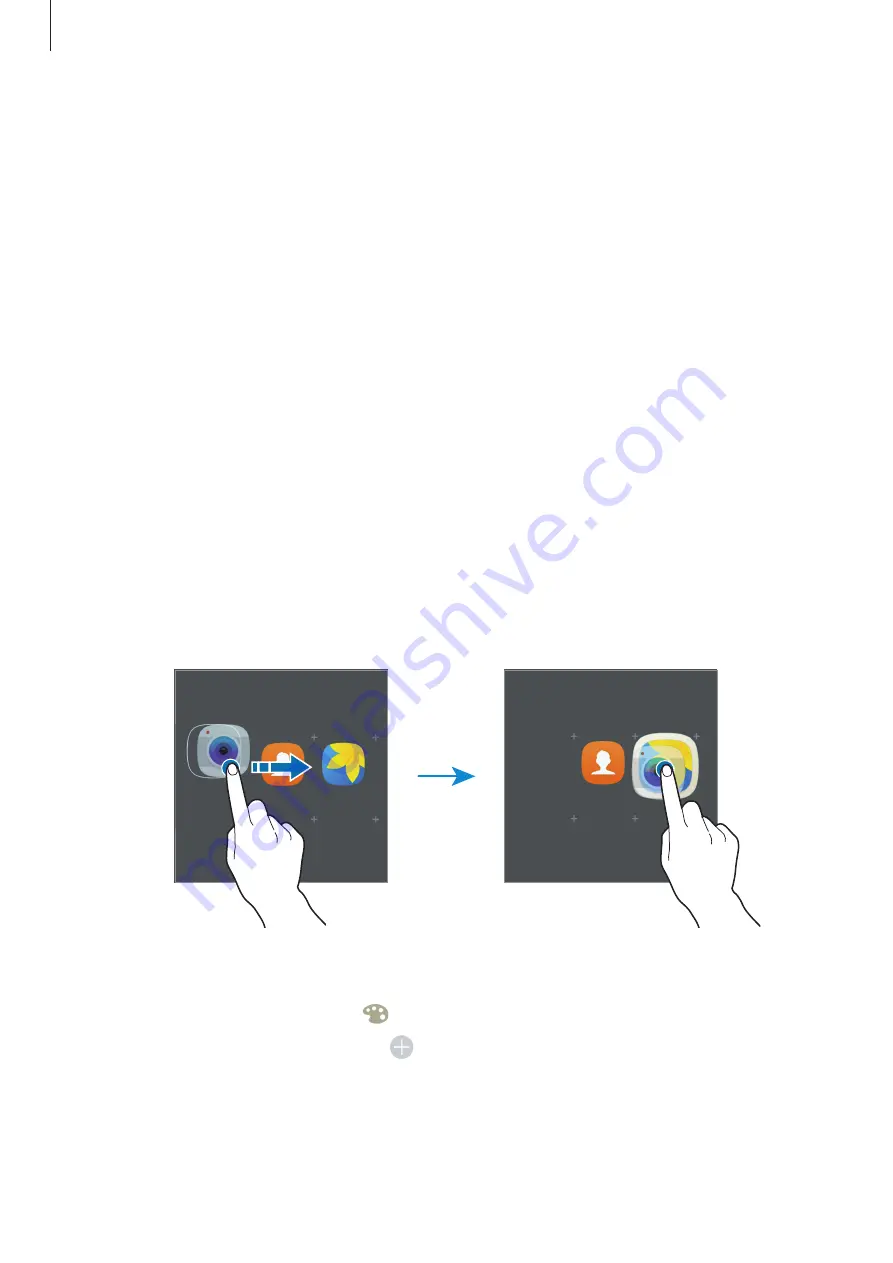
Basics
22
Moving items
Tap and hold an item on the Home screen, and then drag it to a new location. You can also
move frequently used apps to the shortcuts area at the bottom of the Home screen.
To move the item to another panel, drag it to the side of the screen.
To move an item more easily, tap and hold an item, and drag it to
Move apps
at the top of the
screen. The item will move to the panel at the top of the screen. Swipe to the left or right to
move to another panel and drag the item to a new location.
Removing items
Tap and hold an item, and then drag it to
Remove
at the top of the screen.
Creating folders
Create folders and gather similar applications to quickly access and launch apps.
1
On the Home screen, tap and hold an app, and then drag it over another app.
2
Drop the app when a folder frame appears around the apps.
A new folder containing the selected apps will be created.
3
Tap
Enter folder name
and enter a folder name.
To change the folder colour, tap
.
To add more apps to the folder, tap , tick the apps, and then tap
ADD
. You can also add
an app by dragging it to the folder on the Home screen.