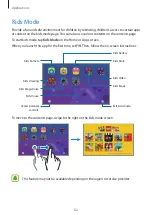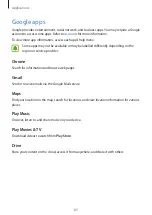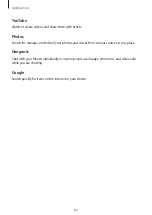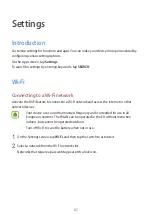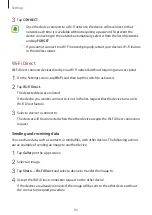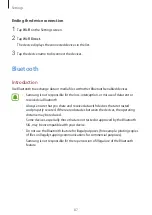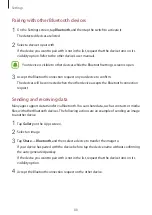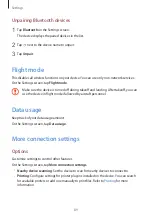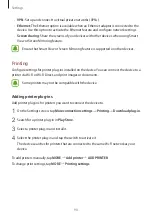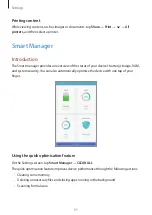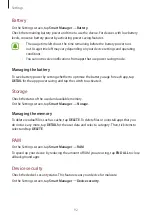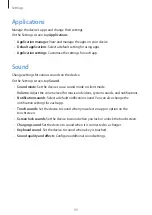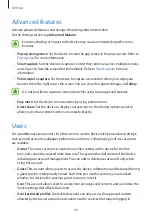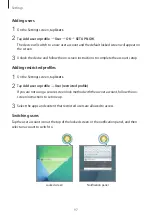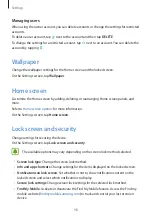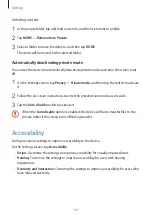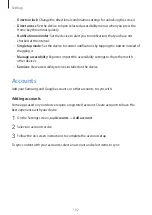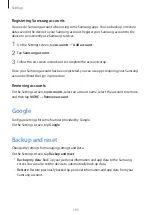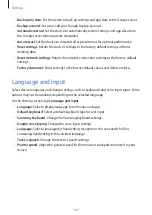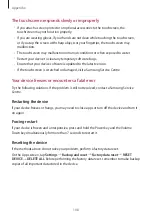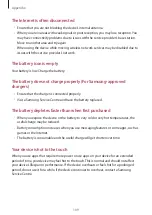Settings
95
Display
Change the display settings.
On the Settings screen, tap
Display
.
•
Brightness
: Adjust the brightness of the display.
•
Font
: Change the font size and type.
•
Icon frames
: Set whether to display shaded backgrounds to make icons stand out.
•
Screen timeout
: Set the length of time the device waits before turning off the display’s
backlight.
•
Smart stay
: Set the device to prevent the display backlight from turning off while you are
looking at the display.
•
Screensaver
: Set the device to launch a screensaver when the device is charging.
S Pen
Change the settings for using the S Pen.
On the Settings screen, tap
S Pen
.
•
Air command
: Customise Air command settings and select apps or functions to open
from the Air command panel.
•
Air view
: Activate the air view feature to perform various actions with the S Pen.
•
Direct pen input
: Set the device to display the handwriting field icon when hovering the
S Pen over a text input field.
•
Pointer
: Set the device to display the S Pen pointer when hovering the S Pen over the
screen.
•
Detachment options
: Set the device to open the Air command panel or Samsung Notes
when you detach the S Pen.
•
Screen off memo
: Set the device to open the Samsung Notes when you detach the S Pen
while the screen is off.
•
S Pen power saver
: To reduce battery consumption, set the touchscreen to disable S Pen
detection while the S Pen is inserted.
•
S Pen sound
: Set the device to make writing sounds when you write or draw on the
screen with the S Pen. The device also emits a sound when the S Pen is inserted or
detached from the slot.