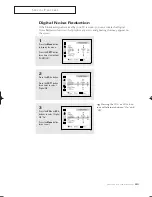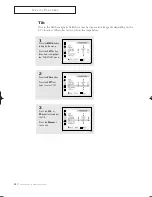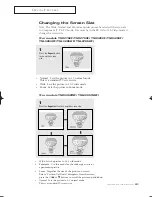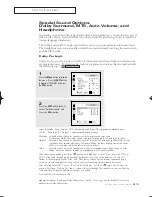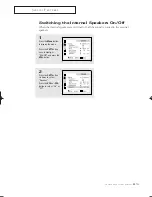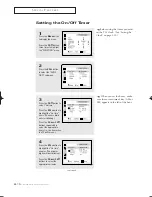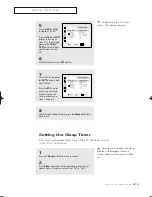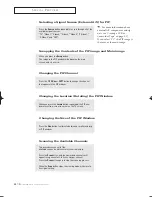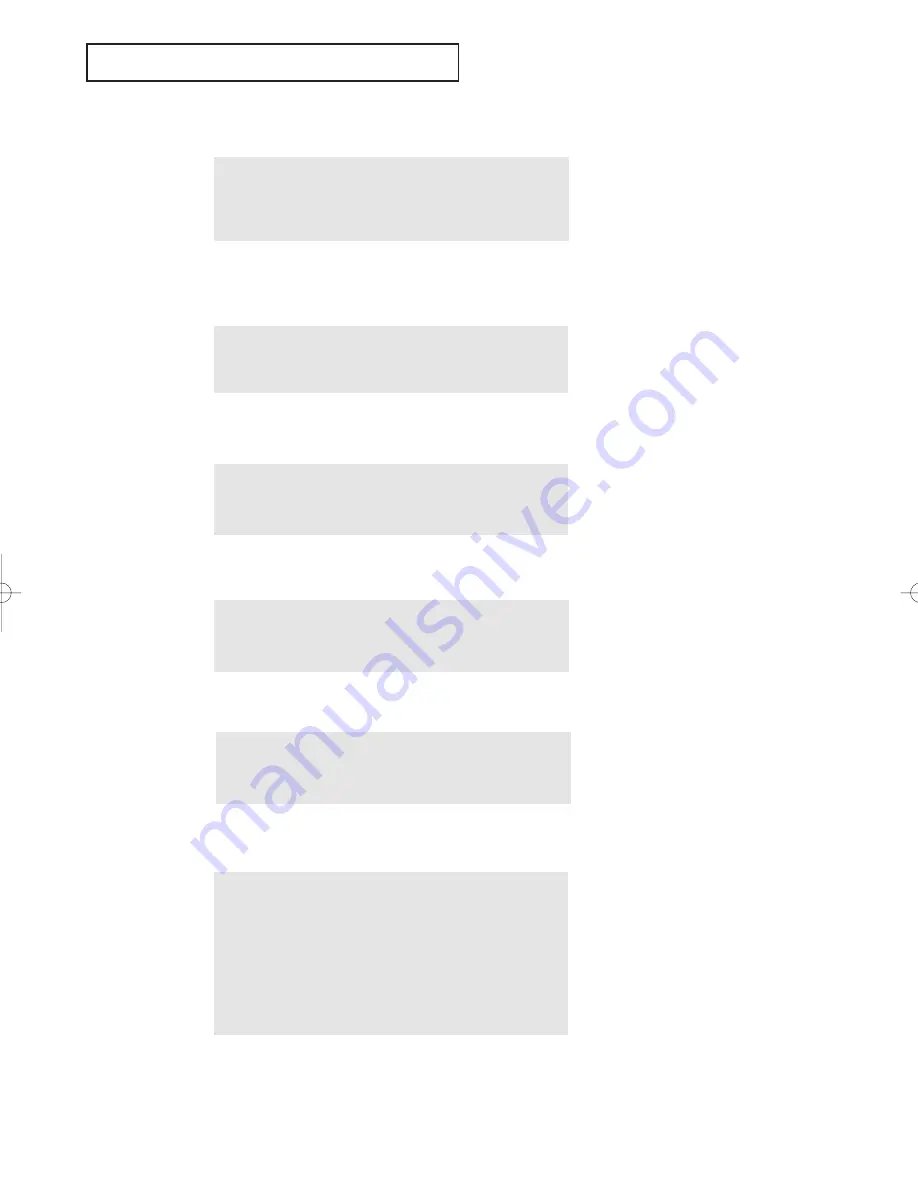
8
4
.19
C
HAPTER
F
OUR
: S
PECIAL
F
EATURES
S
P E C I A L
F
E AT U R E S
Press the
Source
button repeatedly to cycle through all of the
available signal sources:
“TV,” “Video 1,” “Video 2,” “Video 3,” “Video 4,” “S-Video 1,”
“S-Video 2” and “DVD”.
▼
For more information about
external A/V components and sig-
nals, see “Viewing a VCR or
Camcorder Tape” on page 3.17.
If you select “TV”, the PIP image is
the same as the main image.
When you press the
Swap
button:
The image in the PIP window will appear on the main
screen, and vice versa.
Swapping the Contents of the PIP image and Main image
Selecting a Signal Source (External A/V) for PIP
Press the PIP
CH
▲
or
CH
▼
button to change the channel
that appears in the PIP window.
Changing the PIP Channel
When you press the
Locate
button repeatedly, the PIP win-
dow moves from corner to corner on the TV screen.
Changing the Location (Rotating) the PIP Window
Press the
Size
button to alternate between a smaller and larg-
er PIP window.
Changing the Size of the PIP Window
This procedure scans all of the
available channels and then stores them in memory.
Press the
Scan
button, and the memorized channels will
appear in sequence for 2 to 3 seconds per channel.
Press the
Scan
button again to stop the scanning process.
When the
Scan
button stops, the viewing mode will return to
its original setting.
Scanning the Available Channels
01066D(E)-CHAPTER 4 4/12/05 9:29 AM Page 19