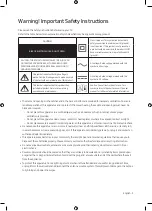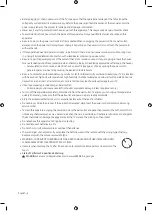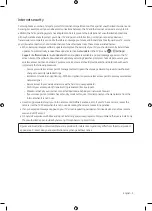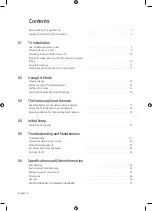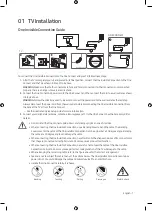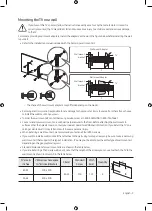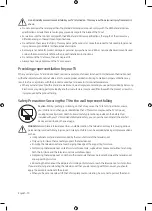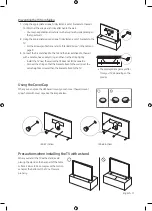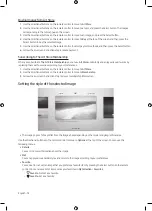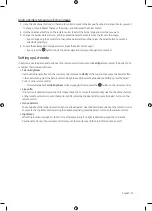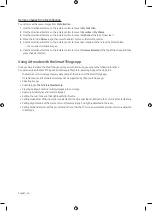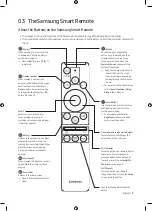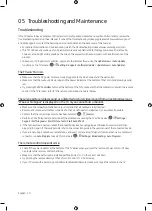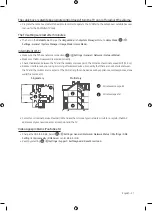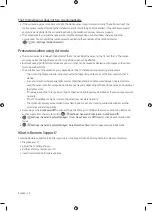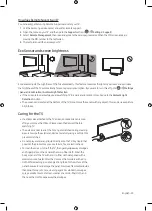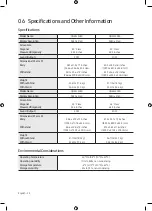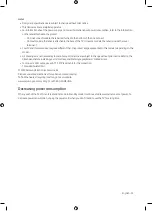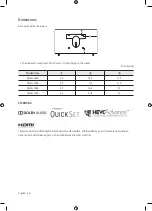02 Using Art Mode
>
Art
You can use
Art
mode function to display image content such as artworks or photos when you are not watching TV in
full screen mode.
•
Press the
button on the remote control to switch to TV mode or
Art
mode.
•
Press the
button in
Art
mode to switch to TV mode.
•
To turn off the TV completely, press and hold the
button on the remote control, or press the TV Controller
button at the bottom of the TV.
– If you use a remote control other than the Samsung Smart Remote, the TV may not be turned off completely.
•
In
Art
mode, the brightness and color tone of your TV are automatically adjusted depending on the ambient, and
the TV can be automatically turned on or off.
– The TV is set to turn off the screen automatically in a certain period of time after darkening the screen when
the ambient light dims in
Art
mode.
•
You can use
Art
mode settings (
>
Art
>
Settings
) on the TV or SmartThings app on your mobile device to set
the sensitivity of the motion detector so that the TV can detect visual changes including user movements and turn
on or off automatically.
•
In
Art
mode, you can connect your mobile device to the TV using the SmartThings app on the mobile device to view
photos on the mobile device.
– This function may not be supported depending on the TV model or mobile device.
– Supported features may differ depending on the version of the SmartThings app.
Viewing images
Options
Cantemporary
Classic
Promotion
Recents
Art Store
Samsung Collection
My Collection
Settings
•
The image on your TV may differ from the image above depending on the model and geographical area.
To view an image in
Art
mode, select one of the menus on the next page. To switch to the sub menu where you can
select images, press the Select button, one of the four directional buttons, or
button in
Art
mode. Then, use the
directional buttons on the remote control to move to desired image, and then press the Select button.
Set
appears
at the top of the selected image, and you can view the selected image in
Art
mode.
English - 12