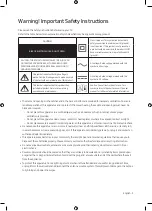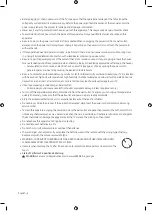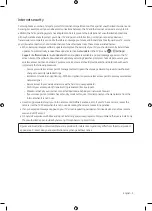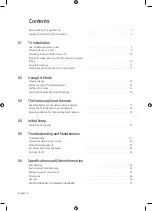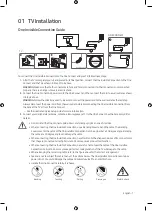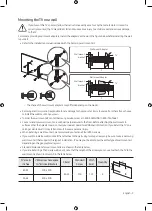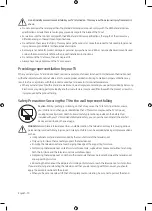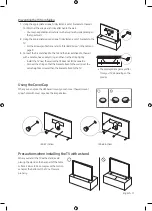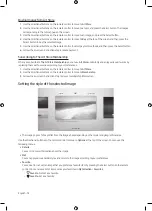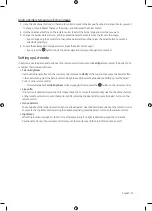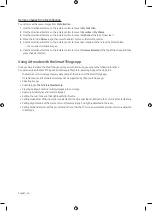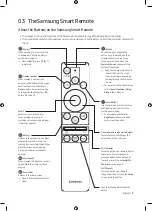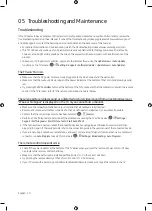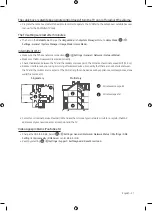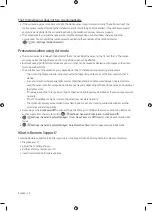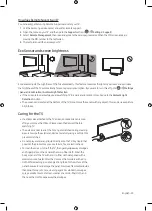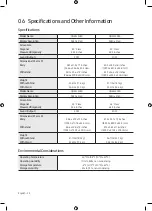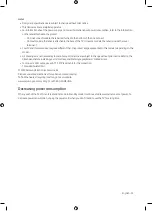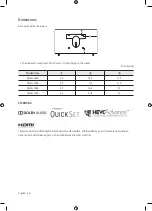•
Recents
You can manipulate the last selected images.
•
Art Store
You can go to
Art Store
to purchase various images.
– The
Art Store
may not appear depending on the network connection status.
•
Samsung Collection
You can choose images from different topics.
•
My Collection
You can view a list of artworks and photos that you set as
Favorite
in
Favorites
. You can also select the desired
ones among the images saved on an external storage device or a mobile device and save them in
My Photos
.
– In order to fetch the images from your mobile device, the SmartThings app must have been installed in your
mobile device.
Viewing images by time
1.
Use the directional buttons on the remote control to move to
Samsung Collection
or
My Collection
.
2.
Use the directional buttons to move to one of the sub menus.
3.
Use the directional buttons on the remote control to move to
Options
at the top of the screen.
4.
Press the Select button when the
Start Rotation
item appears.
5.
Use the directional buttons on the remote control to select the time that images will be replaced, and then press
the Select button.
Import images from an external storage device
1.
Connect an external storage device that contains images to the TV.
2.
Use the directional buttons on the remote control to move to
My Collection
, and then move to the connected
external storage device.
3.
Use the directional buttons on the remote control to move to
Options
at the top of the screen, and then select
Save
.
4.
Use the directional buttons on the remote control to move to an image, and then press the Select button.
– You can select multiple images.
5.
Use the directional buttons on the remote control to move to
Save to My Photos
at the top of the screen, and then
press the Select button.
6.
The selected image or images are saved in
My Photos
.
• Recommended resolutions: 3840 x 2160 (16:9)
English - 13