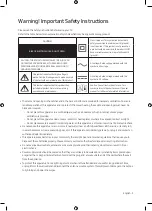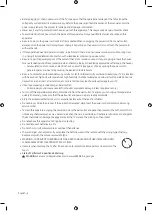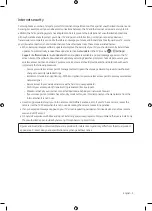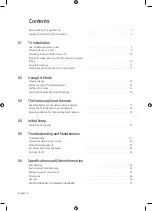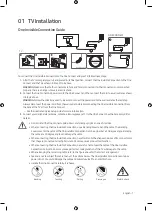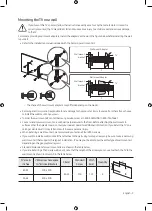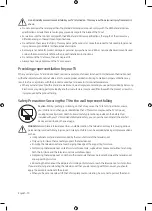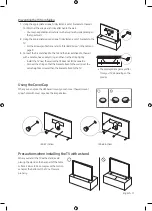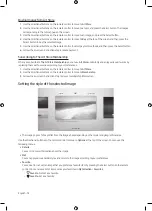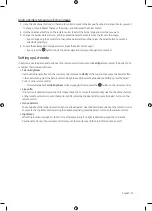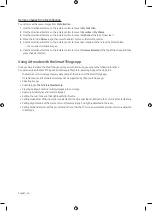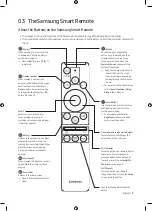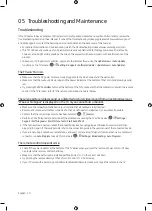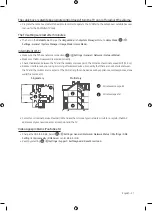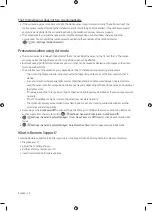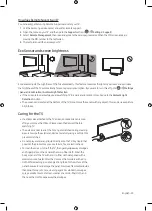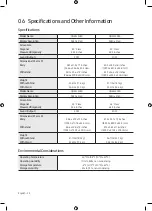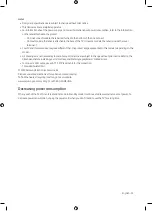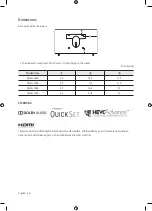Buying images from Art Store
1.
Use the directional buttons on the remote control to move to
Art Store
.
2.
Use the directional buttons on the remote control to move to a topic, and press the Select button. The images
corresponding to the topic appear on the screen.
3.
Use the directional buttons on the remote control to move to an image, and press the Select button.
4.
Use the directional buttons on the remote control to move to
Buy
at the top of the screen, and then press the
Select button to buy the selected image.
5.
Use the directional buttons on the remote control to select payment methods, and then press the Select button.
6.
Follow the on-screen instructions to procedure payment.
Subscribing to The Art Store Membership
When you subscribe to
The Art Store Membership
, you can use
Art Store
unlimitedly and enjoy various art works by
replacing them with new ones according to your preferences.
1.
Use the directional buttons on the remote control to move to
Art Store
.
2.
Use the directional buttons on the remote control to move to
Membership
.
3.
Follow the on-screen instructions to enter your membership information.
Setting the style of the selected image
Details
Mat
Favorites
Cantemporary
•
The image on your TV may differ from the image above depending on the model and geographical area.
Use the directional buttons on the remote control to move to
Options
at the top of the screen. You can use the
following menus:
•
Details
You can find more information about the image.
•
Mat
You can apply various border styles and colors to the image according to your preferences.
•
Favorite
You can set (or not set) an image that you prefer as a favorite item by pressing the Select button on the remote
control. You can view a list of items set as your favorites in
My Collection
>
Favorites
.
–
Favorite
: Not set as a favorite.
–
Favorite
: Set as a favorite.
English - 14