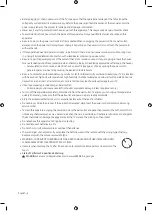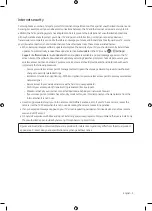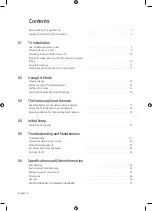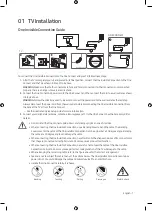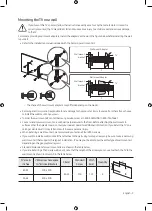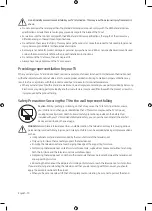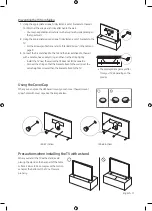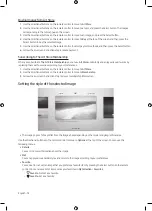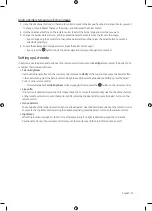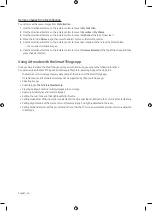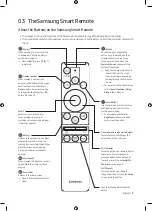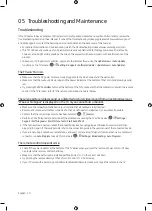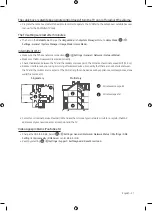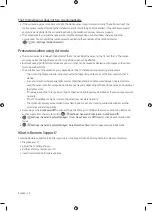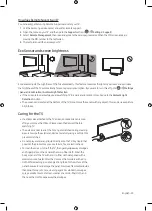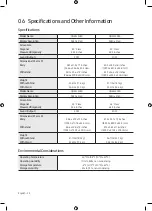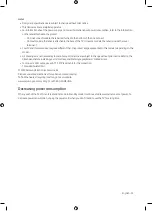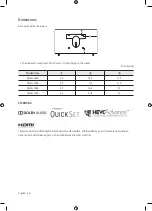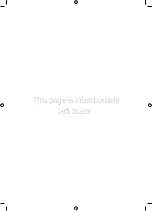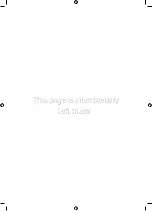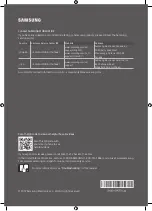Pairing the TV to the Samsung Smart Remote
When you turn on the TV for the first time, the Samsung Smart Remote pairs to the TV
automatically. If the Samsung Smart Remote does not pair to the TV automatically,
point it at the remote control sensor of the TV, and then press and hold the buttons
labeled
and
as shown in the figure on the left simultaneously for 3 seconds or
more.
Installing batteries into the Samsung Smart Remote
To install the batteries, push the rear cover open in the direction of the arrow at the bottom of the illustration, and
then insert the batteries as shown in the figure. Make sure that the positive and negative ends are facing in the correct
direction. Close the rear cover as shown.
•
Alkaline batteries are recommended for longer battery life.
English - 18