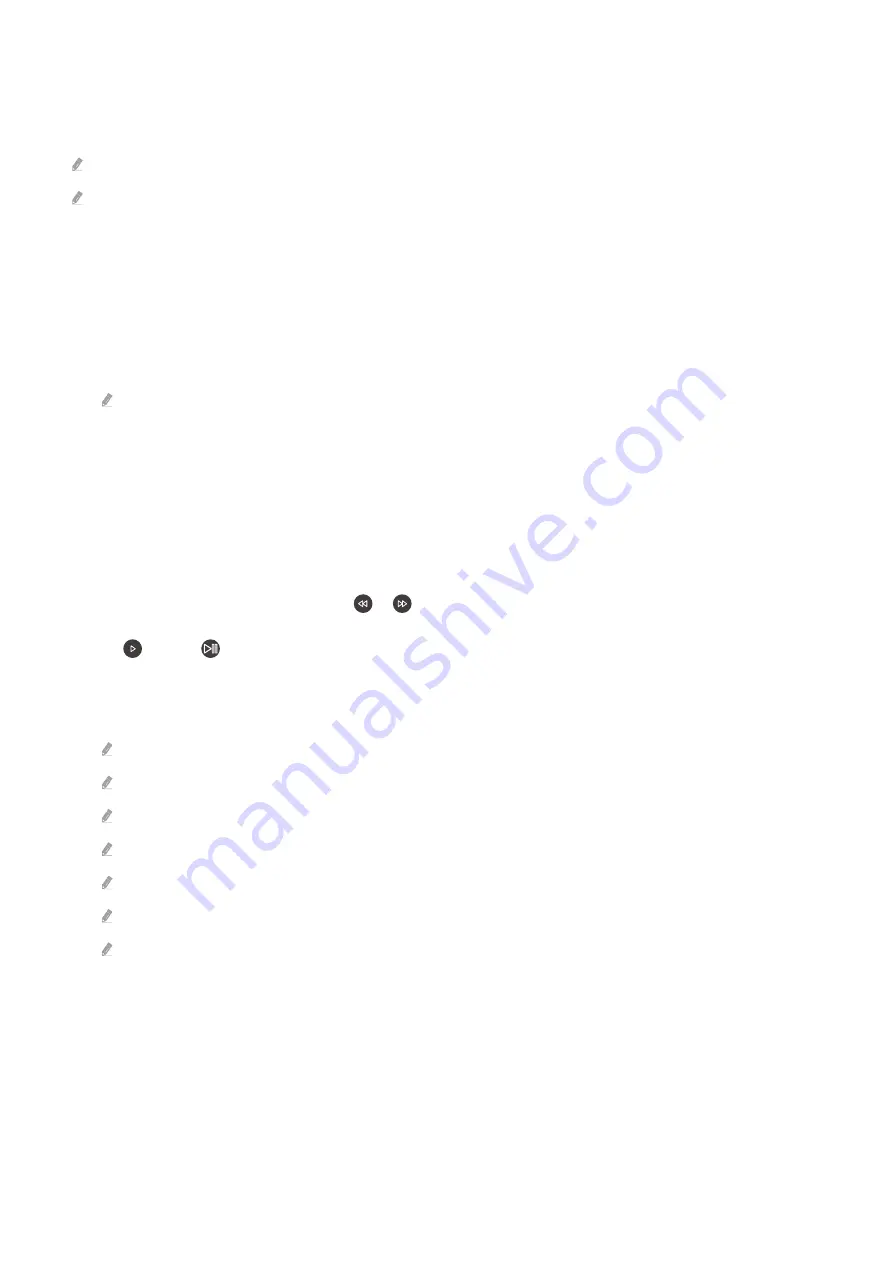
Getting to Know Media Playback Buttons and Features
Press the Select button while viewing photos or watching videos/recordings to display a control bar with the
following options:
Available buttons and functions may vary depending on the model and/or region.
Available buttons and features may vary depending on the type of the media content.
•
Play
/
Pause
Play or pause the content.
• Skip Backward / Skip Forward
Move the focus to the control bar and press the left or right button to skip backwards or forwards by 10 seconds.
• Move the focus to above the control bar and select one of the five thumbnails to skip to that section.
This feature may not be supported with certain file formats.
• Stop
Stop the contents being played.
•
Previous
/
Next
•
Rewind
/
Fast Forward
Following options are available while paused. However, audio is not available while paused.
–
Slow Rewind
or
Slow Forward
: Use
or
to play the video backwards or forwards at a slower speed.
Continue to press the button to cycle through 3 speed settings. To resume playback at normal speed, select
or press
.
•
360 Mode
Enjoy 360° viewing of photos and videos.
This feature may not be supported with certain file formats.
360° viewing is not supported for video files that use the mjpeg codec.
Photos and videos that do not support 360° viewing may appear distorted when viewed in 360° mode.
You may experience skipping if you change the 360° video’s playback direction while playing it back at above 1X speed.
You may experience skipping if using another feature while playing back a video file that supports 360° viewing.
This function may not be supported for some resolutions.
Depending on the model or region, this feature may not be supported.
- 58 -
















































