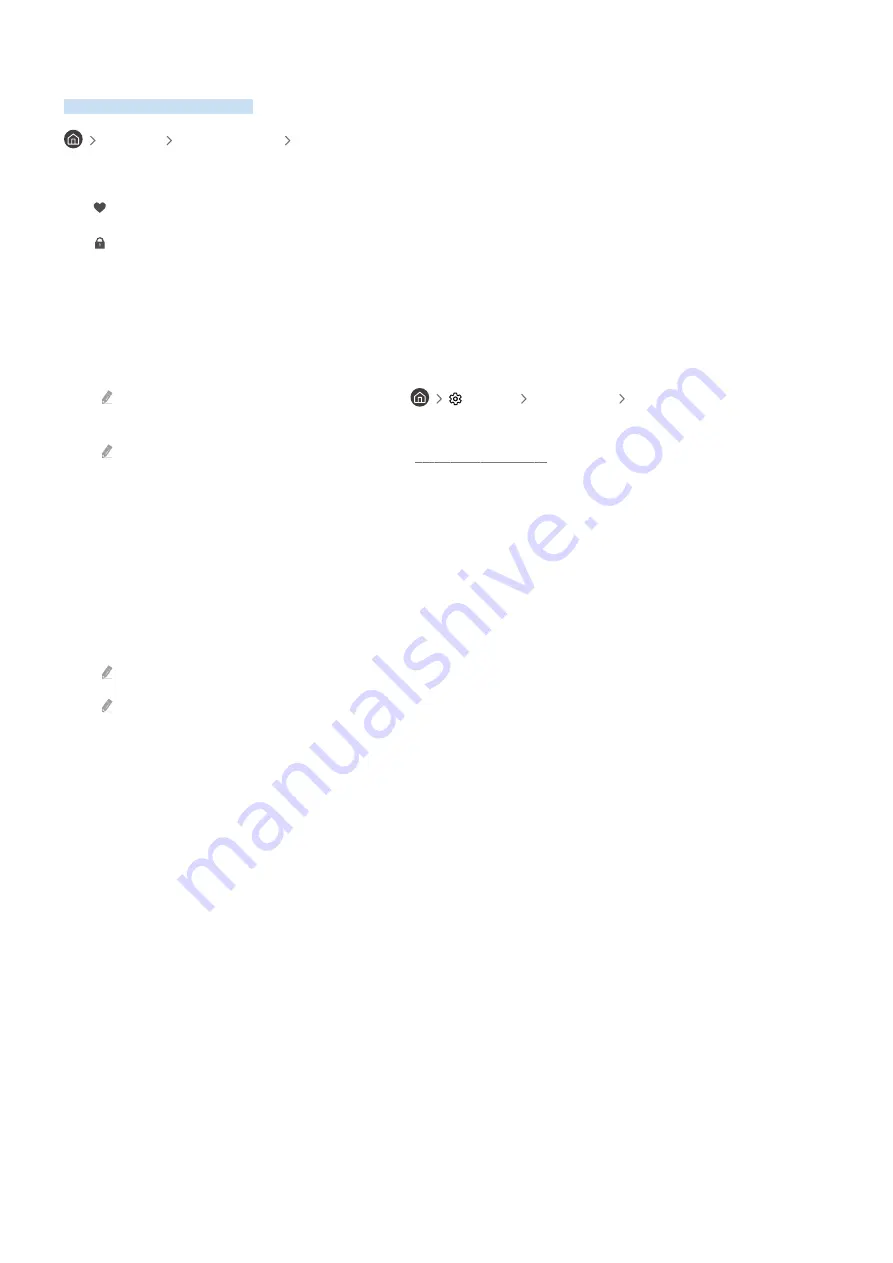
Editing Channels
Edit the TV's saved channels.
Live TV Channel List Edit Channels
The
Edit Channels
screen icons indicate the following:
–
: A favorite channel.
–
: A locked channel.
Select a channel from the
Edit Channels
screen to access the following options:
•
Channel Lock
/
Unlock
Restrict access to channels that require parental guidance. Locked channels can only be accessed by entering
the PIN.
To lock or unlock a channel,
Apply Channel Lock
(
Settings
Broadcasting
Apply Channel Lock
) must be set
to
On
.
For more information on setting the PIN, see the “Setting Up a Password” section.
•
Delete
/
Restore
Remove or recover a registered channel.
Once a channel is removed, it will not appear on
Channel List
. On the
Edit Channels
screen, the removed channel
will appear in grey. A recovered channel will once again be visible on
Channel List
.
•
Rename Channel
From
Edit Channels
, select the channel you wish to rename and then select
Rename Channel
.
Only one channel can be renamed at a time.
Available for analog channels only.
•
Save and Exit
Save the changes made under
Edit Channels
and exit.
- 73 -
















































