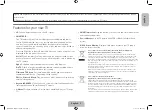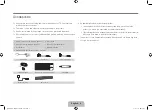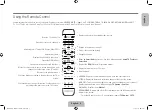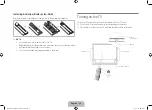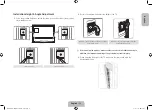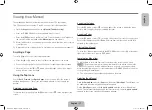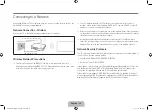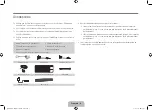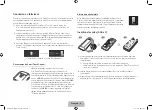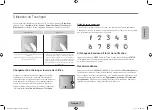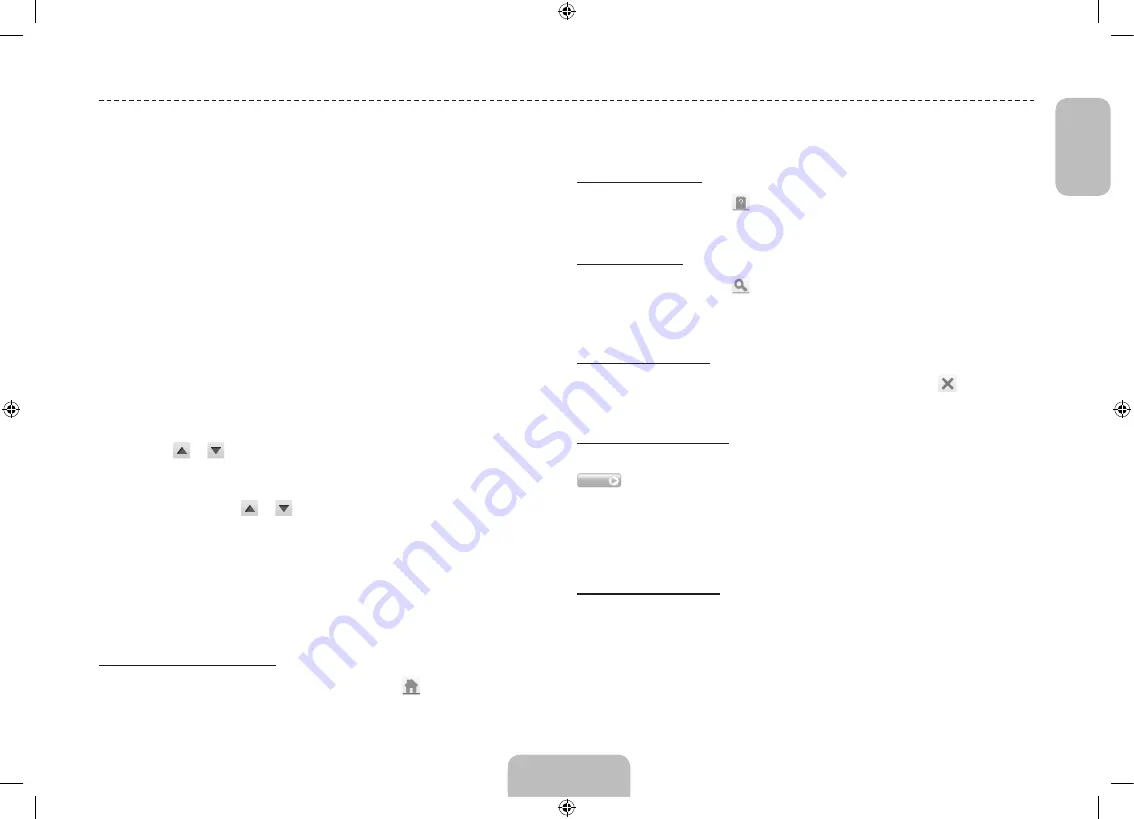
English - 17
English
Viewing the e-Manual
The embedded e-Manual contains information about your TV's key features.
This TV has a built-in user guide. To read it, use one of the following methods:
•
Open the
Support
menu and choose
e-Manual (Troubleshooting)
.
•
Press the
E-MANUAL
button on the standard remote control.
•
Press the
MORE
button on the Smart Touch Control to display control buttons on
the screen. Flick the touchpad until
e-Manual
appears and select it.
✎
Words in blue refer to screen menu options and words in light blue refer to remote
control buttons.
✎
A printable version of this guide is also available at www.samsung.com/support.
Scrolling a Page
To scroll a page, use of one of the following methods:
•
Press the
or
button on the scroll bar at the right edge of the screen.
•
Drag or flick up or down the line on either the left or right edge of the touchpad.
•
Place the focus on the
or
button at the right edge of the screen, drag or
flick up or down on the touchpad.
Using the Top Icons
Use the
Back
,
Forward
, and
Opened page
icons on the top left of the screen to
navigate through pages. These icons are available when two or more pages are
passed.
Returning to the Home Page
To return to the home page, press the
a
button or select
on the top right of the
screen.
Searching the Index
Press the
b
button or select
on the top right of the screen to display the index.
Select a term to display the page containing the term.
Searching Pages
Press the
{
button or select
on the top of the screen to access the search screen.
Enter a search phrase and select
Done
. Select an item from the search results list to
navigate to the relevant page.
Closing the e-Manual
To close the e-Manual, press and hold the
RETURN
button or select
at the upper-
right corner of the screen or press
EXIT
button.
Jumping to a Menu Item
To directly jump to the menu item that is described in the current section, select
Try Now
. It is possible to jump from a menu item directly to the related section in the
e-Manual. If you want to read an e-Manual entry on a specific screen menu feature,
press the virtual remote panel's or the regular remote's
E-MANUAL
button to load the
corresponding e-Manual page.
✎
This feature may not be available, depending on the menu.
Updating the e-Manual
Open the
Smart Hub
and select
Apps
, and then select
More Apps
. The e-Manual can
be updated in the same way with an application update.
On the
More Apps
screen, select
Apps to update
, and then select e-Manual from
the list. The e-Manual starts updating to the latest version. However,
Apps to update
appears on the screen only when the update is required.
Viewing the e-Manual
[UHDS9-XN-ZF]BN68-05272E-03L04.indb 17
2013-10-31 1:55:50