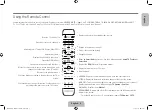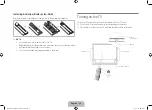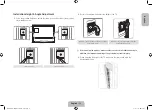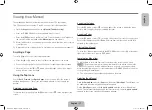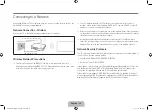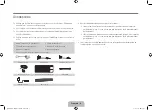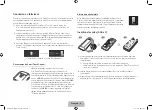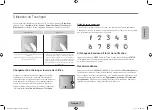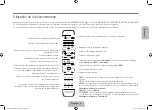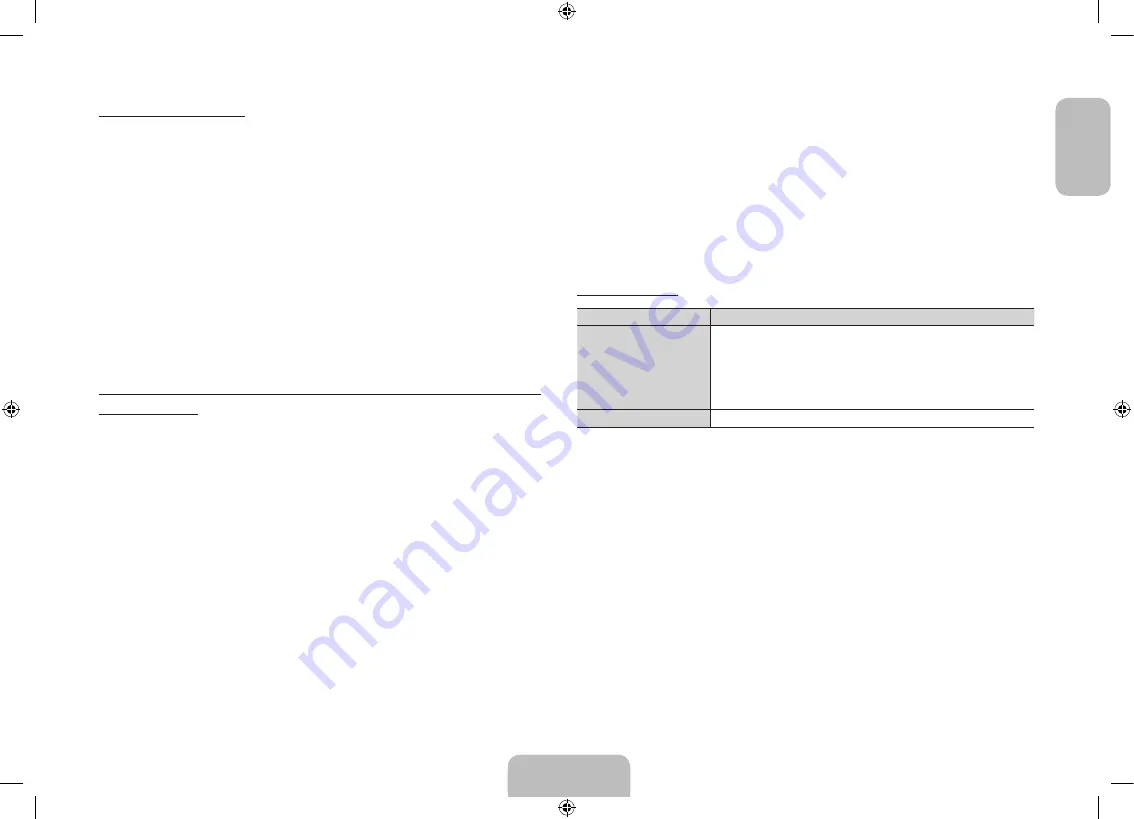
English - 21
English
Pairing for the first time
1.
Turn on the TV and wait until the TV is fully on.
2.
Press the pairing button on the 3D glasses shortly. The 3D glasses will power on
and pairing will start.
3.
The message “3D glasses are connected to TV.” will be displayed on the TV screen
when the pairing is successfully completed.
4.
Enjoy 3D video after configuring the 3D function settings on the TV.
✎
After the first pairing, putting on the 3D glasses will automatically power on the
glasses. To power off, take off the glasses.
✎
If the pairing fails, the 3D glasses will power off.
✎
If the first attempt to pair fails, turn the TV off and on again, and then go to Step 2.
✎
The LED will blink green and red alternately for 1 seconds if pairing is in progress.
How to pair again: Press the pairing button on the 3D glasses for more
than 1 seconds.
<Pairing is needed again in the following occasions>
•
Pairing may be needed again after you have had your 3D TV repaired.
•
If you want to play 3D content on another Samsung 3D TV model that belongs to
the D, E, or F series released in 2011 through 2013. You must pair the glasses with
the other TV.
Watching 3D Video
Some 3D modes may not be available depending on the format of the image source.
To watch in 3D, you must wear 3D Active Glasses and turn the glasses on by pressing
the power button.
1.
Go to the 3D screen. (
Picture
>
3D
)
2.
Select the 3D Mode. The 3D Mode screen appears.
3.
Set the 3D Mode of the image you want to view.
Troubleshooting
If you encounter...
Try this...
My 3D glasses do not work.
The 3D glasses should be close to the TV. Move the 3D glasses to within 6m
(19.5 ft) of the TV.
Try the paring again in order to check if it is completed.
Check the 3D function settings on the TV.
Take off the glasses and put them on again. The glasses may not be turned
on if not properly worn.
The LED keeps blinking
The battery is low. Charge the battery.
[UHDS9-XN-ZF]BN68-05272E-03L04.indb 21
2013-10-31 1:55:52