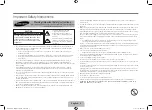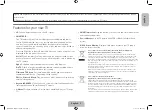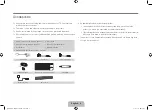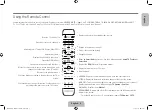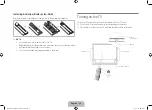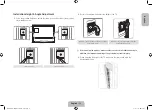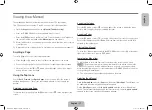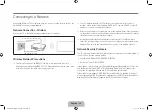English - 8
History
Press the
RECOMM. / SEARCH
button and then select
History
from the list displayed
at the bottom of the screen. This displays an interactive list of recently accessed
channels, media content and applications.
✎
The
RECOMM. / SEARCH
button may function as a
History
recall feature,
depending on your country or region.
Deleting History Data
You can delete the history information about recently viewed channels, content and
applications.
Searching
Press the
RECOMM. / SEARCH
button on the Smart Touch Control. The list appears
at the bottom of the screen. Press the
RECOMM. / SEARCH
button again. The
keypad will appear on the screen. Enter search criteria to search not only many
apps and their contents on the TV but also the Web. This button toggles between
Recommended
and
Search
.
Adjusting the Touchpad
Users can adjust the sensitivity of the Smart Touch Control’s touchpad. Set
Touch
Sensitivity
to adjust sensitivity and make it more convenient to use.
Using the Virtual Remote Control
Press
MORE
button to display the virtual remote panel on the screen. The virtual
remote panel consists of a number panel, a playback control panel, and a quick access
panel. Use the touchpad to select numbers and buttons.
✎
The displayed virtual remote panel on the TV screen may differ depending on the
country.
Changing the Virtual Remote Panel
Choose the number panel, playback control panel, or quick access panel as the panel
to be shown on the screen.
Use the touchpad to keep moving the focus left or right. The panel changes when the
focus is moved beyond the leftmost or rightmost edge.
✎
Use left / right scroll function on the touchpad to change the panel easily.
Using the Number Panel
Use the number panel to enter numbers on a keypad screen or webpage or to change
the channel while watching TV. Changing the channel using the number pad leaves a
record, allowing you to easily return to previous channels.
Using the Playback Control Panel
Use the playback control panel to pause, rewind, fast forward, skip to the next file, and
much more while enjoying media content.
Using the Quick Access Panel
Quickly access the
INFO
,
MENU
and
e-Manual
buttons. However, the availability of
buttons vary depending on the operating mode of the Smart Touch Control unit (with
the TV only, as a universal remote, etc.).
[UHDS9-XN-ZF]BN68-05272E-03L04.indb 8
2013-10-31 1:55:45