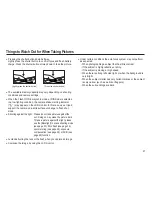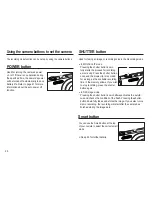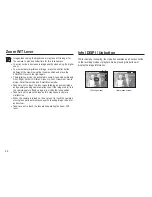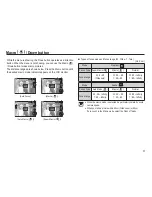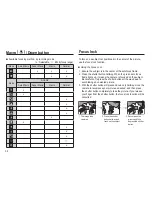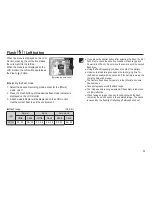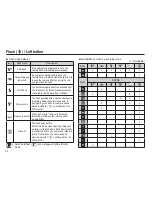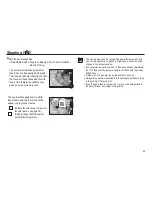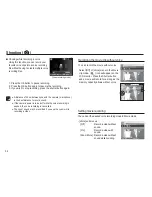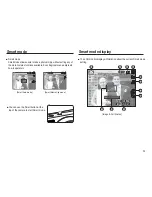41
If you use face detection options, your
camera can detect a human face. When
focusing on a human face, the brightness
of the face is also adjusted. You can also
capture natural facial expressions by using
self portrait, smile shot or blink detection.
Face Detection
Back Move
Normal
This mode detects the face position of the subject automatically
and then sets the focus and exposure. Select this mode for quick
and easy face picture.
Ä
Selectable modes: Program, Beauty Shot, Portrait, Children,
Beach & Snow
1. The size and position of the auto
focus frame is set at the face of the
subject automatically.
2. Press the shutter button halfway.
The focus frame turns to green
when the focus is activated.
3. Press the shutter button fully to take
a picture.
Face Detection
This function can detect up to 10 persons.
When the camera recognizes many people at the same
time, it will focus on the nearest person.
The Digital zoom is not activated in this mode.
When the camera detects a target face, the white color
focus frame will be displayed over the target face and the
grey color focus frame appears over the remaining faces.
Press the shutter button halfway down to focus on the face
and the white focus frame turns green.
In some conditions this function cannot work properly.
- When a person wears dark glasses or some part of the
face is hidden.
- When the person being taken does not look at the camera.
- Camera doesn't detect a face as the brightness is too dark
or too bright.
- The distance between the camera and object is far.
The maximum available Face Detection range is 2.2m (Wide).
The nearer the subject, the faster the camera can recognize
the subject.
In [Beauty Shot], [Portrait], and [Children] mode, the
[Face Detection] function setting is set to its default value.
Shooting (
)