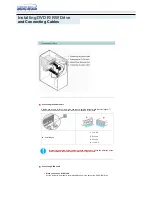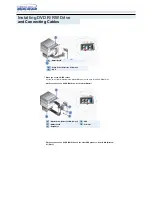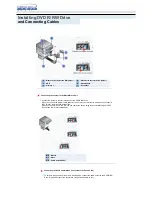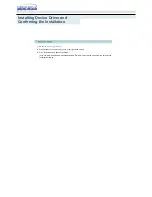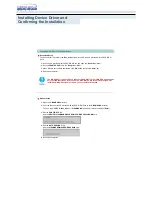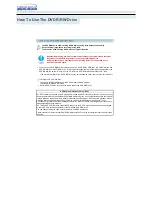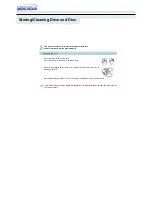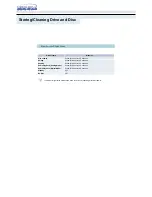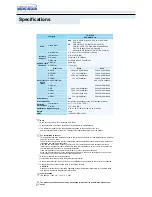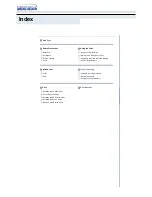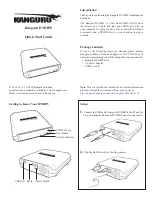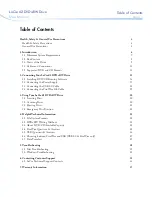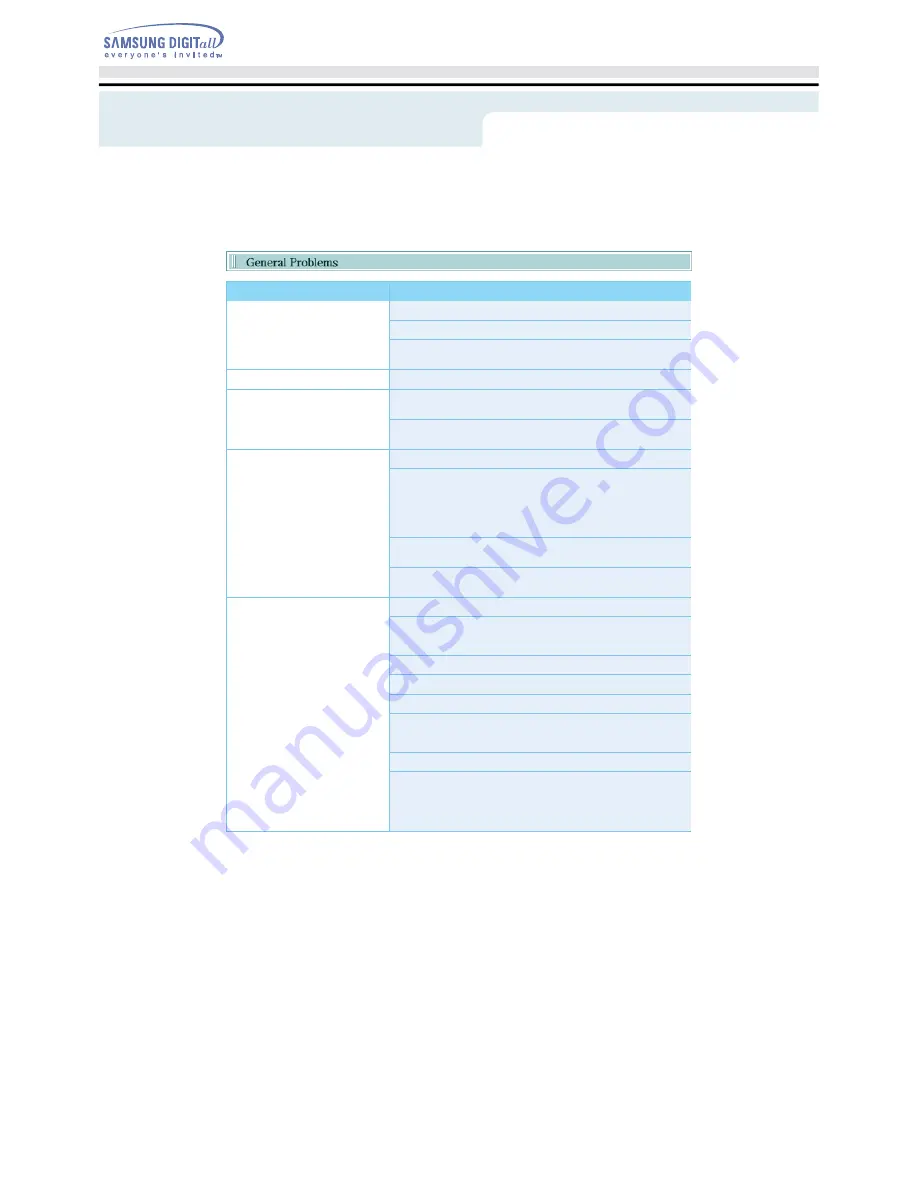
Problem
Meaning / Solution
The tray won't open.
See if the PC on.
Make sure the power cable within the PC is connected properly.
If the tray still won't open with the power on, turn the power off and
insert a pin(paper clip) into the emergency hole to open.
The tray won't close.
Make sure the disc has been inserted properly.
The PC is not working properly.
See if the jumper(s) is properly connected to the Master/Slave
Selection port.
See if the drive is properly connected to the PC.
See if the floppy disc remains in the PC.
The drive is not working properly.
See if the drive is connected properly to the PC.
See if the device drive program has been installed properly.
No sound is heard from an audio
CD.
Check whether the audio cable is correctly connected to the sound
output terminal on the drive and the sound card CD-IN terminal.
Check that the sound card is operational.
If the Digital CD Audio Output box is checked, no sound comes
out of the analog audio outputterminal of the driver.
Check the condition of the CD and wipe the surface of the CD
clean before use.
The Window OS can't detect the
drive.
See if the device drive program has been installed properly.
Can be an OS problem. Try reinstalling the Windows OS program.
The system won't read the disc.
See if the system detects the drive.
Make sure you use the types of discs that are supported by the drive.
See if the on/off light turns into green.
Make sure you inserted the disc with the label facing up.
Make sure you are using the right program for disc playback.
See if the disc is clean.
See if any congealing has occurred.
Make sure the region code of the drive matches the disc number.
The drive is connected to the
sound card but cannot seem to
detect it.
Your sound card is using AT BUS interface.
Connect the card to the E-IDE port or replace the card with a new
card with the built-in E-IDE interface capacity.
Troubleshooting