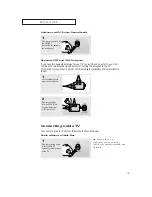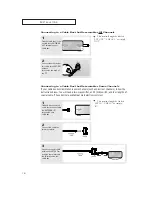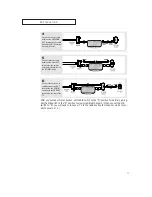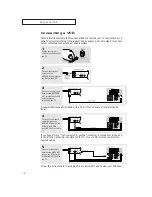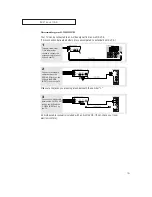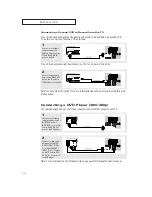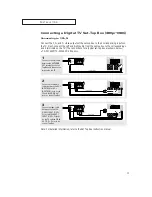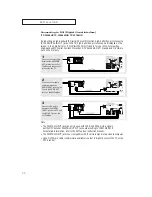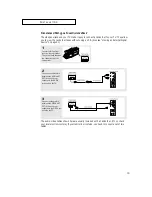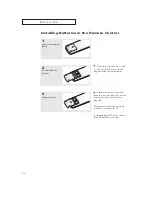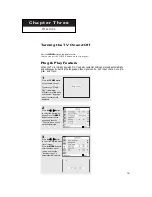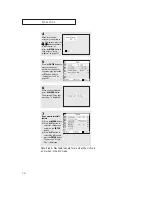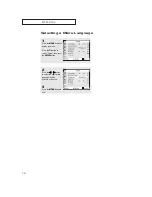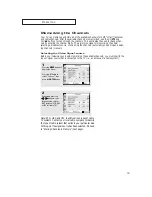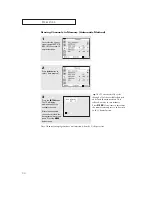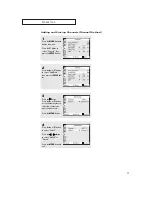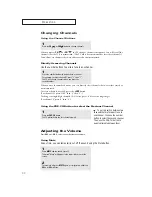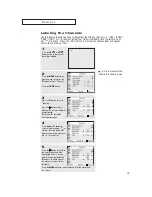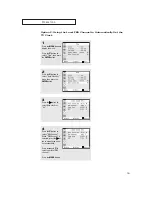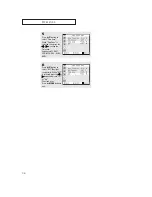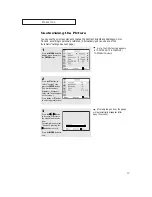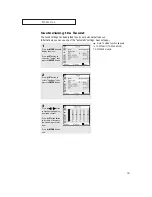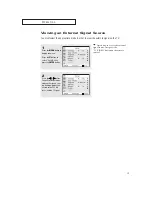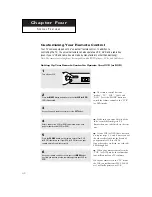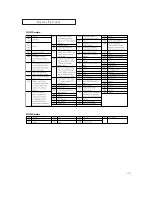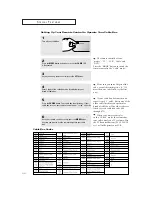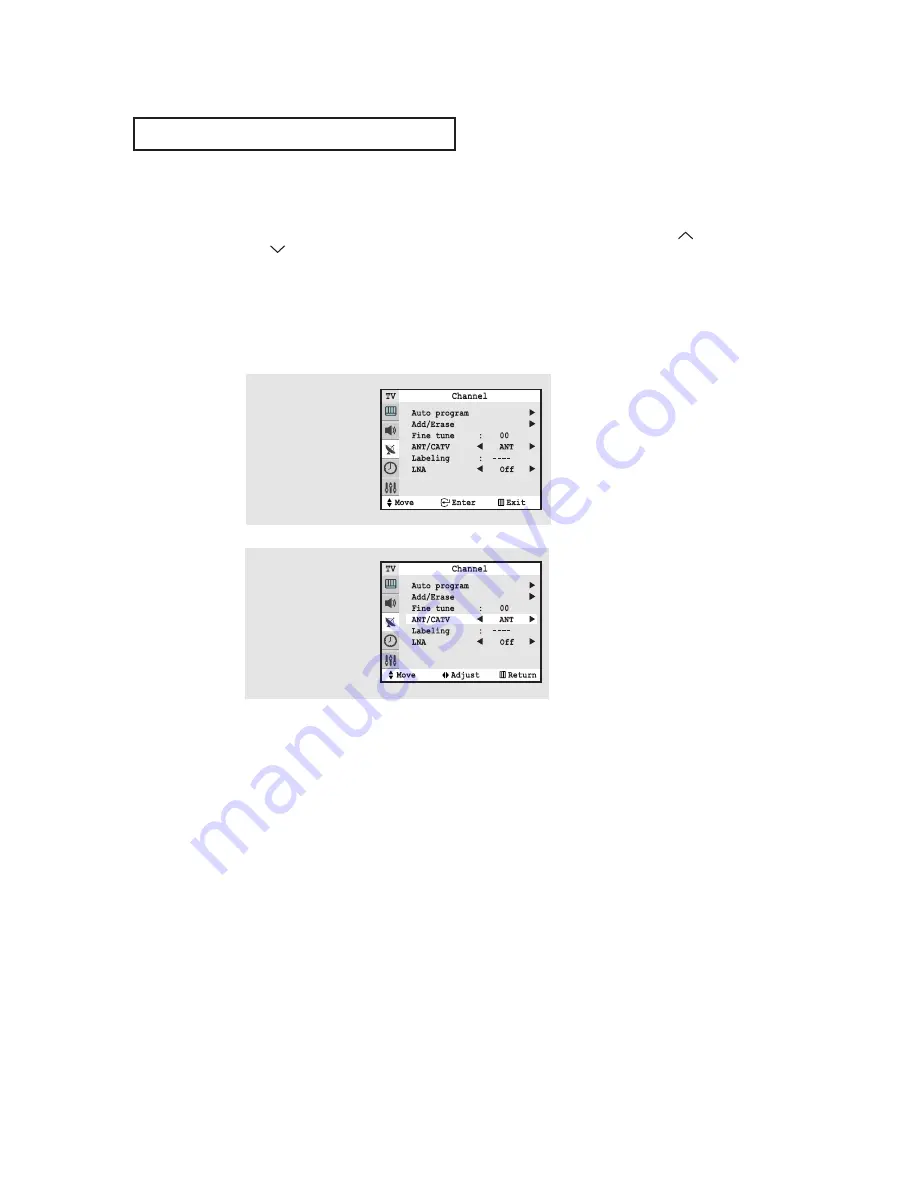
29
O
P E R AT I O N
Memorizing the Channels
Your TV can memorize and store all of the available channels for both “off-air” (antenna)
and cable channels. After the available channels are memorized, use the CH
and
CH
buttons to scan through the channels. This eliminates the need to change chan-
nels by entering the channel digits. There are three steps for memorizing channels:
selecting a broadcast source, memorizing the channels (automatic) and adding and delet-
ing channels (manual).
Selecting the Video Signal-source
Before your television can begin memorizing the available channels, you must specify the
type of signal source that is connected to the TV (i.e., an antenna or a cable system).
1
Press the
MENU
button to
display the menu.
Press the
▼
button to
select “Channel”, then
press the
ENTER
button
2
Repeatedly press the
œ
œ
or
√
√
button to cycle
through these choices:
ANT (antenna) STD, HRC
or IRC (all cable TV).
Note: STD, HRC and IRC identify various types of cable
TV systems. Contact your local cable company to identify
the type of cable system that exists in your particular area.
At this point the signal source has been selected. Proceed
to “Storing Channels in Memory” (next page).