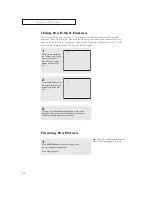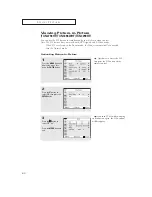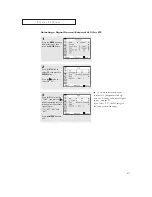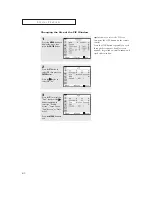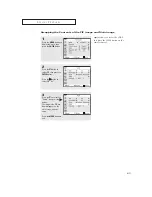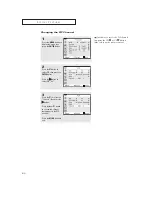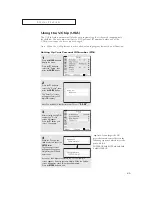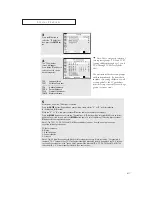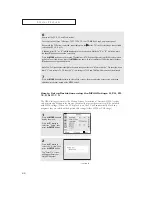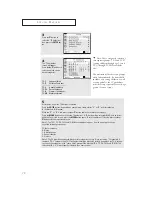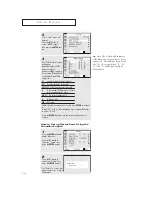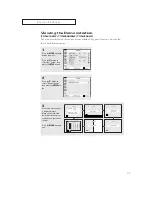64
Changing the PIP Channel
1
Press the
MENU
button to
display the menu, then
press the
ENTER
button.
2
Press the
▼
button to
select PIP, then press the
ENTER
button.
Press the
√
√
button to
select PIP “On.”
3
Press the
▼
to select the
“Channel”, then press the
√
√
button.
Press the
▲
or
▼
button
to change the channel
that appears in the PIP
window.
Press the
MENU
button to
exit.
▼
Quick way to access the PIP channel:
Just press the CH
or CH
button
(blue color) on the remote control.
S
P E C I A L
F
E AT U R E S
Summary of Contents for TXN2668WHF
Page 43: ...43 SPECIAL FEATURES VCR Codes DVD Codes ...
Page 80: ...80 MEMO ...