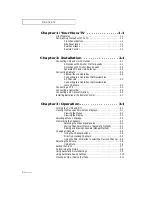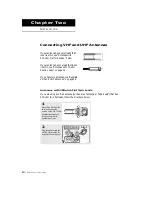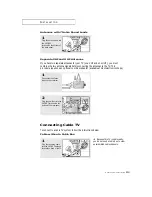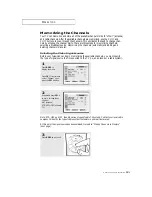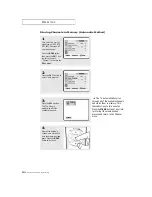C
HAPTER
O
NE
: Y
OUR
N
EW
TV
1
.6
Y
O U R
N
E W
T V
Remote Contro l
¯
VCR Contro l s
•
REW (Rewind)
Press to rewind a tape in your
VCR.
•
S T O P
Press this button to stop a tape
during play, record, rewind or
fast forward. If the button is
pressed during Full-Automatic
play, the function will be can-
celled.
•
P L AY
Press the PLAY button to play
back prerecorded tapes.
•
F. F
Press to fast forward the tape in
your VCR.
˘
PIP Contro l s
(Not available)
S WA P
Exchanges the video signal that is
currently displayed on the main
screen with the signal in the PIP
window.
T V / V I D E O
Press to select one of the available
signal sources for the PIP window.
P I P / S I Z E
Press this button to control the PIP
window. Press repeatedly to cycle
through this sequence: PIP ON
with large window, PIP ON with
small window, and PIP OFF.
C H
Not available.
TXN2022