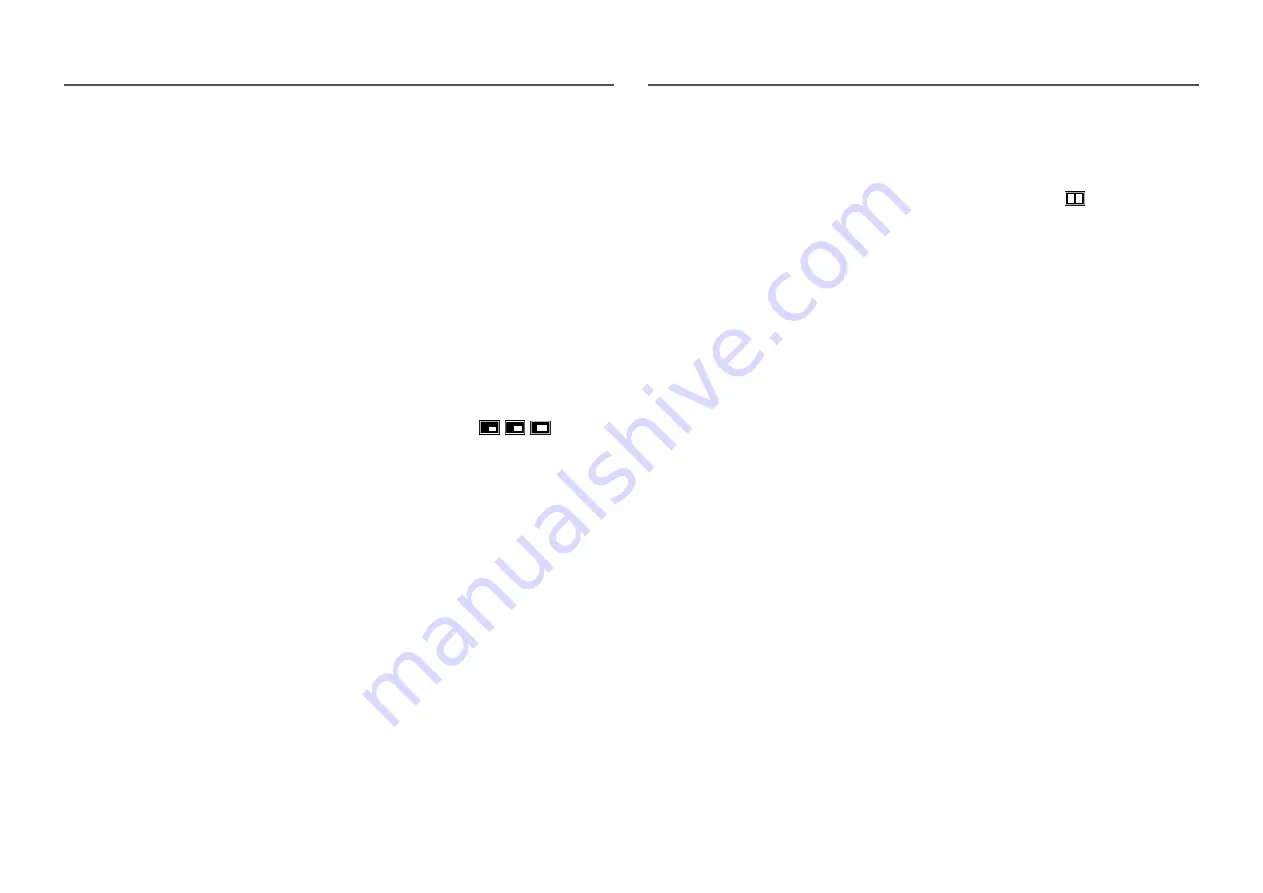
25
Game Mode
Configure the product screen settings for game mode.
Use this feature when playing games on a PC or when a game console such as PlayStation™ or Xbox™
is connected.
―
This menu is not available when
Eye Saver Mode
is enabled.
―
Not available when
PIP/PBP Mode
is set to
On
.
Response Time
Accelerate the panel response rate to make video appear more vivid and natural.
―
It is best to set
Response Time
to
Standard
or
Faster
when you are not viewing a movie.
―
This menu is not available when
PIP/PBP Mode
is set to
On
and the
Size
is set to
/
/
(PBP Mode).
Picture Size
Change the picture size.
―
This menu is not available when
PIP/PBP Mode
is set to
On
and the
Size
is set to
(PBP Mode).
―
This option is not available when
FreeSync
is enabled.
In
PC
mode
•
Auto
: Display the picture according to the aspect ratio of the input source.
•
Wide
: Display the picture in full screen regardless of the aspect ratio of the input source.
In
AV
mode
•
4:3
: Display the picture with an aspect ratio of 4:3. Suitable for videos and standard broadcasts.
•
16:9
: Display the picture with an aspect ratio of 16:9.
•
Screen Fit
: Display the picture with the original aspect ratio without cutting off.
―
The function may not be supported depending on the ports provided with the product.
―
Changing the screen size is available when the following conditions are satisfied.
―
A digital output device is connected using the HDMI/DP cable.
―
The input signal is 480p, 576p, 720p, or 1080p and monitor can display normally (Not every model can
support all of these signals.).
―
This can only be set when the external input is connected through HDMI/DP and
PC/AV Mode
is set to
AV
.
















































