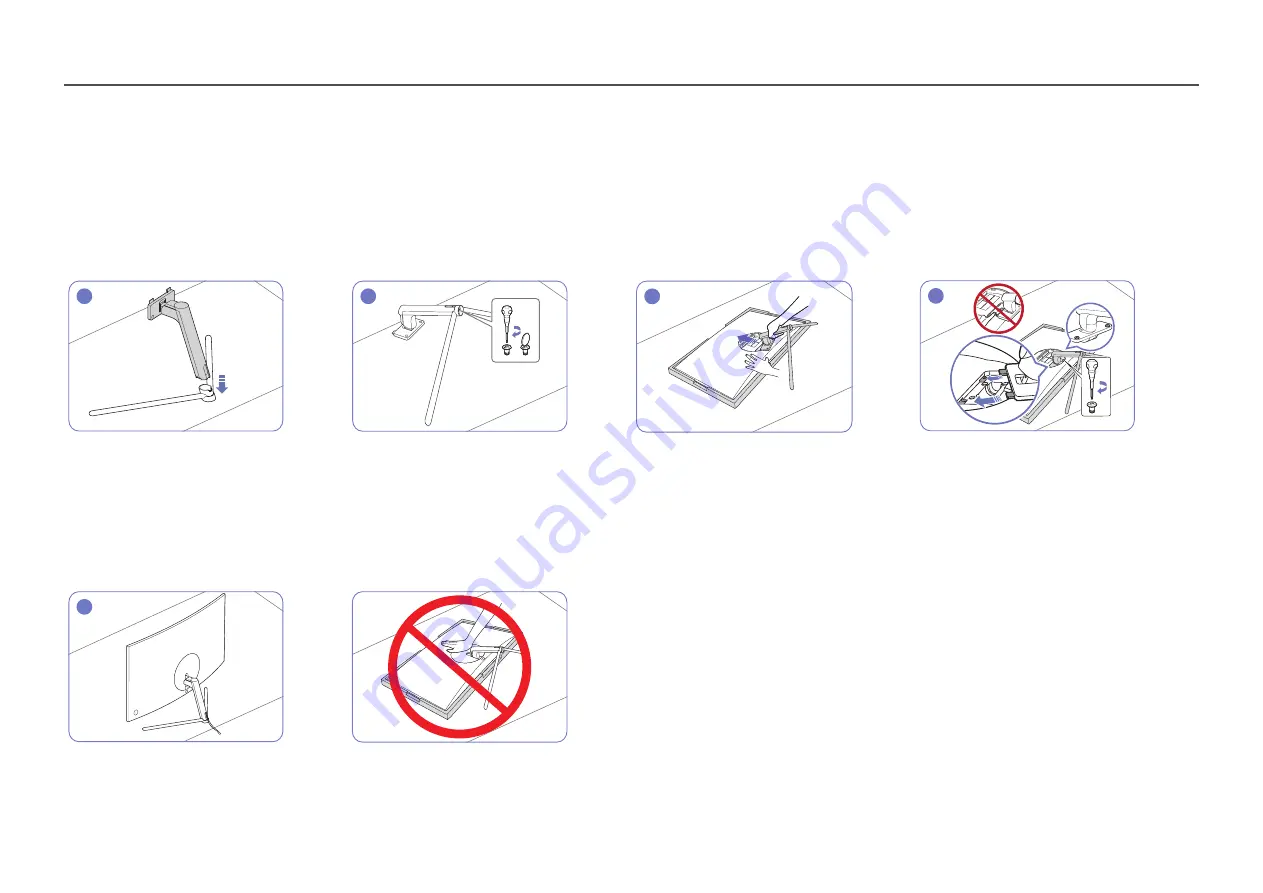
18
Installation
Attaching the Stand
―
Before assembling the product, place the product down on a flat and stable surface so that the screen is facing downwards.
―
The exterior may differ depending on the product.
1
2
3
4
Insert the stand neck into the stand base in the
direction shown in the figure.
Check that the stand neck is firmly connected.
Tightly fasten the connecting screw at the bottom
of the stand base.
Place the protective Styrofoam (cushion) included
in the package on the floor and place the product
facing down on the Styrofoam, as shown in the
image.
If Styrofoam is unavailable, use a thick sitting mat.
Place the assembled stand into the main body in
the direction of the arrow as shown in the figure.
Fasten the screws at the bottom of the stand neck.
5
Tide up the connected power supply and the data
cable then cover the COVER-REAR SUB as shown
in the figure.
-
Caution
Do not press down on the monitor. There is a risk
of damaging the monitor.
















































