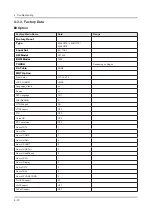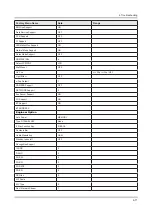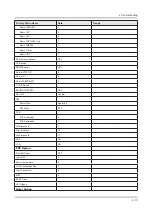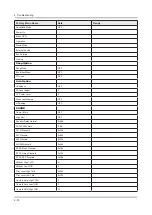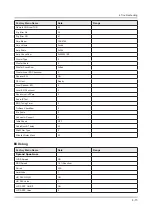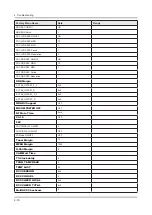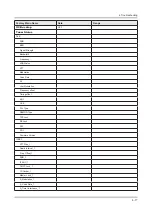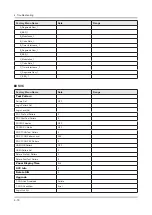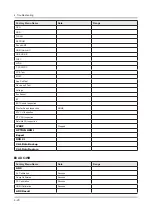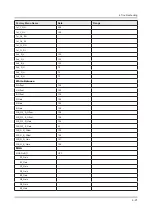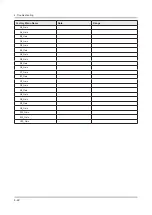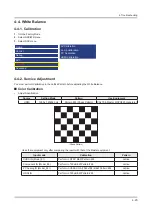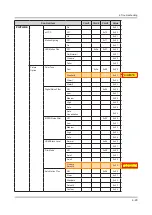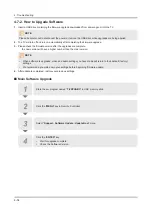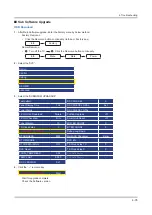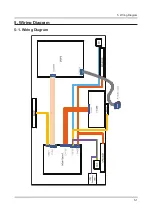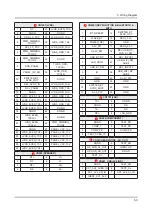Method of Color Calibration (AV)
Apply the NTSC Lattice (N0. 3) pattern signal to the AV IN 1 port.
1.
Press the Source key to switch to “AV1” mode.
2.
Enter Service mode.
3.
Select the “ADC” menu.
4.
Select the “AV Calibration” menu.
5.
In “AV Calibration Off” status, press the “► ” key to perform Calibration.
6.
When Calibration is complete, it returns to the high-level menu.
7.
You can see the change of the “AV Calibration” status from Failure to Success.
8.
Method of Color Calibration (Component)
Apply the 720p Lattice (N0. 6) pattern signal to the Component IN 1 port.
1.
Press the Source key to switch to “Component1” mode.
2.
Enter Service mode.
3.
Select the “ADC” menu.
4.
Select the “Comp Calibration” menu.
5.
In “Comp Calibration Off” status, press the “ ►” key to perform Calibration.
6.
When Calibration is complete, it returns to the high-level menu.
7.
You can see the change of the “Comp Calibration” status from Failure to Success.
8.
Method of Color Calibration (PC)
Apply the VESA XGA Lattice (N0. 21) pattern signal to the PC IN port
1.
Press the Source key to switch to “PC” mode
2.
Enter Service mode
3.
Select the “ADC” menu
4.
Select the “PC Calibration” menu.
5.
In “PC Calibration Off” status, press the “ ►” key to perform Calibration.
6.
When Calibration is complete, it returns to the high-level menu.
7.
You can see the change of the “PC Calibration” status from Failure to Success.
8.
Method of Color Calibration (HDMI)
Apply the 720p Lattice (N0. 6) pattern signal to the HDMI1/DVI IN port.
1.
Press the Source key to switch to “HDMI1” mode.
2.
Enter Service mode.
3.
Select the “ADC” menu.
4.
Select the “HDMI Calibration” menu.
5.
In “HDMI Calibration Off” status, press the “►” key to perform Calibration.
6.
When Calibration is complete, it returns to the high-level menu.
7.
You can see the change of the “HDMI Calibration” status from Failure to Success.
8.
4-24
4. Troubleshooting