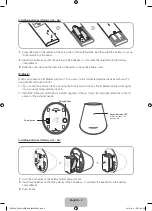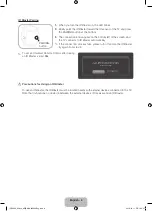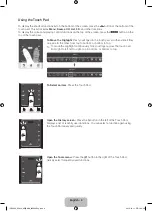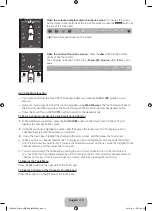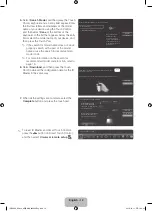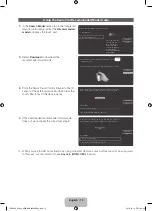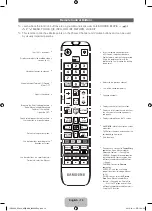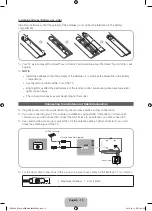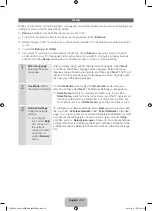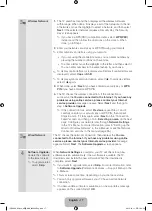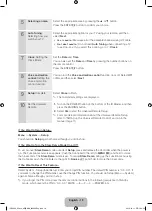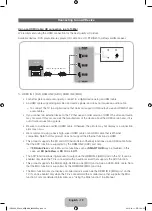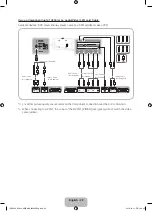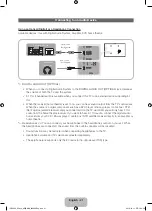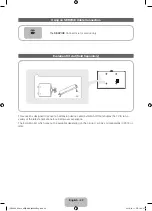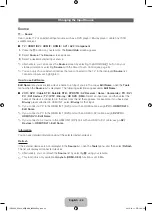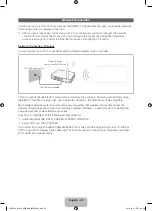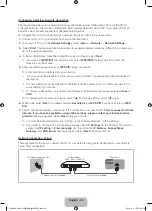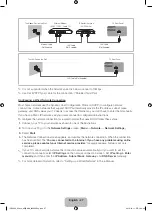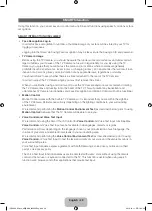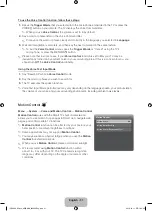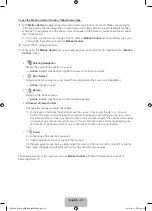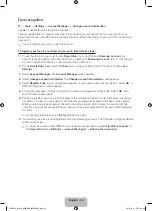English - 20
Using a Component (up to 1080p) or an Audio/Video (480i only) Cable
Available devices: DVD player, Blu-ray player, cable box, STB satellite receiver, VCR
Red White
Red
Red
Blue
White
Green
Yellow
Component Cable
(Not Supplied)
Audio Cable
(Not Supplied)
Audio Cable
(Not Supplied)
Video Cable
(Not Supplied)
Audio Cable
(Not Supplied)
Video Cable
(Not Supplied)
AV Adapter (Supplied)
Device
Device
Device
✎
For better picture quality, we recommend the Component connection over the A/V connection.
✎
When connecting to
AV IN 1
, the colour of the
AV IN 1 [VIDEO]
jack (green) will not match the video
cable (yellow).
[UE8000_65inch_AR]BN68_04523AEng.indb 20
2012-10-11 �� 1:24:35