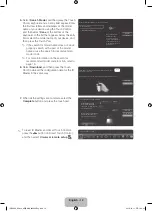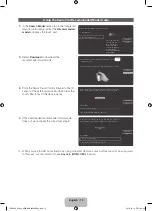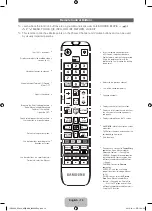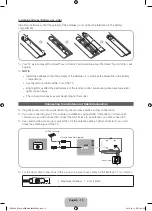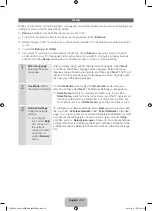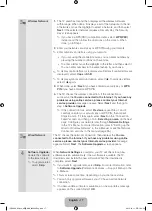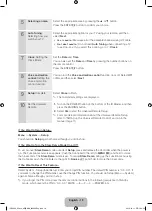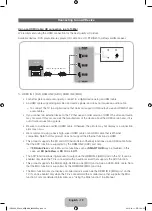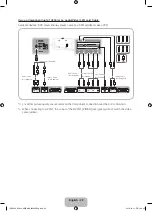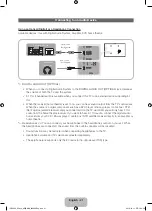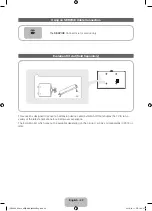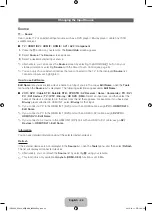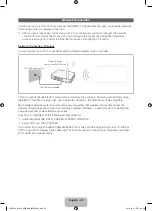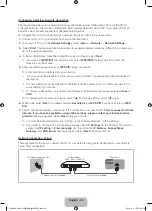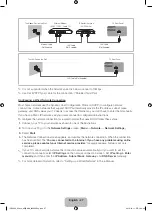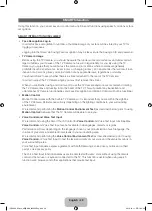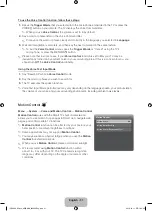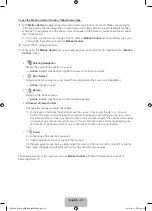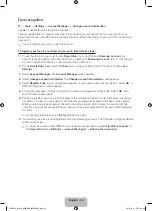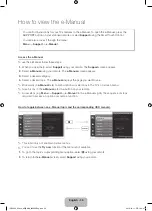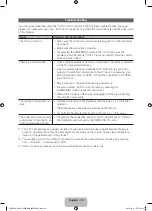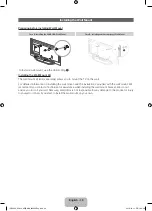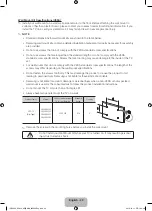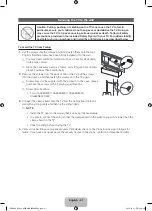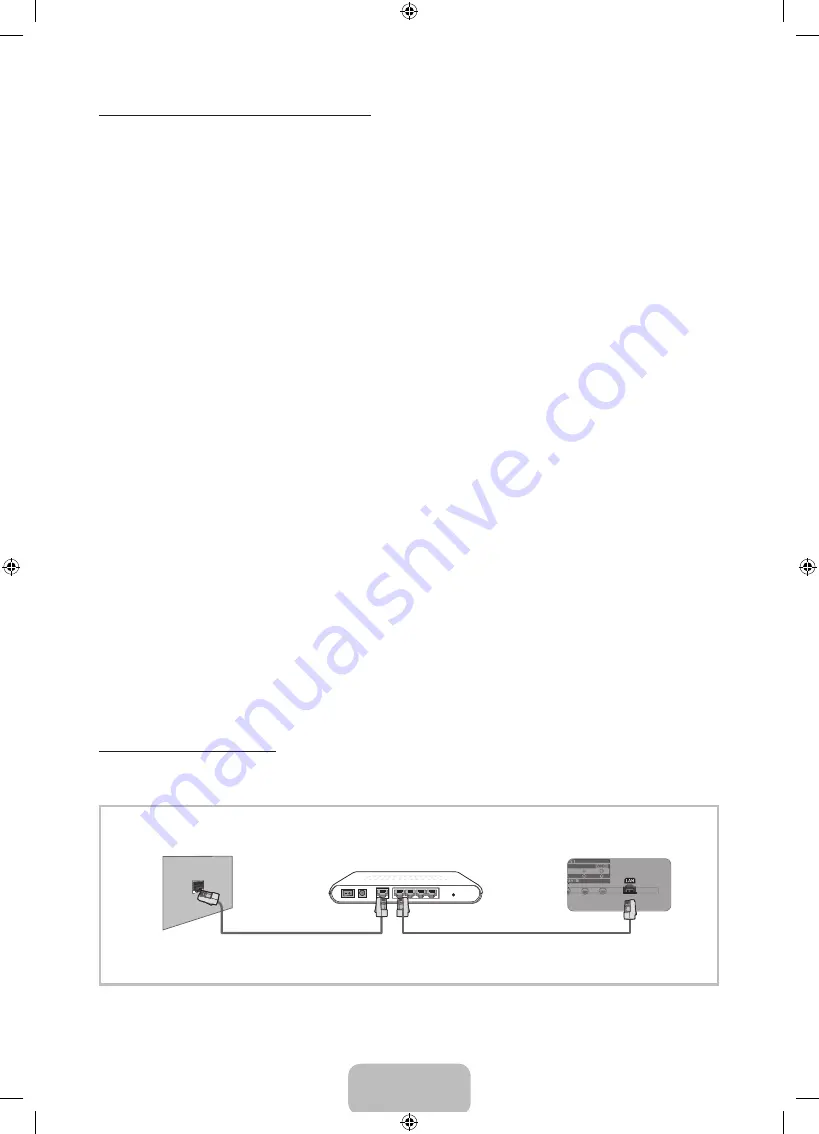
English - 26
Configuring a Wireless Network Connection
The instructions below are for networks that use the Dynamic Host Configuration Protocol (DHCP) to
configure network connections automatically. Most wireless networks use DHCP. If you have a Static IP
network, see your user’s manual for configuration instructions.
To configure the network connection for a network that uses DHCP, follow these steps:
1.
Connect your TV to your network as shown in the illustration.
2.
Turn on your TV, go to the
Network
Settings
screen. (
Menu
→
Network
→
Network
Settings
)
3.
Select
Start
. The Network function searches for available wireless networks. When done, it displays a
list of the available networks.
4.
In the list of networks, move the Highlight to select a network, select
Next
.
✎
If you have a
WPS(PBC)
compatible router, select
WPS(PBC)
instead, and then follow the
directions on the screen.
5.
Enter your network security key or
WPS PIN
using your remote.
✎
Enter numbers and letters using your remote.
•
If you are using the standard remote, you can enter numbers by pressing the number buttons on
the remote.
•
To enter a letter, move the Highlight to the letter, and then select it. You can enter numbers in the
same fashion if you choose.
✎
To display capital letters (or redisplay small letters if capital letters are displayed), select
Caps
or
Shift
.
✎
To display symbols and punctuation, select 1
F
. To redisplay letters, select 1
F
again.
6.
When done, select
Next
if you have entered a
Security Key
or
WPS PIN
if you have entered a
WPS
PIN
.
7.
The TV checks the wireless connection. If the connection is successful, the “
You are connected to the
Internet. If you have any problems using online services, please contact your Internet service
provider.
message appears. Select
Next
using your remote.
✎
For more detailed information, see “Setting up the Wireless Network” in the e-Manual.
✎
If you want to configure the connection manually, select
IP Settings
on the Network Connection
screen. Set
IP setting
to
Enter manually
, and then enter the
IP Address
,
Subnet
Mask
,
Gateway
, and
DNS Server
message appear. Select
Next
using your remote.
Network Connection - Wired
There are three main ways to connect your TV to your network using cable, depending on your network
setup. They are illustrate:
The Modem Port on the Wall
TV Rear Panel
LAN Cable (Not Supplied)
Modem Cable (Not Supplied)
External Modem
(ADSL / VDSL / Cable TV)
[UE8000_65inch_AR]BN68_04523AEng.indb 26
2012-10-11 �� 1:24:39