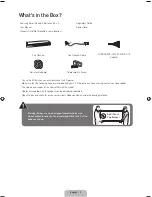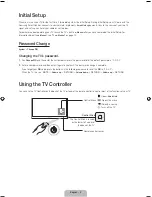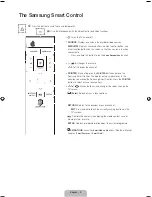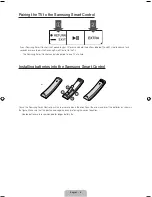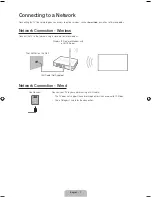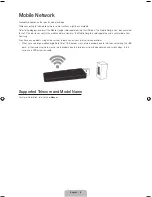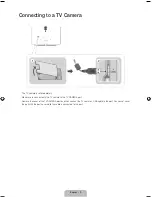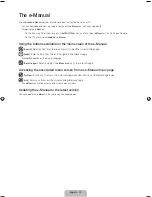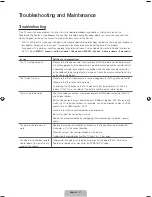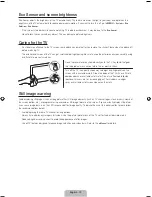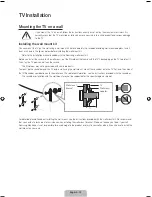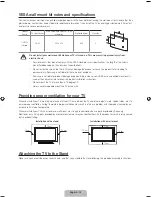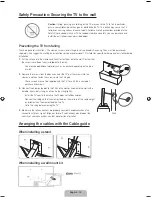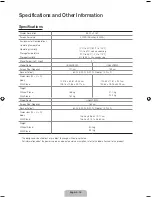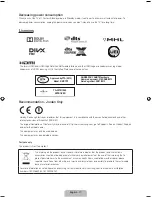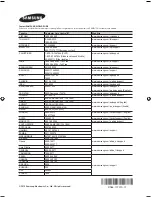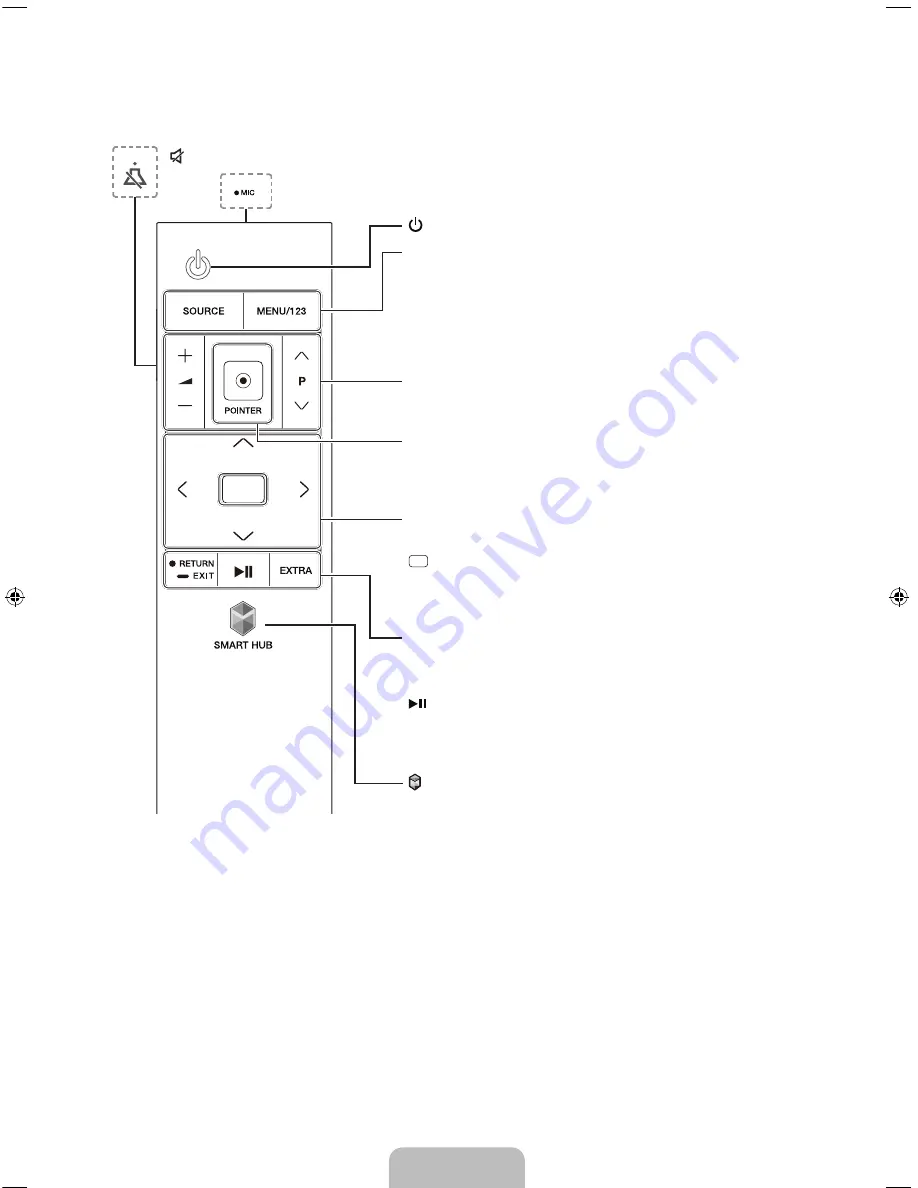
English - 5
The Samsung Smart Control
: Press this button to mute the sound temporarily.
MIC
: Use the microphone with the Voice Control and Voice functions.
: Turns the TV on and off.
SOURCE
: Displays and selects the available video sources.
MENU/123
: Displays numeric buttons, content control button, and
other function buttons on the screen so that you can run a function
conveniently.
- Press and hold this button to run the
Voice Recognition
function.
POINTER
: Place a finger on the
POINTER
button and move the
Samsung Smart Control. The pointer on the screen moves in the
direction you moved the Samsung Smart Control. Press the
POINTER
button to select or run a focused item.
Y
: Changes the volume.
<
P
>
: Changes the channel.
<
>
¡
£
: Moves the focus, and changes the values seen on the
TV's menu.
(Enter):
Selects or runs a focused item.
RETURN
: Returns to the previous menu or channel.
-
EXIT
: Press and hold to exit the currently running function on the
TV's screen.
: Controls the content when playing the media content such as
movie, picture, or music.
EXTRA
: Displays related information about the current programme.
SMART HUB
: Launches
Smart Hub
applications. (See the e-Manual
chapter, "
Smart Features
>
Smart Hub
.")
[JS9000-AR]BN68-07222A-01ENG.indb 5
2015-02-24 �� 2:54:51