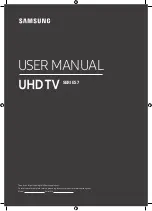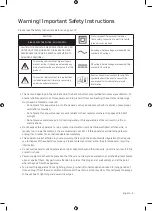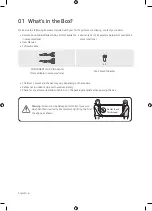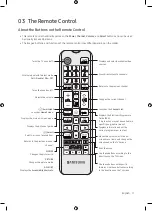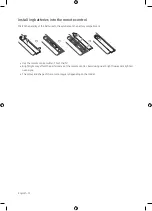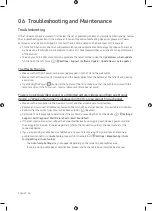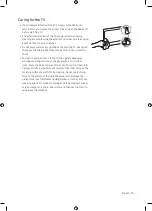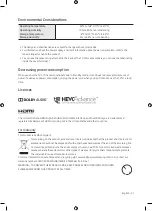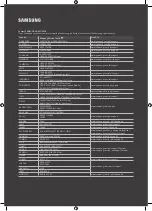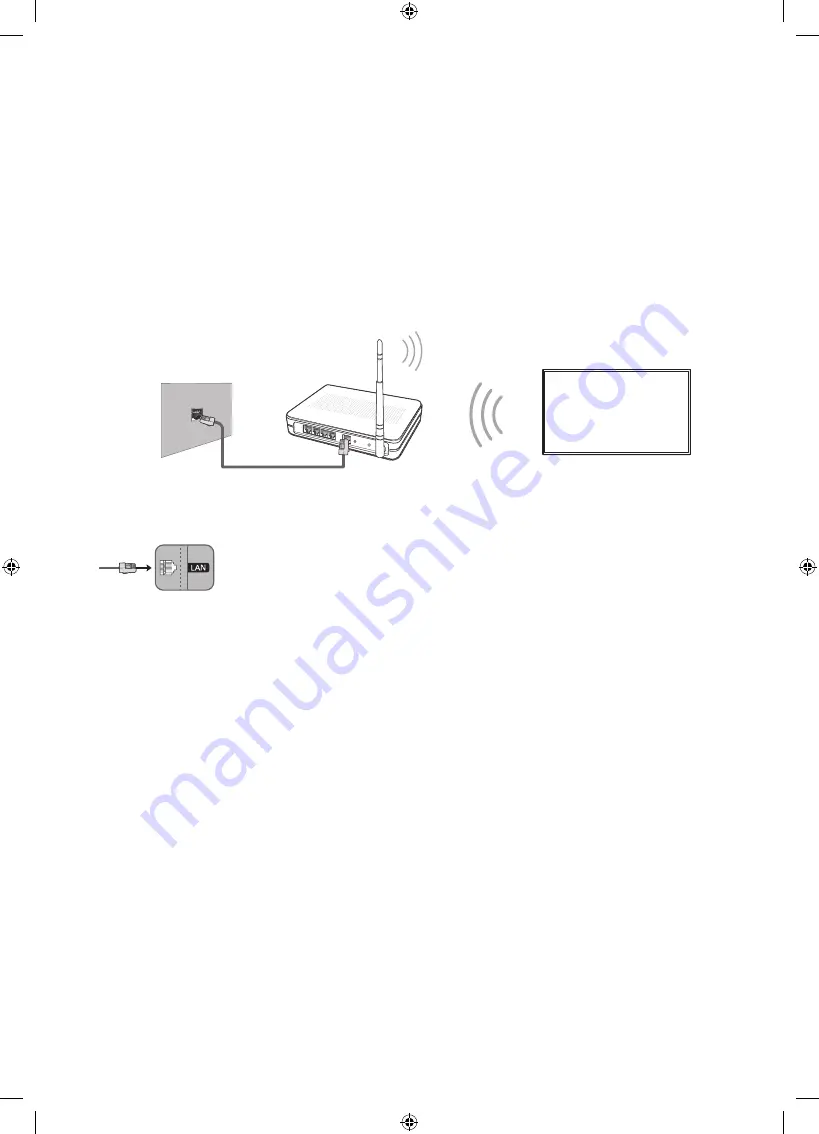
05 Connecting to a Network
Connecting the TV to a network gives you access to online services, such as Smart Hub, as well as software
updates.
Network Connection - Wireless
Connect the TV to the Internet using a standard router or modem.
Wireless IP Router or
Modem with a DHCP Server
LAN Cable (Not Supplied)
The LAN Port on the Wall
Network Connection - Wired
Connect your TV to your network using a LAN cable.
•
The TV does not support the network speeds less than or equal to 10 Mbps.
•
Use Cat7 (*STP Type) cable for the connection.
* Shielded Twist Pair
English - 14