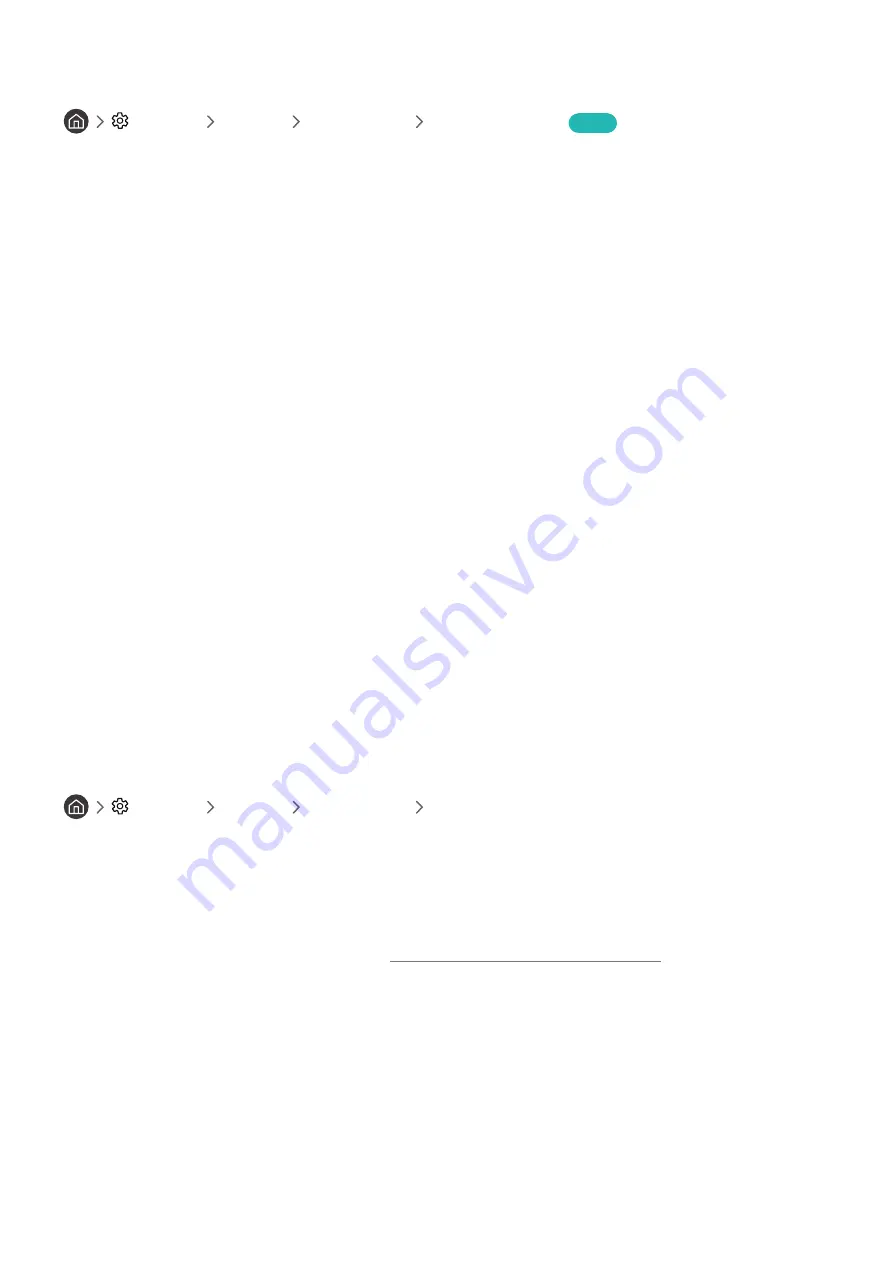
- 121 -
Watching TV broadcasts with subtitles
Settings
General
Accessibility
Subtitle Settings
Try Now
Set
Subtitle
to
On
. Then you can watch the programme with the subtitle displayed.
"
This function may not be supported depending on the model or geographical area.
"
This function has no relationship with the features for controlling sub-titles of DVD or Blu-ray players. To control DVD or
Blu-ray subtitles, use the sub-title feature of the DVD or Blu-ray player and the player's remote control.
●
Subtitle
Turns on or off the subtitle.
●
Subtitle Mode
Sets the subtitle mode.
●
Subtitle Language
Sets the subtitle language.
Selecting the broadcasting subtitle language
You can select the default subtitle language. The list may vary depending on the broadcast.
●
Primary Subtitle Language
Sets the primary subtitle language.
●
Secondary Subtitle Language
Sets the secondary subtitle language.
Listening to the TV through Bluetooth devices (for the hearing impaired)
Settings
General
Accessibility
Multi-output Audio
You can turn on both the TV speaker and Bluetooth headphone at the same time. When this function is active, you
can set the volume of the Bluetooth headphone higher than the volume of the TV speaker.
"
This function may not be supported depending on the model or geographical area.
"
When you connect the Bluetooth headphone to the TV,
Multi-output Audio
is activated. For more information about
connecting Bluetooth devices to the TV, refer to "Listening to the TV through Bluetooth devices".
















































