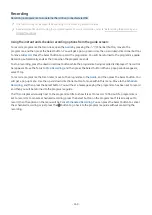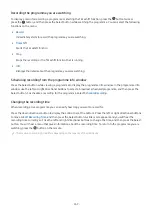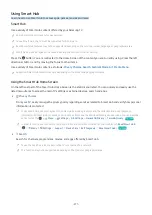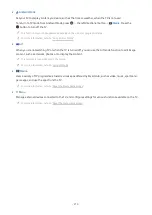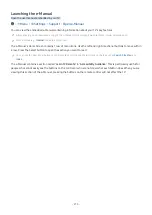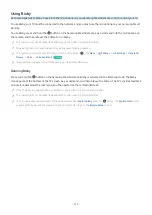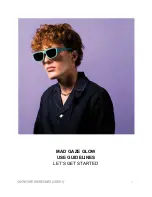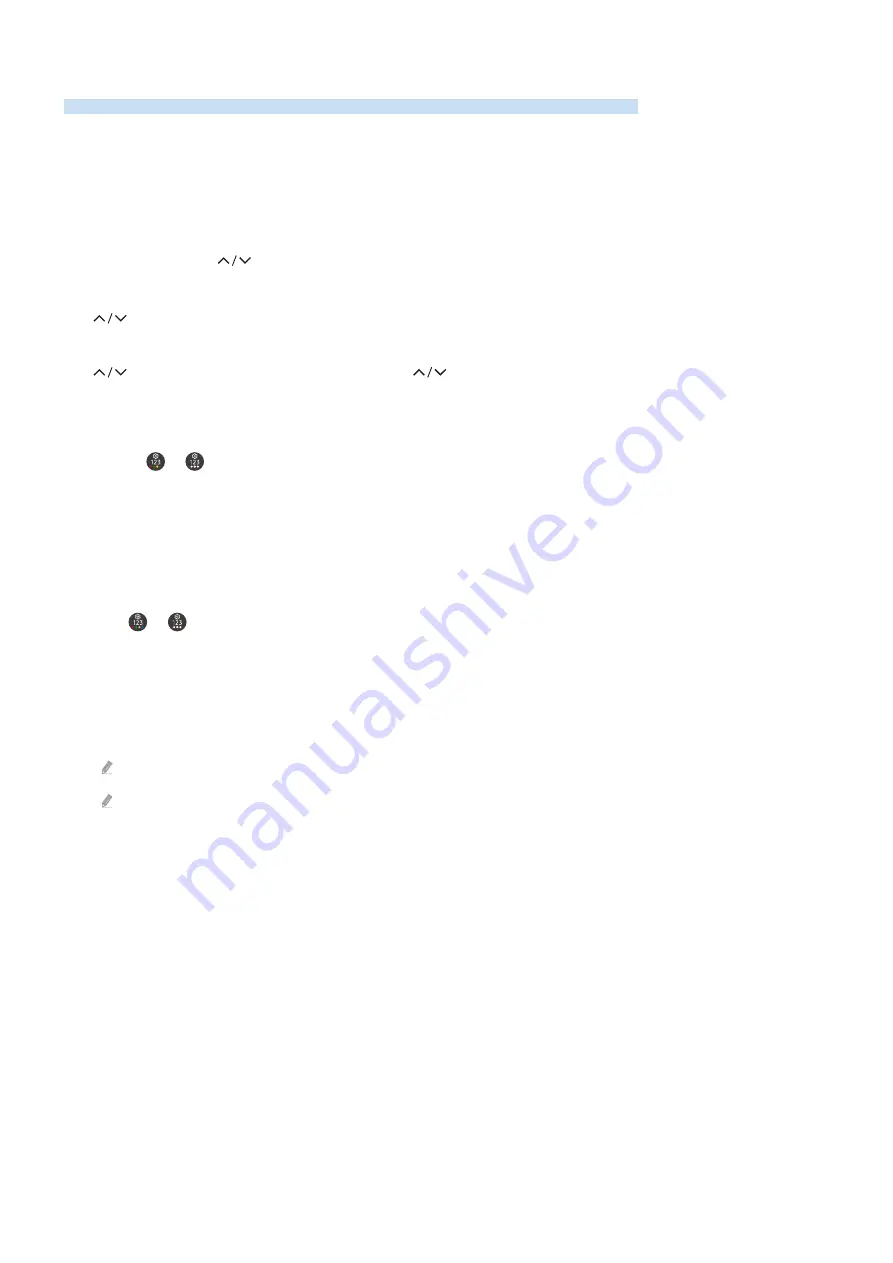
Using the TV with Voice Guide on
Turn on Voice Guide that describes the menu options aloud to aid the visually impaired.
Changing channel
You can change the channel in three of ways. Every time you change channels, the new channel details will be
announced. The ways to change the channel are below.
•
Channel List
Press and hold the
(Channel) button to open the
Channel List
. Use the up or down directional button to
move to a channel and press the Select button.
•
(Channel) button
Of the two buttons that protrude from the centre of the Samsung Smart Remote, the right one is the
(Channel) button. Push up or pull down the
(Channel) button to change the channel. Press the
up or down of CH button on the Standard Remote Control to change the channel.
• Number button
Use the or button on the Samsung Smart Remote to open the virtual numeric pad, enter a number,
and then select
Enter Number
. On the Standard Remote Control, press the numeric buttons to enter a channel
number.
Using on-screen number entry via the Samsung Smart Remote
Use the virtual numeric pad to enter numbers e.g. to enter a channel number or to enter a PIN.
Press the or button on the Samsung Smart Remote and the virtual numeric pad with 2 rows appears on
screen. Voice Guide speaks “
virtual numeric pad, 6
” which indicates that the number strip is on screen and the focus
is on the number 6. This strip has the following buttons:
• In the top row, a list of Most Watched Channel is shown.
• On the bottom row: From the far left: Colour pad, TTX/MIX,
1
,
2
,
3
,
4
,
5
,
6
,
7
,
8
,
9
,
0
, Delete
The menus may not appear depending on the model or geographical area.
The options that you can select in the virtual numeric pad may vary depending on the viewing mode.
- 260 -