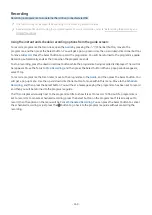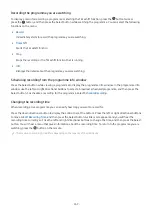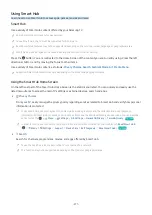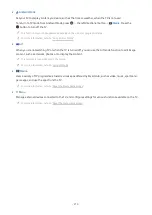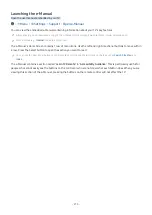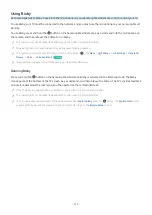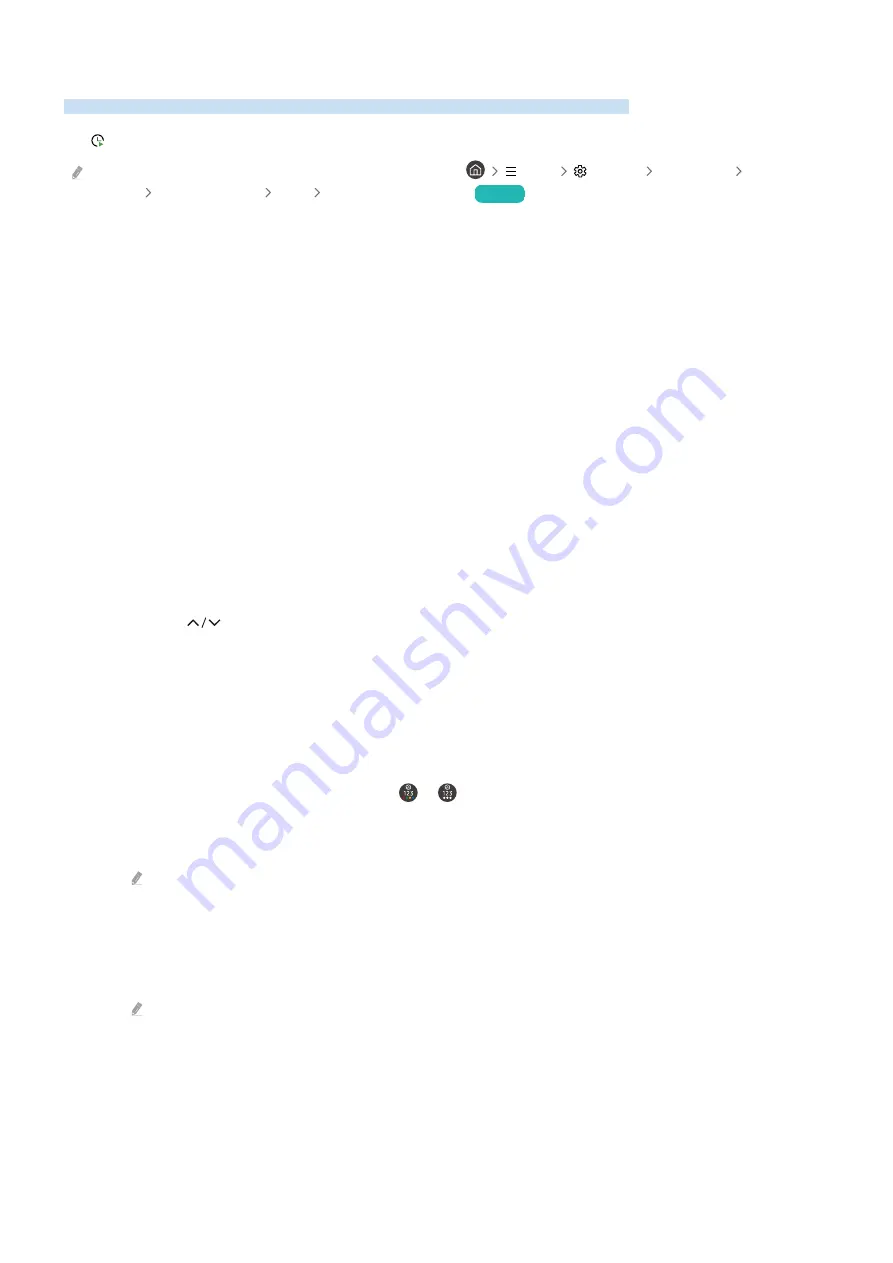
Using Schedule Viewing
Configure the TV to show a specific channel or programme at a specific time and date.
The icon appears next to programmes that have been configured for a schedule viewing.
To set up a schedule viewing, you must first set the TV's clock (
Menu
Settings
All Settings
General &
Privacy
System Manager
Time
Clock
) and set the time.
Try Now
Setting up a schedule viewing
You can set up a schedule viewing on two screens.
•
The Guide Screen
On the
Guide
screen, select a programme you would like to view, and then press the Select button. Select
Schedule Viewing
on the pop-up menu that appears.
•
The Programme Info Screen
Press the Select button while watching the TV. The Programme Info window appears. Select a broadcast
scheduled programme by using the left or right directional buttons, and then press the Select button. You can
schedule watching the programme by selecting
Schedule Viewing
.
Cancelling a scheduled viewing
You have two ways to cancel a scheduled viewing.
• Cancelling a scheduled viewing from the Guide
1.
Press the
(Channel) button to access the Guide.
2.
Move to to the programme to cancel the viewing schedule, and press the Select button.
3.
Move to
Cancel Scheduled Viewing
, and then press the Select button.
4.
When a pop-up message asking you to cancel the selected scheduled viewing appears, select
Yes
. The
scheduled viewing is cancelled and the
Guide
screen appears.
• Cancelling a scheduled viewing from Schedule Manager or Recordings
1.
On the Samsung Smart Remote, press the or button.
2.
Use the directional buttons to move to the control pad.
3.
Press the Select button to open
Schedule Manager
or
Recordings
.
If the TV supports the
Recordings
function, press the directional buttons to move to
Schedules
.
4.
Press the up directional button to move to the
Schedules
option.
5.
Use the down directional button to move to the list of programmes scheduled to view.
6.
Use the right directional button to move to the
Delete
option, and then press the Select button to delete the
selected item.
This function may not be supported depending on the model or geographical area.
- 265 -