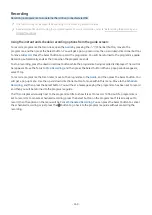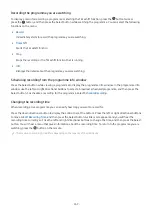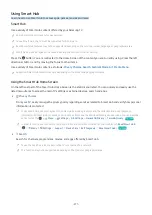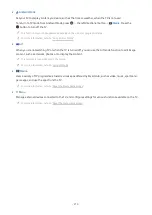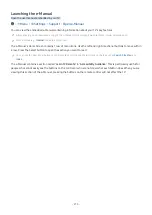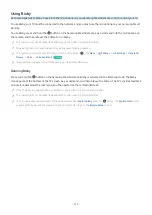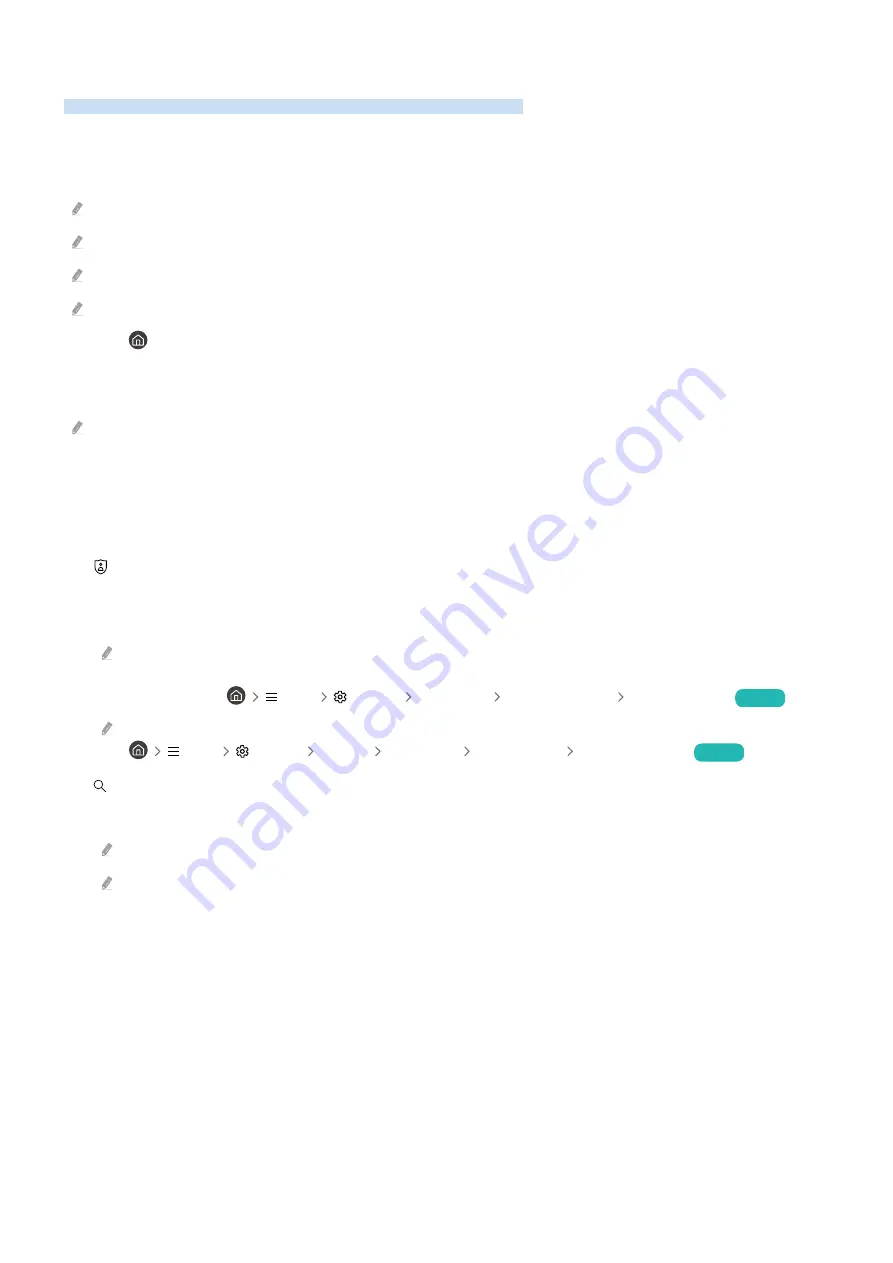
Using Smart Hub
Learn how to use Smart Hub to access apps, games, movies and more.
Smart Hub
Use a variety of Smart Hub content offered by your Samsung TV.
Some Smart Hub services are for pay services.
To use Smart Hub, the TV must be connected to the network.
Some Smart Hub features may not be supported depending on the service provider, language or geographical area.
Smart Hub service outages can be caused by disruptions in your Internet service.
Press the button. You are redirected to the Home Screen of the content you are currently using. Press the left
directional button, and try moving the focus to other items.
Use a variety of Smart Hub content, as follows:
Privacy Choices
,
Search
,
Ambient Mode
,
Art
,
Media
,
Menu
.
Supported Smart Hub content may vary depending on the model and geographical area.
Using the Smart Hub Home Screen
On the leftmost part of the Smart Hub Home Screen is the static menu listed. You can quickly and easily use the
listed menu items to access the main TV settings or external devices, search and apps.
•
Privacy Choices
From your TV, easily manage the privacy policy regarding services related to Smart Hub and verify how personal
information is protected.
To use Smart Hub, you must agree to the Smart Hub service agreement and the collection and use of personal
information. Without giving consent, you will not be able to use the additional features and services. You can view the
entire text of the
Menu
Settings
All Settings
General & Privacy
Terms & Privacy
.
Try Now
In order to rescind your consent to mandatory terms and conditions related to Smart Hub,launch
Reset Smart Hub
(
Menu
Settings
Support
Device Care
Self Diagnosis
Reset Smart Hub
).
Try Now
•
Search
Search for channels, programmes, movies, and apps offered by Smart Hub.
To use the Search service, make sure the TV is connected to a network.
This function may not be supported depending on the model or geographical area.
- 271 -