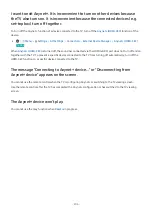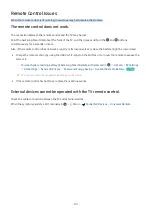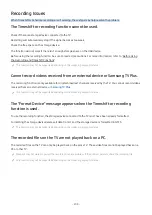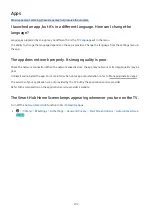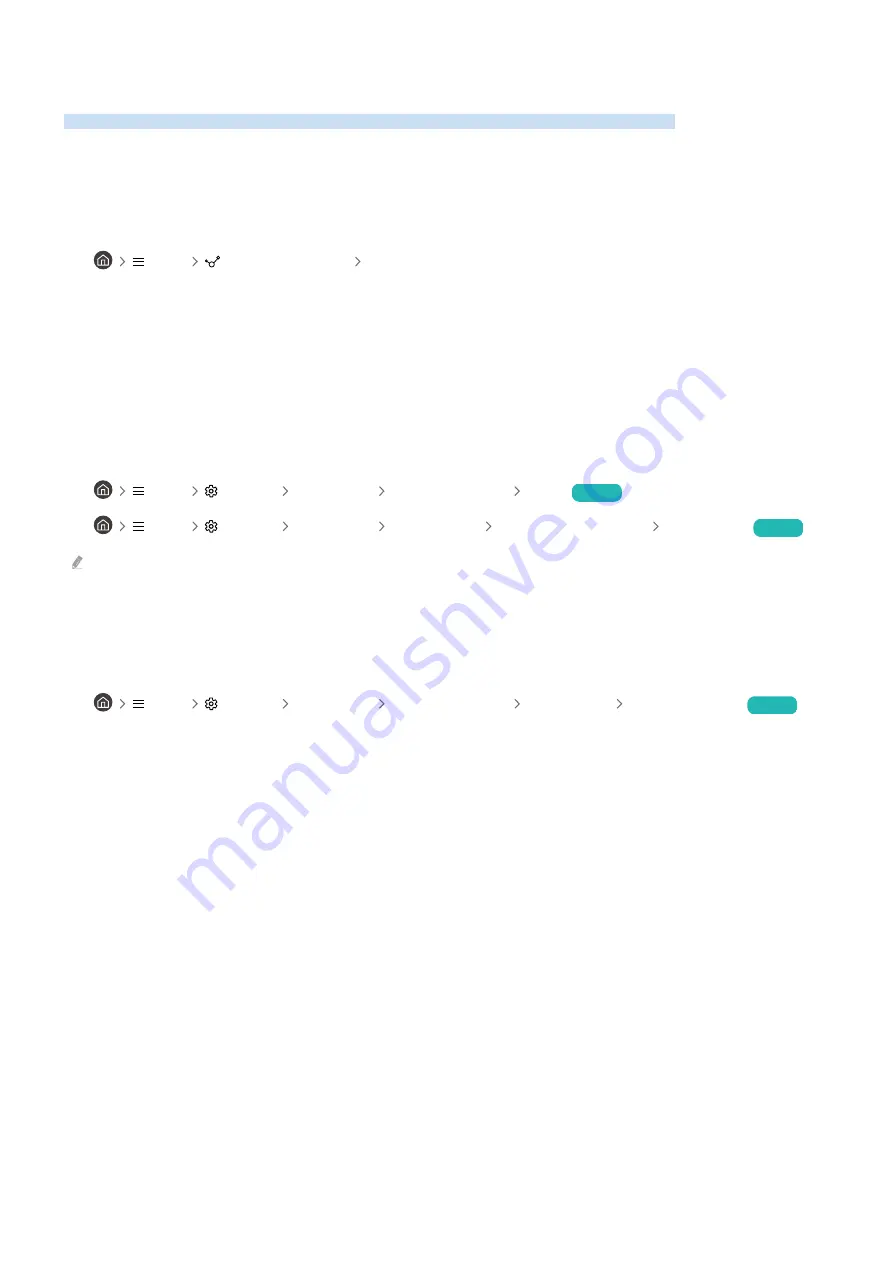
Channel and Broadcast Issues
When the TV has difficulties receiving broadcasts, these steps may help resolve the problem.
"Weak or No Signal" displayed in TV mode or cannot find channel.
Make sure that the external device is connected securely and turned on. Move to Sources to switch to other input
sources.
•
Menu
Connected Devices
Sources
When using a set-top box or cable box, check the broadcast signals or the network that is connected to the external
device.
The TV is not receiving all channels.
Confirm that the coaxial cable is securely connected to the TV.
Run
Reset
or
Auto Tuning
.
•
Menu
Settings All Settings General & Privacy Reset
Try Now
•
Menu
Settings All Settings Broadcasting
(
Auto Tuning Settings
)
Auto Tuning
Try Now
The
Auto Tuning Settings
may not appear depending on the model or geographical area.
The subtitles are not provided on a digital channel.
When watching channels with the antenna cable connected, run
Subtitle Settings
.
•
Menu
Settings All Settings General & Privacy Accessibility Subtitle Settings
Try Now
Some channels may not have subtitle data.
When watching a channel on an external device such as a set-top box and cable box, turn on the subtitle function on
the device. For more information, contact your service provider.
Broadcasting is deactivated.
Broadcasting
is only available when
Source
is set to
TV
.
Broadcasting
cannot be accessed while you watch TV using a cable box or satellite box.
Broadcasting
cannot be accessed while a recording is in progress or the Timeshift function is running.
- 201 -